A 112) – Nortel Networks COOLPIX S5100 User Manual
Page 124
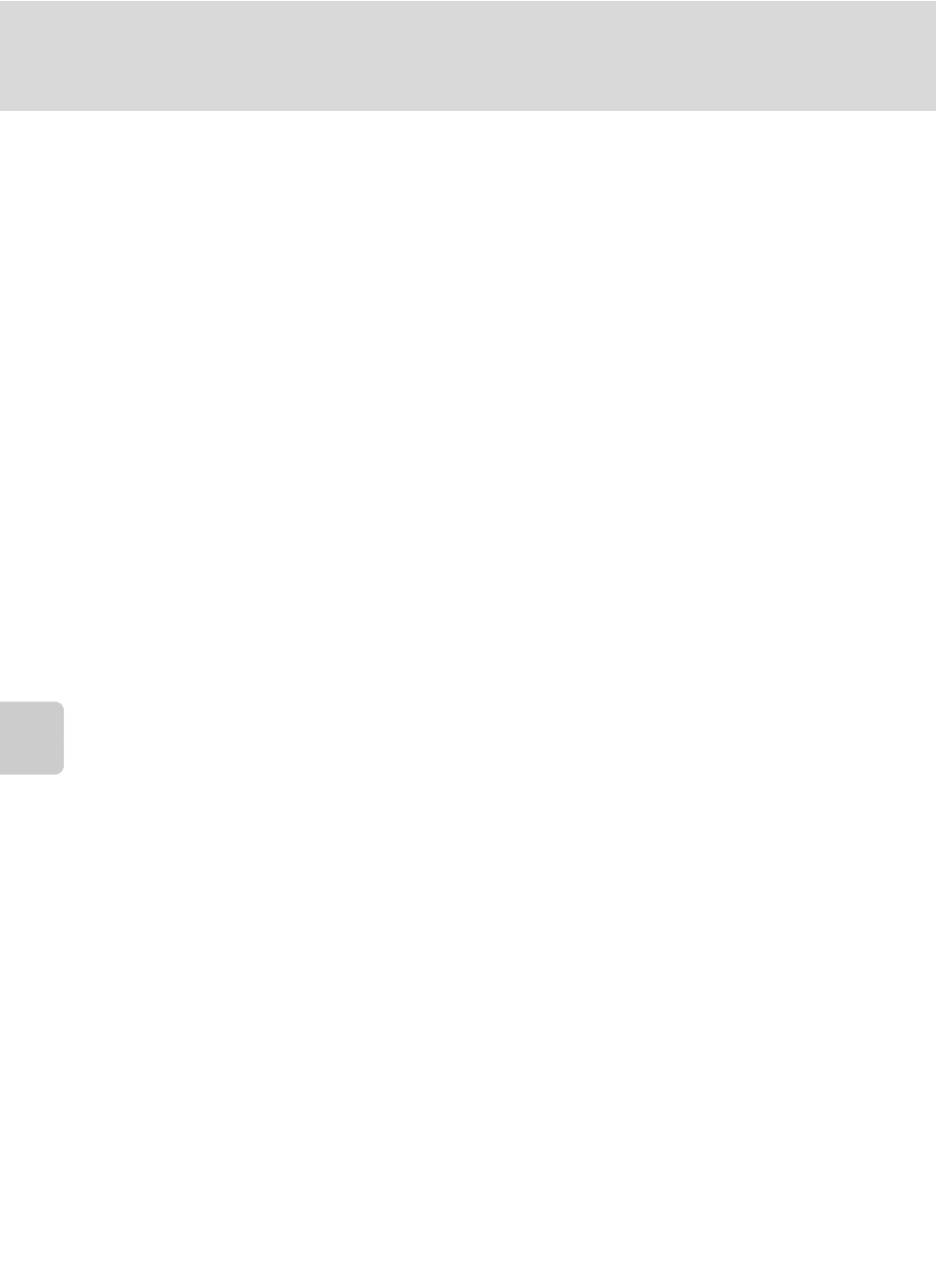
112
Connecting to a Computer
Co
nne
ct
in
g t
o
Te
le
vi
sio
n
s, Comp
u
te
rs
, a
n
d
Pr
in
te
rs
C
Transferring Images Using a Computer’s Card Slot or a Commercially-
available Card Reader
When the memory card is inserted into a computer’s card slot or into a commercially-available card
reader, the images can be transferred using “Nikon Transfer 2”, the image transfer feature of ViewNX 2.
• Make sure that the memory card being used is supported by the card reader or other card reading
device.
• To transfer images, insert the memory card into the card reader or card slot and follow the
procedure from step 4 (
• To transfer images saved in the camera’s internal memory, the images must first be copied to a
memory card using the camera (
D
Starting ViewNX 2 or Nikon Transfer 2 Manually
Windows
Choose
Start menu > All Programs > ViewNX 2 > ViewNX 2.
Double-clicking the
ViewNX 2 shortcut icon on the desktop will also start ViewNX 2.
Mac OS X
Open the
Applications folder, open the Nikon Software > ViewNX 2 folders in that order, and
then double-click the
ViewNX 2 icon. Clicking the ViewNX 2 icon on the Dock will also start
ViewNX 2.
Click
Transfer in the ViewNX 2 screen to start Nikon Transfer 2.
D
Viewing ViewNX 2 Help Information
For more information on ViewNX 2 or Nikon Transfer 2, start ViewNX 2 or Nikon Transfer 2 and select
ViewNX 2 Help from the Help menu.
D
Panorama Creation with Panorama Maker 5
• Use a series of images captured in
Panorama assist scene mode (A 62) to create a single
panorama photo with Panorama Maker 5.
• Panorama Maker 5 can be installed on a computer using the supplied ViewNX 2 CD.
• After installation is complete, follow the procedure described below to start Panorama Maker 5.
Windows
Choose
Start menu>All Programs>ArcSoft Panorama Maker 5>Panorama Maker 5.
Mac OS X
Open
Applications and double-click the Panorama Maker 5 icon.
• For more information on using Panorama Maker 5, refer to the on-screen instructions and help
information contained in Panorama Maker 5.
D
Image File Names and Folder Names
See “Image/Sound File and Folder Names” (
A 146) for more information.
