Removing an ethernet team – NEC 5800/320MA User Manual
Page 50
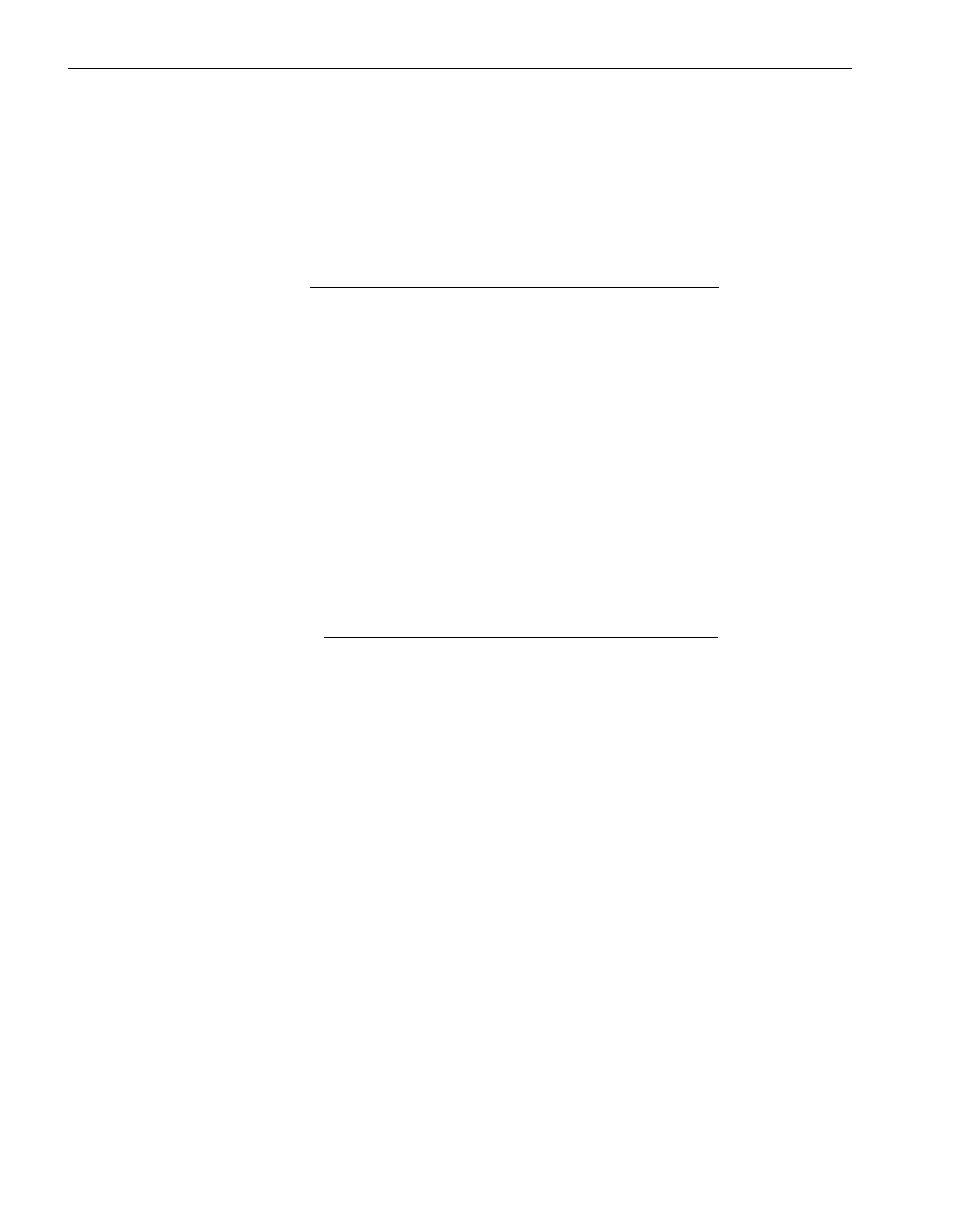
Configuring Ethernet PCI Adapters
2-34
Express5800/320Ma: PCI Adapter Guide
To update the Ethernet Address for a team
1. Start the PROSet utility if you have not already done so (see
).
2. In the left pane of the Intel(R) PROSet for Wired Connections dialog box,
right-click the appropriate team. In the menu that appears, click Change Team
Mode (see
). Click a mode different from the one with the check mark.
N O T E
Changing the team mode forces PROSet to update the
Ethernet address of the team.
3. Again, right-click the team in the device tree in the left pane, and on the menu that
appears, click Change Team Mode. Verify that the mode has been changed.
4. Click OK to allow PROSet to process the procedure and to close. Allow PROSet
about 30 seconds to process the update.
5. Restart PROSet and restore the team to its previous mode.
6. Click Apply to process and save the changes. Allow PROSet time to process the
update.
Removing an Ethernet Team
N O T E S
1. When you remove a team, you lose the connection to
the network until you install and configure a new team.
2. If you assigned a specific IP address to the team, and
if you are planning to configure a new team to use the
same IP address, note the IP address of the team
when you remove it. An assigned IP address is
deleted when you remove the team.
To remove a team
1. Start the PROSet utility if you have not already done so (see
).
2. In the left pane of the Intel(R) PROSet for Wired Connections dialog box,
right-click the appropriate team. In the menu that appears, click Remove Team
(see
).
