Changing the built-in password, Restricting access by mac address, Changing the built-in password -2 – NETGEAR DGND3300 User Manual
Page 44: Restricting access by mac address -2, Changing the built-in password” on, Ess. see
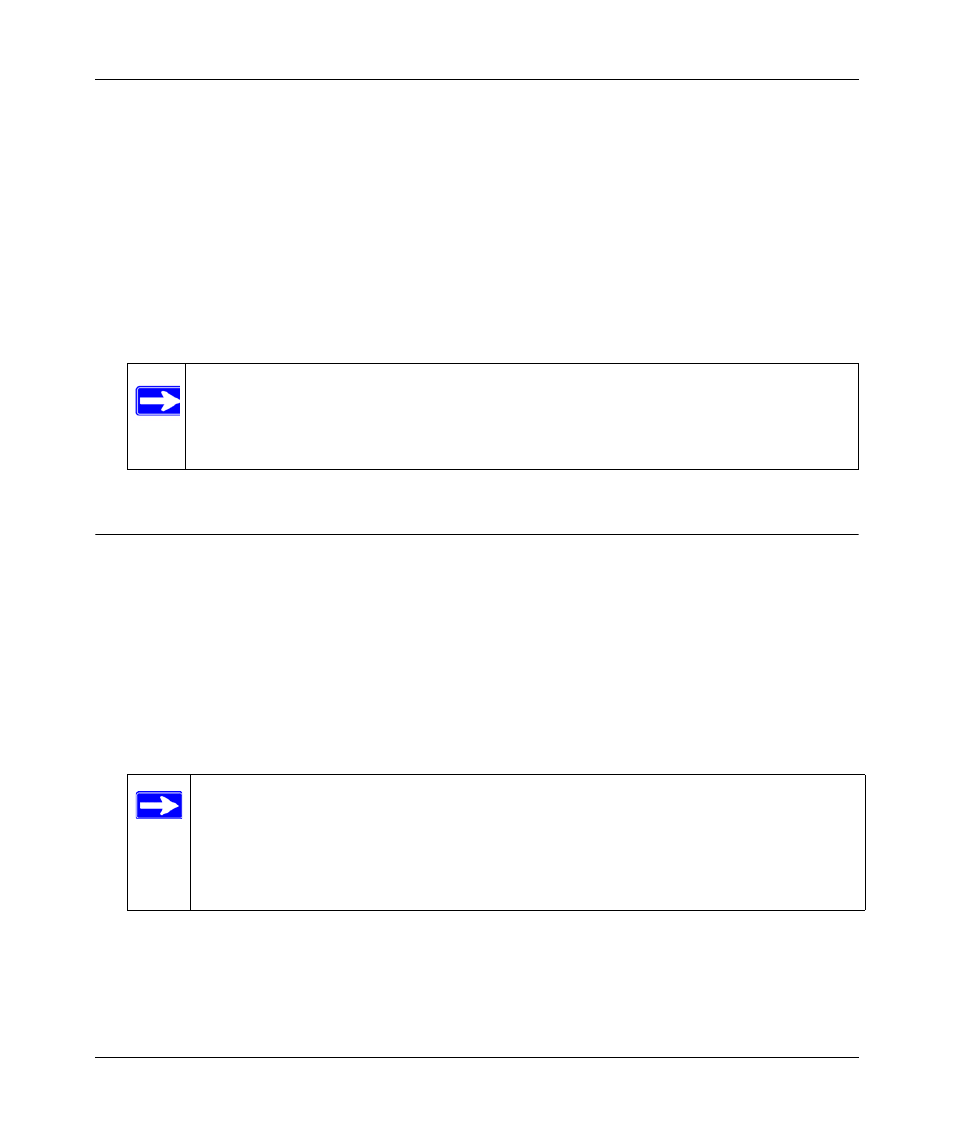
RangeMax Dual Band Wireless-N Modem Router DGND3300 User Manual
3-2
Protecting Your Network
v1.0, March 2009
Changing the Built-In Password
1. Log in to the modem router at its default LAN address of http://192.168.0.1 with its default
user name of admin, default password of password, or using whatever password and LAN
address you have chosen for the modem router.
2. From the main menu, under the Maintenance heading, select Set Password to display the Set
Password screen:
3. To change the password, first enter the old password, and then enter the new password twice.
4. Click Apply to save your changes.
Restricting Access by MAC Address
By default, any wireless PC that is configured with the correct SSID will be allowed access to your
wireless network. For increased security, you can restrict access to the wireless network to only
allow specific PCs based on their MAC addresses.
To restrict access based on MAC addresses:
1. Log in to the modem router at its default LAN address of http://192.168.0.1 with its default
user name of admin, and default password of password, or using whatever user name,
password, and LAN address you have chosen for the modem router.
Note: After changing the password, you must log in again to continue the
configuration. If you have backed up the modem router settings previously,
you should do a new backup so that the saved settings file includes the new
password.
Note: If you configure the router from a wireless computer, add your computer’s
MAC address to the access list. Otherwise you will lose your wireless
connection when you click Apply. You must then access the modem router
from a wired computer, or from a wireless computer that is on the access
control list, to make any further changes.
