Problems with date and time, Wireless connectivity – NETGEAR DGND3300 User Manual
Page 107
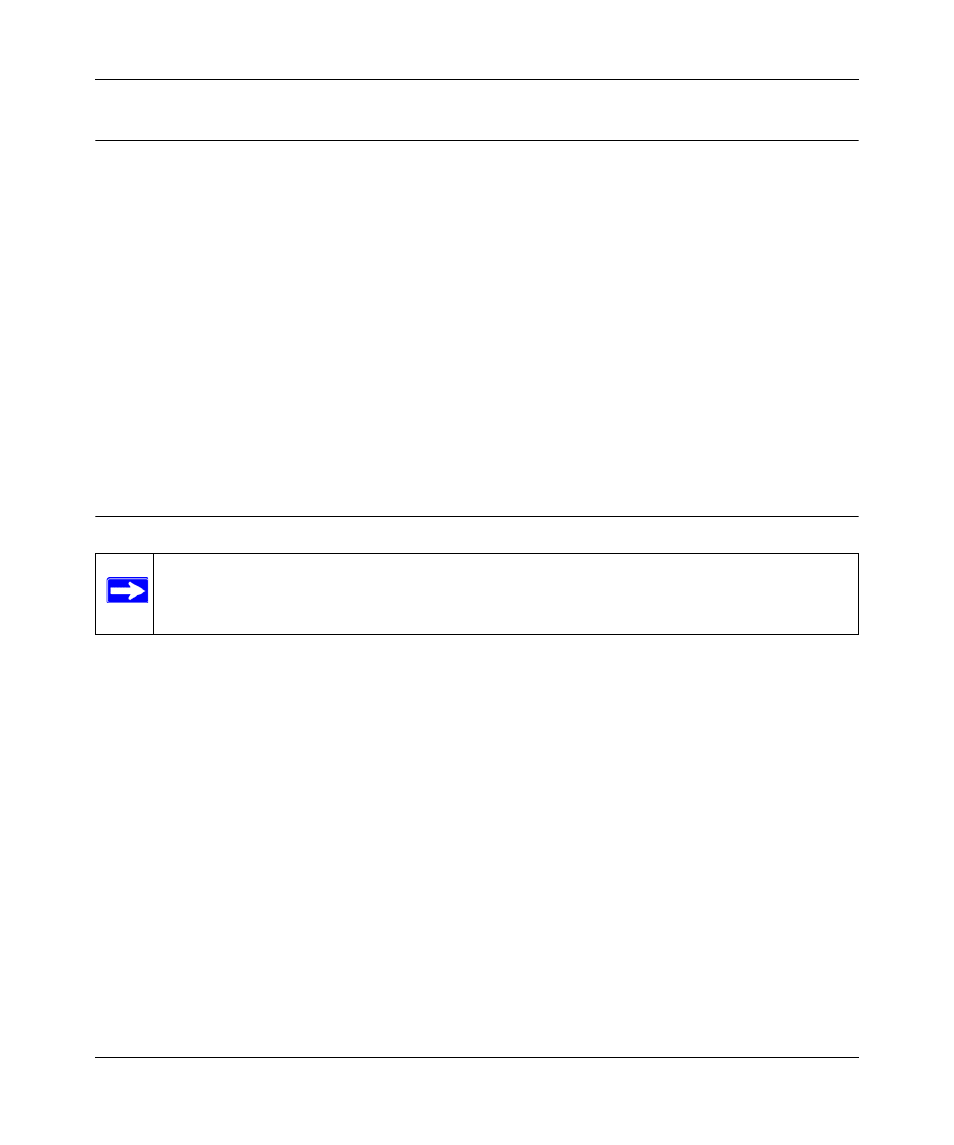
RangeMax Dual Band Wireless-N Modem Router DGND3300 User Manual
Troubleshooting
7-9
v1.0, March 2009
Problems with Date and Time
Under Security in the main menu, select Schedule to view the current date and time of day. The
modem router uses the Network Time Protocol (NTP) to obtain the current time from one of
several network time servers on the Internet. Each entry in the log is stamped with the date and
time of day. Problems with the date and time function can include the following:
•
Date shown is January 1, 2000.
Cause: The modem router has not yet successfully reached a Network Time Server. Check that
your Internet access is configured correctly. If you have just completed configuring the
modem router, wait at least 5 minutes, and check the date and time again.
•
Time is off by one hour.
Cause: The modem router does not automatically adjust for daylight savings time. In the
Schedule screen, select the Adjust for Daylight Savings Time check box.
Wireless Connectivity
To add a wireless computer to an existing wireless network, you must set up its wireless card to
match the modem router’s settings. You can use Push 'N' Connect (WPS) (
Wireless Client Devices After WPS Setup” on page 2-14
) if your computer supports it. You can
also manually configure the computer’s wireless settings.
When you install a NETGEAR wireless card in your computer, a Smart Wizard is installed that can
provide helpful information about your wireless network. You can find this program in your
Windows Program menu or as an icon in your system tray. Other wireless card manufacturers
might include a similar program.
If you have no specific wireless card setup program installed, you can use the basic setup utility in
Windows by following these steps:
1. Open the Windows Control Panel, and double-click Network Connections.
2. In the LAN section, double-click Wireless Network Connection.
Note: If you are installing the modem router and have not yet set up a wireless
Chapter 2, “Safeguarding Your Network”
or the Setup Manual.
