English – Eizo RADIFORCE RX211 User Manual
Page 39
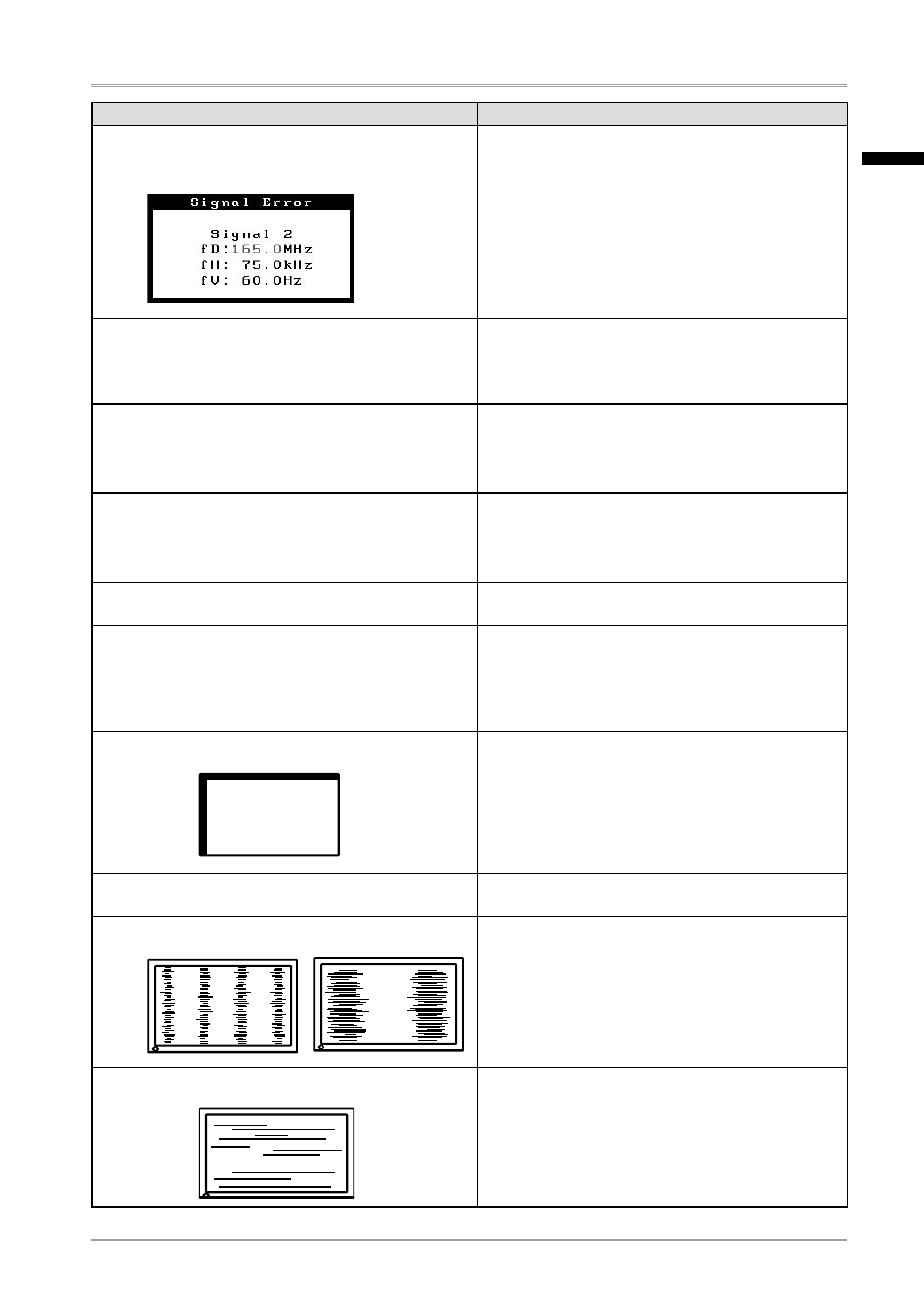
7. Troubleshooting
Problems
Points to check with possible solutions
• The message appears when the signal is out of
input range.
(Example)
• Reboot the PC.
• Use the graphics board’s utility software to
change the frequency setting. (Refer to the
manual of the graphics board.)
3. The screen is too bright or too dark.
• Adjust the
backlight has a fixed life span. When the screen
becomes dark or begins to flicker, please contact
your dealer.)
4. Letters and lines appear blurred.
• Check whether the signal setting of your PC
matches the resolution and the vertical frequency
settings for the monitor.
• Adjust the blurred lines using
5. Afterimages appear.
• Use a screen saver or off timer function for a
long-time image display.
• Afterimages are particular to LCD monitors. Avoid
displaying the same image for a long time.
6. The screen has defective pixels (e.g. slightly light
or dark).
• This is due to the characteristics of the panel
itself and not the LCD product.
7. Interference patterns or pressure marks remain on
the screen.
• Leave the monitor with a white or black screen.
The symptom may disappear.
8. Noise appears on the screen.
• When entering the signals of analog input, select
1 to 4 in
to change the mode
9. Display position is incorrect.
• Adjust image position so that it is displayed
properly within the display area using the
•If the problem persists, use the graphics board’s
utility if available to change the display position.
10. Screen image is smaller or larger than the actual
screen images.
• Adjust the resolution using the
(p.20)
11. Vertical bars of distortion appear.
• Decrease the vertical bars using the
(p.18).
12. Horizontal bars of distortion appear.
• Decrease the horizontal bars using the
English
