3. cal switch function, Cal switch function, How to use the cal switch function – Eizo RADIFORCE RX211 User Manual
Page 29: Cal switch modes, Entering the cal switch menu, Selecting the cal switch mode, Making color adjustments in cal switch mode, Closing the cal switch menu, English
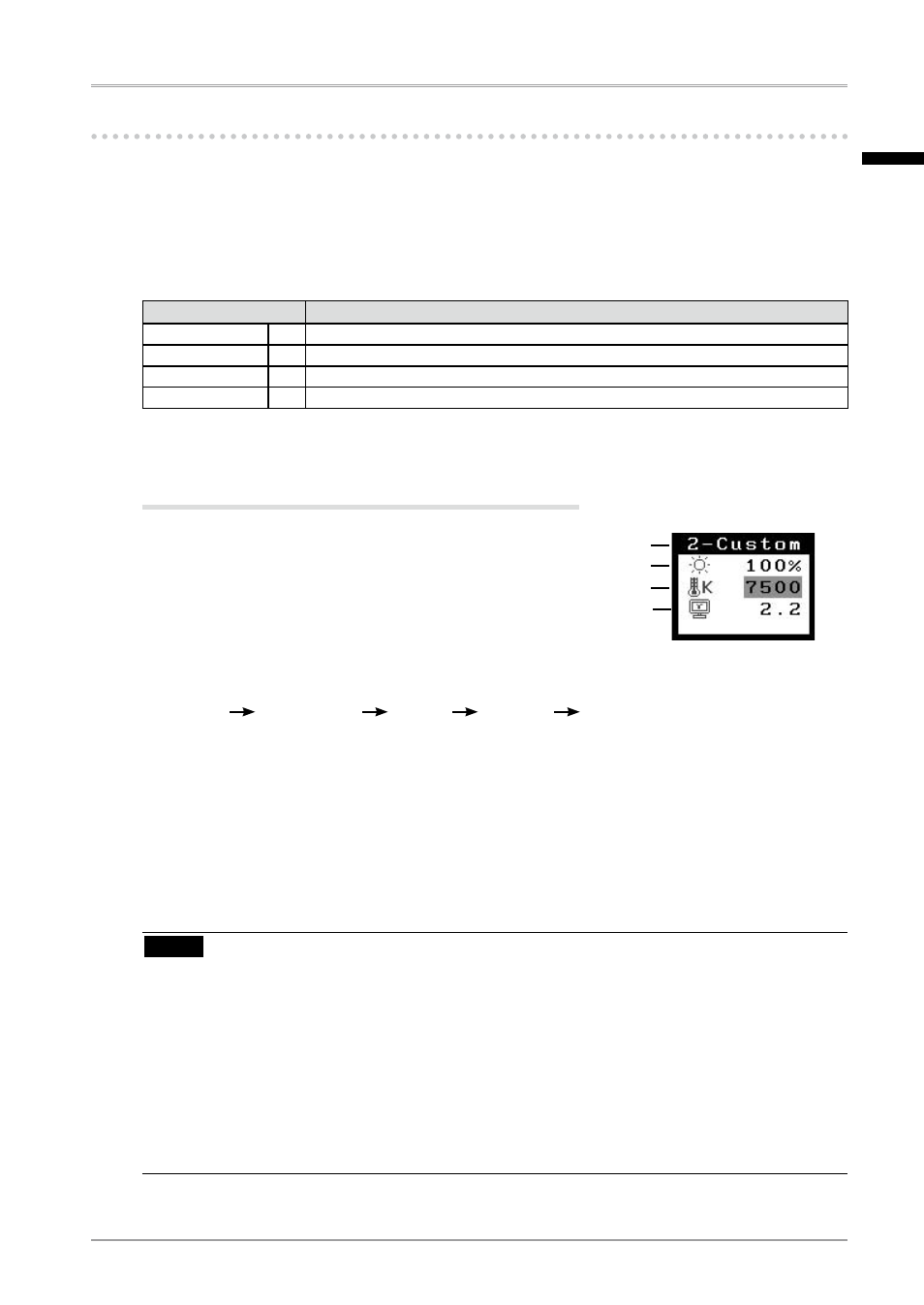
3. Adjustment and Settings
-. CAL Switch Function
The most suitable display mode is available by switching the mode switch on the control
panel.
The
Switch menu.
CAL Switch Modes
Mode
Description
1 - DICOM
* Used to display images in the DICOM mode
2 - Custom
* Used to adjust color setting preferences
3 - CAL
* Used for monitor calibration
4 - Text
Suitable for displaying text from word processing or spreadsheet software
*
All modes can be calibrated independently.
The mode name can also be changed using the calibration kit (RadiCS LE / see Optional, p. 42).
How to use the CAL Switch Function
[Entering the CAL Switch menu]
Touch the mode switch.
[Selecting the CAL Switch mode]
Touch the mode switch while the CAL Switch menu is displayed.
Touching the mode switch allows you to select the following mode.
1-DICOM
2-CUSTOM
3-CAL
4-TEXT
1-DICOM
[Making color adjustments in CAL Switch mode]
1. Select the desired setting icon with the Up and Down directing switches.
2. Adjust the value of the selected item with the Left and Right directing switches.
[Closing the CAL Switch menu]
Touch the enter switch.
NOTE
• The ScreenManager menu and CAL Switch menu cannot be displayed at the same time.
• When switching between modes, the monitor can be set to display only the specified
modes, skipping any unnecessary modes. (see p.24 Mode Preset Function
• In some modes,
values (p. 29).
• Detailed color settings for each mode can be adjusted in the
ScreenManager (p. 29).
CAL Switch menu
CAL Switch mode
Brightness
Temperature
Gamma
English
