2. image adjustment, Image adjustment, Changing the screen size [procedure – Eizo RADIFORCE RX211 User Manual
Page 33: Smoothing the blurred texts, Procedure, English
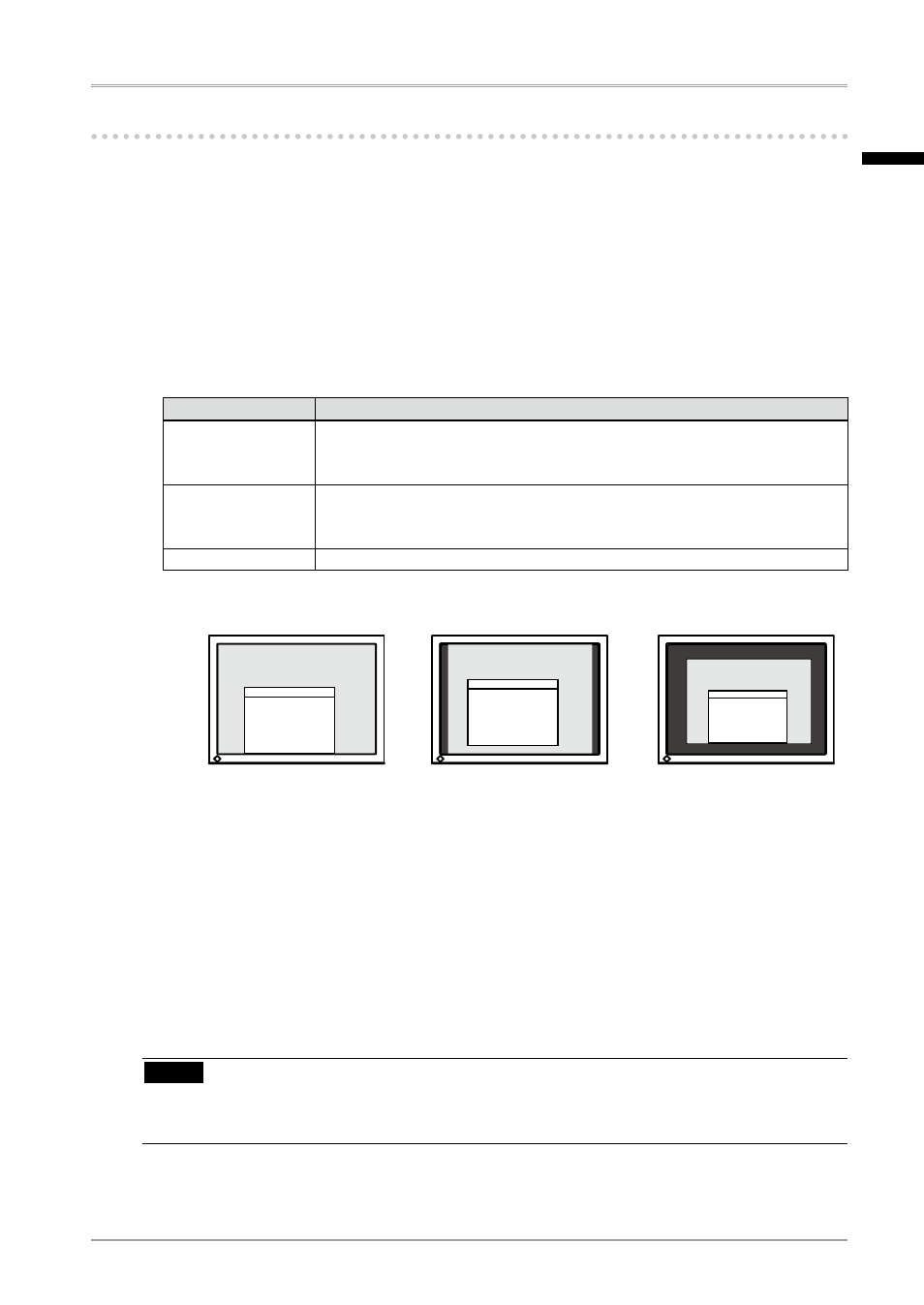
4. Color Adjustment and Image Adjustment
1
-. Image Adjustment
With this function, low-resolution images, such as VGA 640x480, can be displayed at a
desired size. In addition, it is possible to adjust or set smoothing for such images and the
brightness for blank border areas.
Changing the Screen Size
[Procedure]
1. Select
2. Select the screen size with the Up and Down directing switches.
Menu
Explanation
Full Screen
Stretches the image to cover the full screen, regardless of the image's
resolution. Since the vertical resolution and the horizontal resolution are
enlarged at different rates, some images may appear distorted.
Enlarged
Enlarges the image on the screen, regardless of the image's resolution.
Since the vertical resolution and horizontal resolution are enlarged at
same rates, some horizontal or vertical image may disappear.
Normal
Displays the image at the actual Screen resolution.
Example: Displaying 1280 x 1024
Smoothing the blurred texts
Image smoothing can be adjusted if text or lines appear blurred when the display is set to
“Full Screen” or “Enlarged” mode.
[Procedure]
1. Select < Smoothing> in the ScreenManager
2. Select a suitable level of smoothing from 1 to 5 (soft to sharp) with the Left and Right
directing switches.
NOTE
• Smoothing setting may not be required depending on the display resolution. (You cannot
choose the smoothing icon.)
Full (Default Setting)
Enlarged
Normal
(1600Ч1200)
(1500Ч1200)
(1280Ч1024)
English
