Managing network access devices from the srem, Table 14 srem options, Table 14 – Nortel Networks NN47230-301 User Manual
Page 41: Srem options
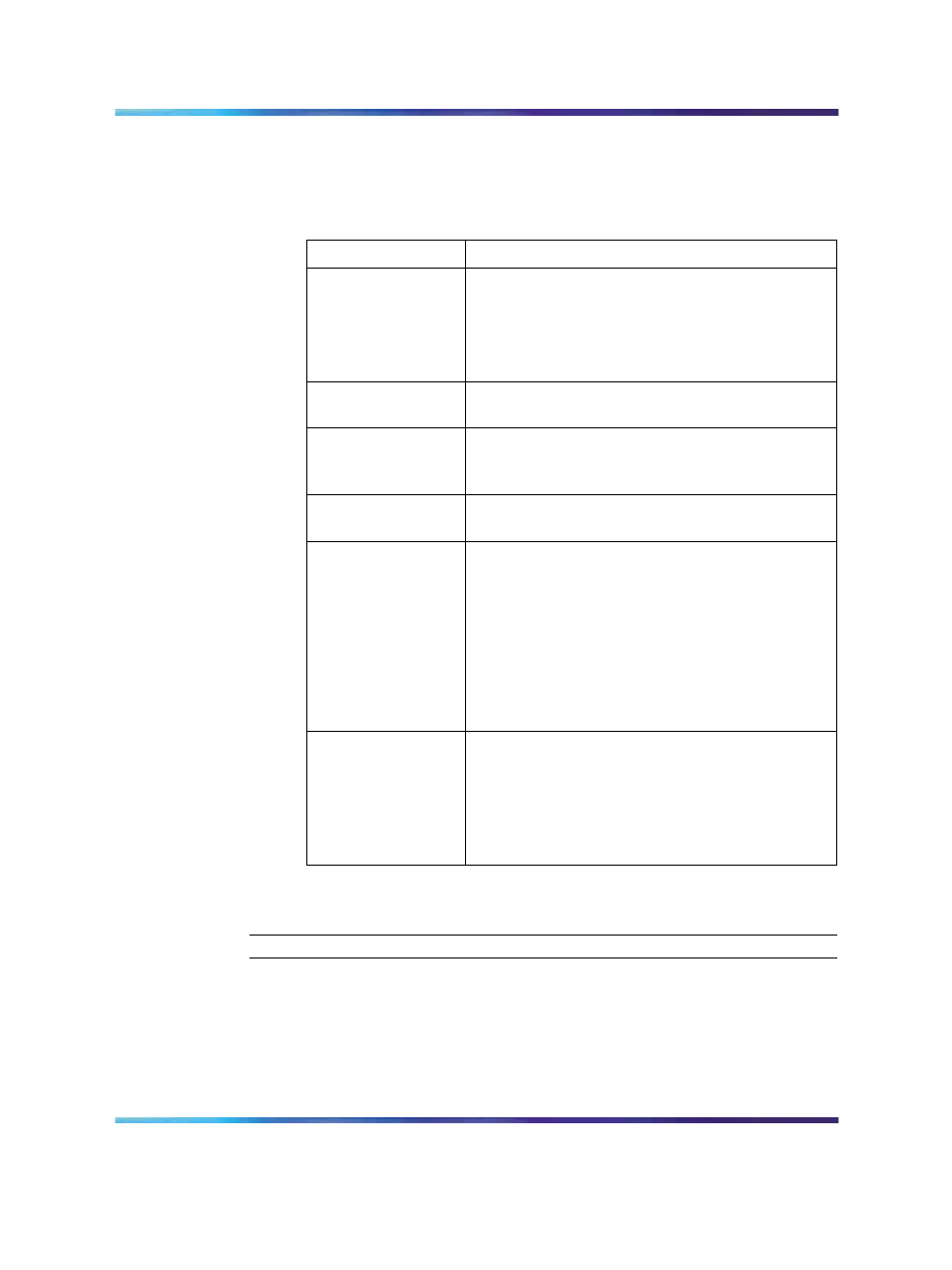
Managing network access devices from the SREM
41
3
Change the desired settings, as described in the following table
Table 14 "SREM Options" (page 41)
Table 14
SREM Options
Option
Description
Application Look
and Feel
Allows you to configure how the application looks.
Configuration changes to the Application Look
and Feel setting take effect only after you restart
SREM.
Beep on Error
Select Yes from the list to have SREM beep
when an error is made.
Eager Refresh
Mode
Automatically refreshes the Configuration and
Monitoring pane with changes applied to the
device.
Tool Tip from Help
Select Yes to view tooltip help over certain fields
and buttons.
Show Uncomm
itted Changes
Warning
Select Yes to have SREM prompt you that
uncommitted changes exist before leaving the
active screen.
Click Yes on the prompt dialog to return to the
screen with changes, or click No to continue
to a new screen without saving the changes.
Selecting the check box before closing the
warning prompt changes this setting to No.
Do Not Save
Passwords
Select Yes to force SREM to check passwords
every time.
Important Note: If you select No for this option,
unauthorized users might gain access to the
SREM. Use caution when you change this option.
4
Click OK.
—End—
Managing network access devices from the SREM
This section covers the following tasks:
•
"Adding a new network access device" (page 42)
•
"Deleting a network access device" (page 44)
Nortel Secure Network Access Switch Software Release 1.6.1
Installing and Using Security and Routing Element Manager (SREM)
NN47230-301
02.01
Standard
1.6.1
16 July 2007
Copyright © 2007, Nortel Networks
.
