Nortel Networks MCC 3100 User Manual
Page 23
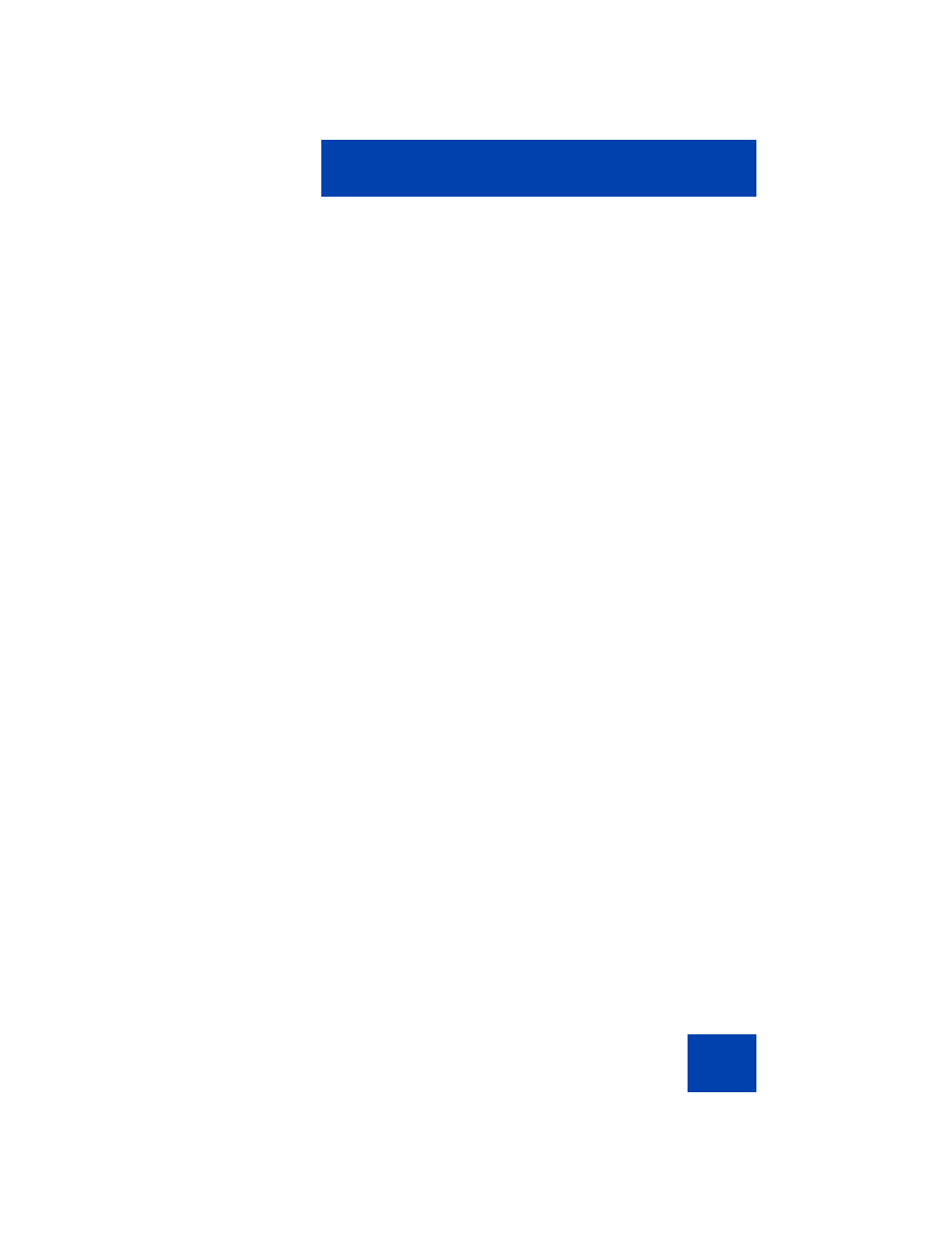
Software installation
23
1.
Start the MCC 3100 application and log off the network.
See
“Starting and exiting the MCC 3100 application” on page 35
and
“Logging on and logging off” on page 36
2.
Go to the MCC 3100 Main screen.
3.
From the menu, select System Settings.
4.
From the menu, select Clear Database.
5.
Select Yes at the prompt “Clear database and quit?”.
6.
From the menu, choose Select.
7.
Uninstall the MCC 3100 application using the
3100 application using the Desktop Manager” on page 23
or
“Uninstalling the MCC 3100 application using the BlackBerry” on
page 24
Uninstalling the MCC 3100 application
using the Desktop Manager
Note: Before you remove the MCC 3100 application, ensure that the
BlackBerry Desktop Manager is installed and that the USB cable is
connected to both your computer and handheld.
1.
Exit the MCC 3100 application if it is running.
See
“Starting and exiting the MCC 3100 application” on page 35
.
2.
Launch the BlackBerry Desktop Manager by selecting Start >
Programs > BlackBerry > Desktop Manager.
3.
Click Application Loader.
The Application Loader Wizard appears.
4.
Click Next.
If the Desktop Manager detects the communication port, the Device
Application Selection dialog box appears and skip to step 6.
Otherwise, the Communication Port Selection dialog box appears.
5.
Select a communication port, and click Next.
The Device Application Selection dialog box appears.
