Software installation – Nortel Networks MCC 3100 User Manual
Page 17
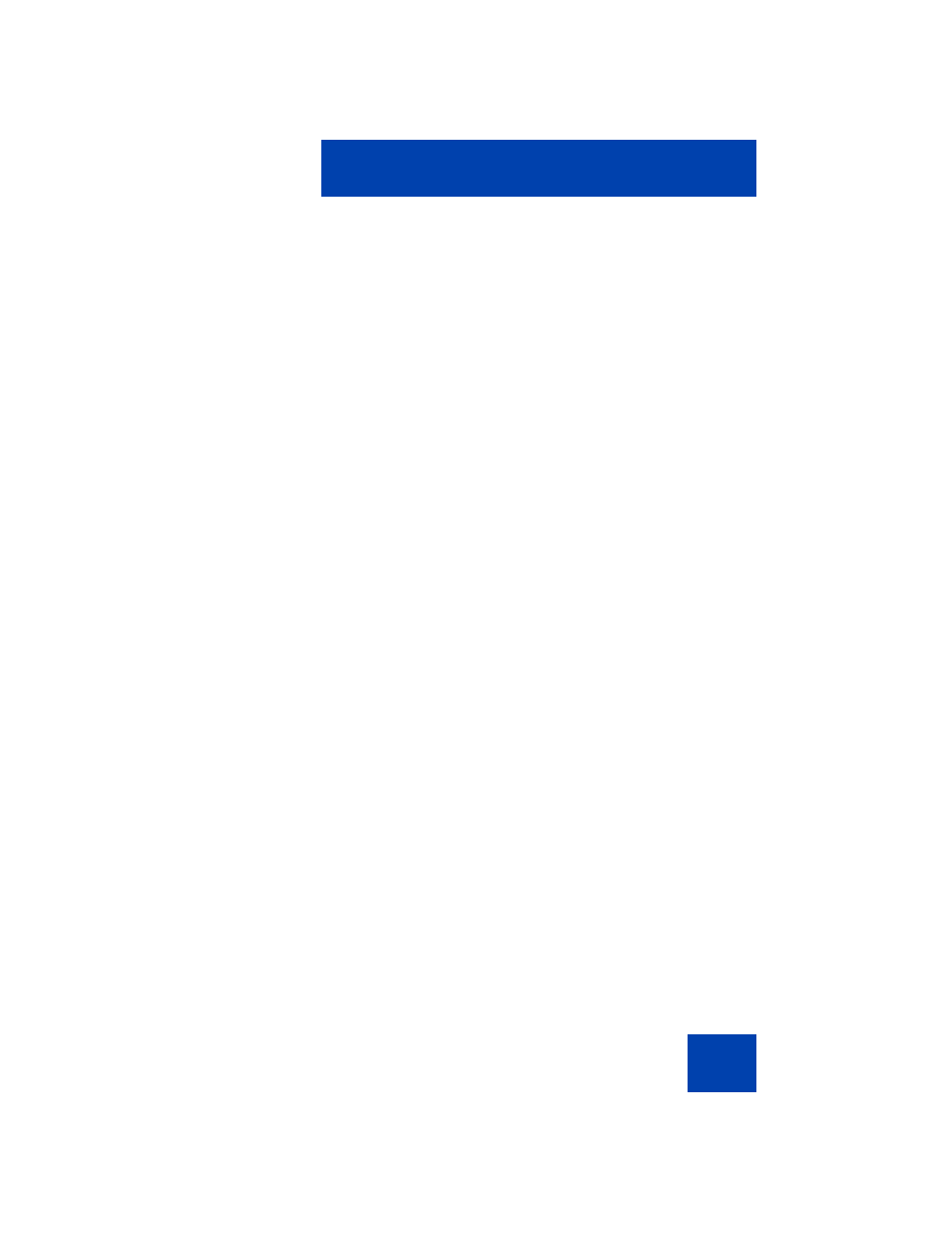
Software installation
17
Software installation
This section contains the following:
•
“Installing MCC 3100 for BlackBerry from a computer” on page 18
•
“Installing MCC 3100 for BlackBerry over the air” on page 20
•
“Upgrading MCC 3100 for BlackBerry from a computer” on page 20
•
“Upgrading MCC 3100 for BlackBerry over the air” on page 22
•
“Installing or upgrading MCC 3100 for BlackBerry using the
BlackBerry Enterprise Server” on page 22
•
“Uninstalling MCC 3100 for BlackBerry” on page 22
This section describes how to install, upgrade, and uninstall the Nortel
Multimedia Communication Client 3100 (MCC 3100) for BlackBerry on a
supported BlackBerry device. You install or upgrade the MCC 3100 in
one of two ways: from a computer or over the air.
Before you install or upgrade the MCC 3100 for BlackBerry software from
a computer, connect your BlackBerry and your PC using a Universal
Serial Bus (USB) cable. You must have BlackBerry Desktop Manager
4.2.2.14 or greater software installed on your PC to allow the installation
of MCC 3100 for BlackBerry. For instructions, see
for BlackBerry from a computer” on page 18
BlackBerry from a computer” on page 20
.
To install or upgrade the MCC 3100 for BlackBerry software over the air,
you open a web browser on the BlackBerry. Installation or upgrade over
the air requires a BlackBerry cellular data plan. For instructions, see
“Installing MCC 3100 for BlackBerry over the air” on page 20
“Upgrading MCC 3100 for BlackBerry over the air” on page 22
.
Use the following procedures to install, upgrade, and uninstall the
MCC 3100 for BlackBerry software.
