My data, 7 my data, 17 . p re fe re nc es – Navman M-Nav 650 User Manual
Page 71: My points of interest (my poi), Clear data
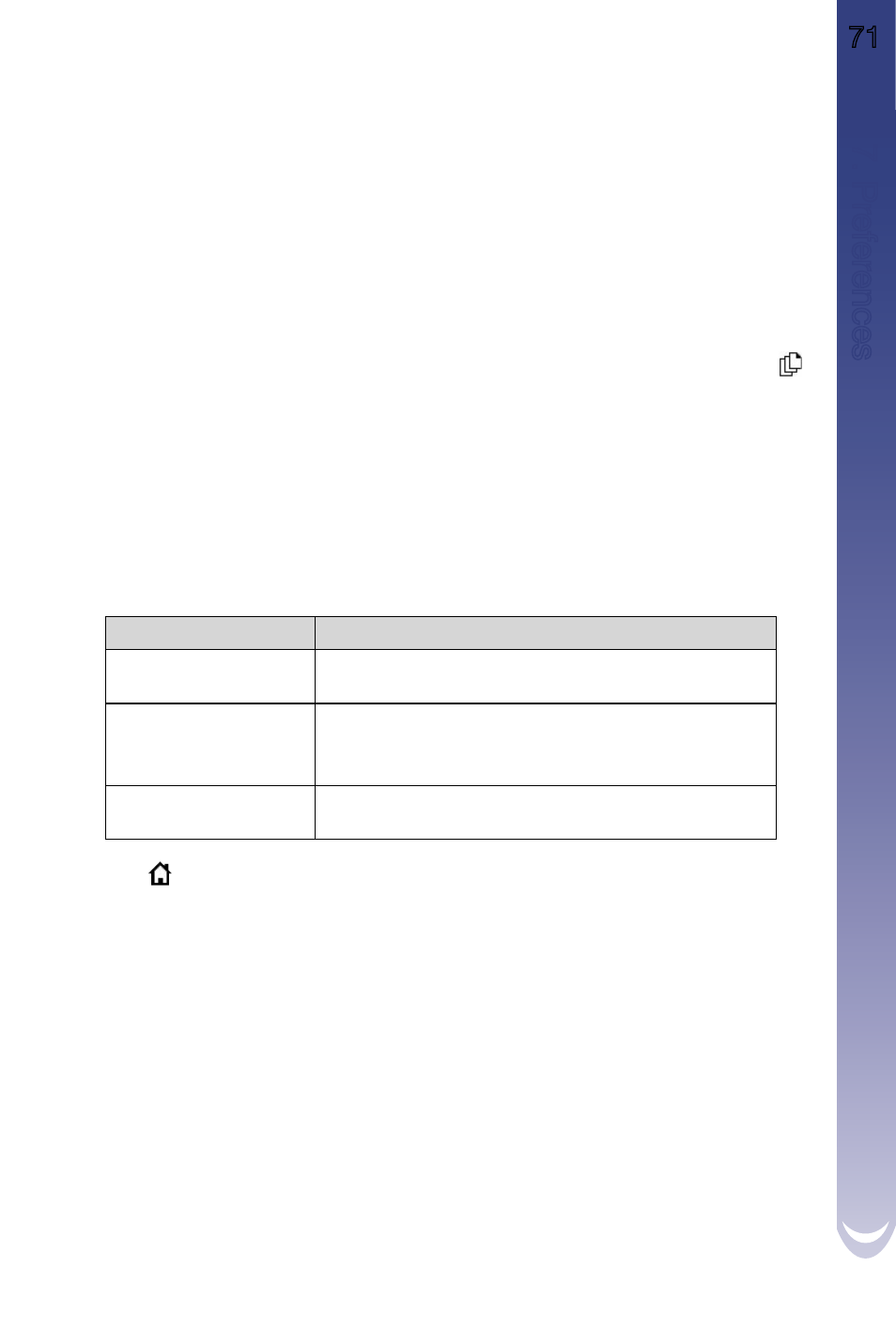
M-Nav 650 || User Manual
71
17
. P
re
fe
re
nc
es
17.7 My Data
My Points of Interest (My POI)
Custom Points of Interest (POIs) are pre-installed and listed on the My POIs screen.
1. From the Main Menu, select Preferences. Press
OK.
2. From the Preferences screen, select My Data. Press
OK.
3. From the My Data screen, select My POI. Press
OK. The My POI screen will display.
4. Use the
8-way toggle to select the POI file or files you require. Press OK to select the POI check box
Note: There may be more than one page of POI types, depending on the number of maps
installed. To view additional pages of POI types, scroll down using the
8-way toggle, or press
.
5. Use the
8-way toggle to select Save, then press OK. The Main Menu screen will display.
Clear Data
1. From the Main Menu screen, select Preferences. Press
OK. The Preferences screen will display.
2. From the Preferences screen, select My Data. Press
OK. The My Data screen will display.
3. From the My Data screen, select Clear Data, then press
OK. The Clear Data screen will display.
4. Complete the following:
If you want to...
Then...
clear recent destinations
select Clear Recent, then press
OK. When the warning
dialog-box opens, select Yes, then press
OK.
clear favourites
select Clear Favourites, then press
OK. When the warning
dialog-box opens, select Yes, then press
OK.
Note: This option will not clear My Home.
clear avoid areas
select Clear Avoid Areas, then press
OK. When the warning
dialog-box opens, select Yes, then press
OK.
5. Press
to return to the Main Menu screen.
