3d map screen, Message and look screen, 2 3d map screen – Navman M-Nav 650 User Manual
Page 51: 3 message and look screen, 12 . v ie w in g y ou r r ou te
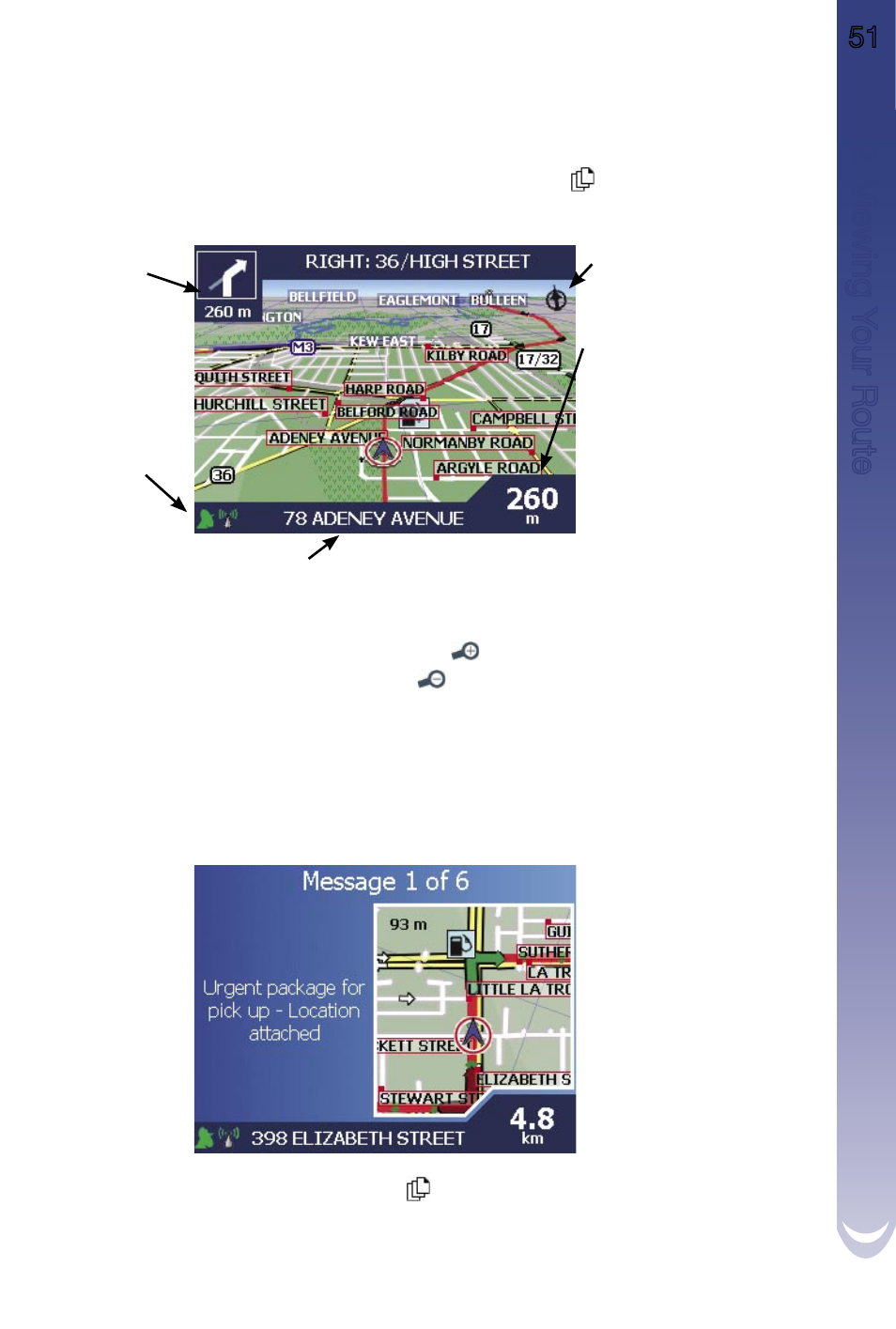
M-Nav 650 || User Manual
51
12
. V
ie
w
in
g Y
ou
r R
ou
te
12.2 3D Map Screen
The 3D Map screen displays when a route is calculated, oriented to the travelling direction with an
adjustable horizon.
To view the 3D Map screen when a route has been calculated, press
to cycle through the screens.
• To adjust the viewing angle, press the
8-way toggle up or down.
• To display a smaller area in greater detail, press
.
• To display a larger area in less detail, press
.
• To display the Go To Pop-up summary, press
OK.
12.3 Message and Look Screen
The Message and Look screen allows you to skip through your messages while providing guidance
feedback.
• When a route has been calculated, press
from the 3D Map screen.
• To cycle through the messages in your Message List, press the
8-way toggle up or down.
• Follow similar instructions in Section 12.2 to display additional information.
North oriented compass
Additional information can
display here. Press the
8-way
toggle left or right to scroll the
options:
• Speed
• Time
• Heading
• Distance to Turn
• Distance to Go
• ETA (Estimated
Time of Arrival)
• Time to Go
Direction of the
next turn
Your current location
GPS strength
indicator
