17 . p re fe re nc es – Navman M-Nav 650 User Manual
Page 65
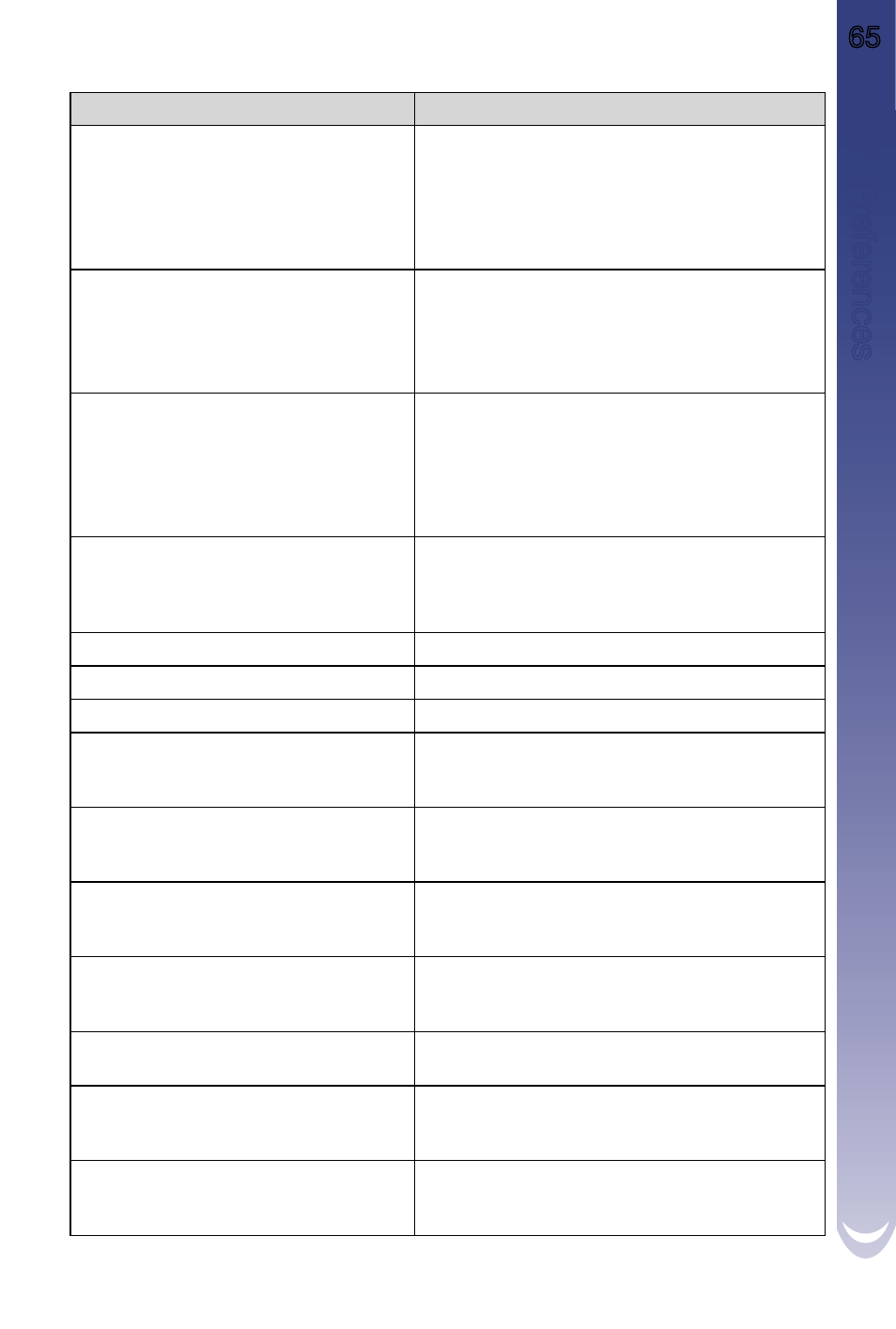
M-Nav 650 || User Manual
65
17
. P
re
fe
re
nc
es
If you want to...
Then...
change the Route Type
move the Route Type slider towards
Quickest to give more weighting to the
fastest time when calculating a route.
move the Route Type slider towards Shortest
distance to give more weighting to the shortest
distance when calculating a route.
change the Preference for motorways
move the Preference for motorways slider towards
Less often to use roads other than motorways
where possible when calculating a route.
move the slider towards More often to use
motorways where possible when calculating a route.
change the Preference for urban roads
move the Preference for urban roads slider towards
Less often to use roads other than urban roads
where possible when calculating a route.
move the Preference for urban roads slider
towards More often to use urban roads
where possible when calculating a route.
revert to default settings
select Set default, then press
OK on the first
Routing screen. This will restore default setting
for Route Type, Preference for motorways
and Preference for urban roads.
avoid toll roads
select the Avoid toll roads check box.
avoid unsurfaced roads
select the Avoid unsurfaced roads check box.
avoid ferries
select the Avoid ferries check box.
receive a warning if your route
includes toll roads
select the Toll roads check box to display
a warning message at the start of your
trip, if your route includes toll roads.
receive a warning if your route
includes unsurfaced roads
select the Unsurfaced roads check box to
display a warning message at the start of your
trip, if your route includes unsurfaced roads.
receive a warning if your
route includes ferries
select the Ferries check box to display
a warning message at the start of your
trip, if your route includes ferries.
enable the Route Demonstrator
select the Demonstrate Route check box. This
allows you to plan and view a route without a
GPS fix. See Section 15 for more information.
enable the Route Demonstrator
to play repeatedly
select the Repeat check box.
enable Smart Demonstration to be played select the Smart Demonstration check box.
The demonstration willl navigate between the first
and second Favourite after a 10-second delay.
enable Track Recording (only to be used if
required by Navman Customer Support)
contact Navman Customer Support, as we
recommend this feature be used only under
the supervision of a Navman technician.
3. Complete one of the following:
4. Select Save, then press
OK. The Main Menu screen will display.
