Installing licenses – Nortel Networks 2000 User Manual
Page 24
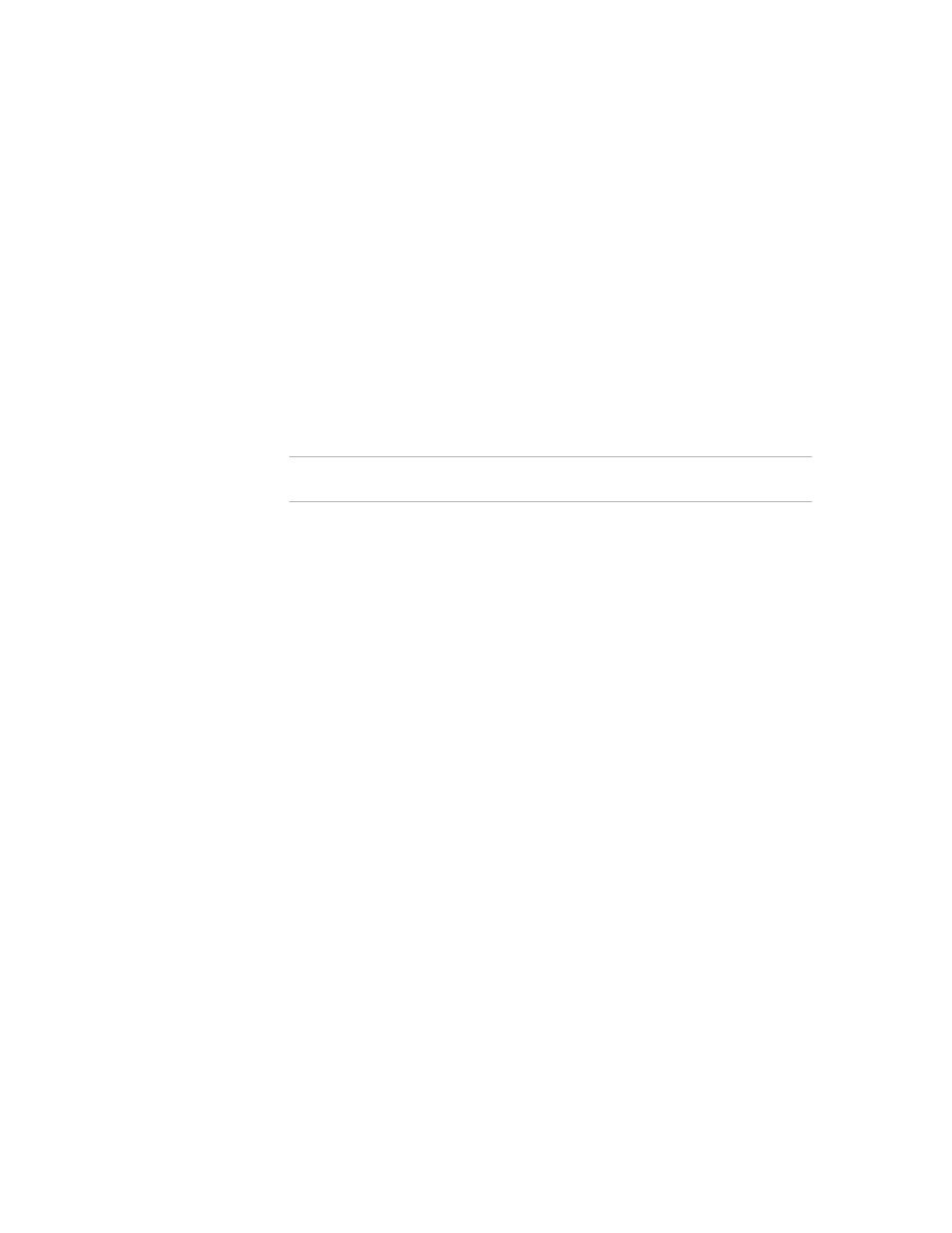
Chapter 2
Hardware Installation and Initial Configuration
Licensing
16
Application Gateway Hardware Installation Guide
Once you have logged into the KRS you will need the following
information in order to produce your keycode license:
•
The MAC address of the server you want to license (i.e.
00:00:00:00:00:00 )
•
The Purchase Order number or Nortel Order number (this is so you
can locate your order which will list the software licensing items
ordered).
After logging into the KRS you will perform the following steps to
generate your keycode license.
Note
On KRS there is a User Guide which provides detailed information for
each of these steps.
1
You must first register the server you intend to license in the KRS
database. This is where you will need the MAC address of your server.
2
Once the server is registered you can elect to Generate Keycode License
with Purchase Order. You simply select this function from the sidebar.
3
Enter the MAC address for which you want to produce a keycode license
at the prompt.
4
Enter your Purchase Order number or Nortel Order number at the
prompt.
5
The Purchase Order will be displayed. Select which line items you wish to
use in producing the Keycode license (typically, this will be all line items).
6
Review the summary of the features selected and if correct to click
Generate Keycode License.
7
The KRS produces the Keycode License, saves it in its database and
provides you with the option of downloading the keycode license to your
computer.
Installing Licenses
To upload license files to the Application Gateway:
1
In the Administration Tool, go to the Administration > Licenses page.
2
Across from Upload License File, click Browse and locate the .lic file that
you want to upload.
