Alternate procedure if using a crossover cable – Nortel Networks 2000 User Manual
Page 21
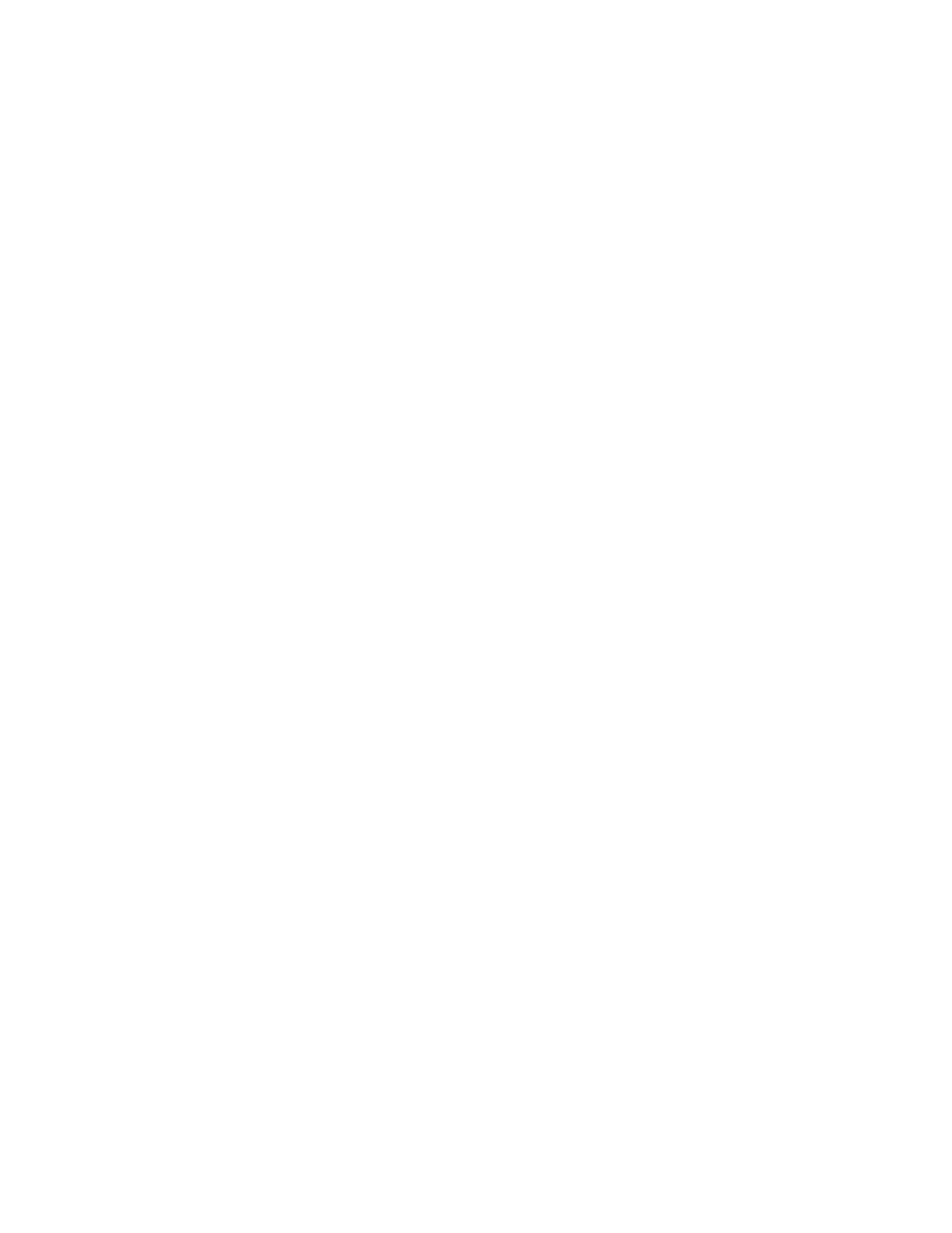
Application Gateway Hardware Installation Guide
Chapter 2
Hardware Installation and Initial Configuration
Connecting and Powering up the Application Gateway
13
Alternate Procedure if Using a Crossover Cable
If you prefer to use the Web-based Administration Tool rather than a serial
console to change the network settings of the Application Gateway, follow
the procedure described in this topic. You can use this procedure to
perform the initial installation or to change the network settings after
installation is completed.
1
Connect the power cord to the AC power receptacle.
a.
Check that the power cord is the type required in the region where the
Application Gateway is used.
Do not modify or use the supplied AC power cord if it is not the
correct type. Refer to Installation and Configuration guide for your
call server for a detailed power cord description.
b.
Attach the female end of the power cord to the AC power receptacle
on the left side of the Application Gateway back panel. See
. Plug the male end of the AC power cord into the AC power
source (wall outlet).
2
If the Application Gateway is not already installed, insert the Application
Gateway CD-ROM into the CD-ROM drive.
3
Press the power switch on the front of the Application Gateway to start it.
Power on the personal computer that you will connect to it.
4
Connect the Ethernet crossover cable to an Ethernet port on your personal
computer and to the interface port 0 (ethernet 2) of the Application
Gateway.
5
Change the IP address of your personal computer so that you can establish
a point-to-point subnet between it and the Application Gateway:
a.
On your personal computer, right-click Network Places and choose
Properties.
b.
In the Network Connections window, right-click Local Area
Connection and choose Properties.
c.
On the General tab, select Internet Protocol (TCP/IP) and click
Properties.
d.
On the General tab of the Internet Protocol dialog box, select Use the
following IP address.
e.
Enter the IP address
10.20.30.4x
, where
x
is a digit from one to nine.
