Nortel Networks 2000 User Manual
Page 22
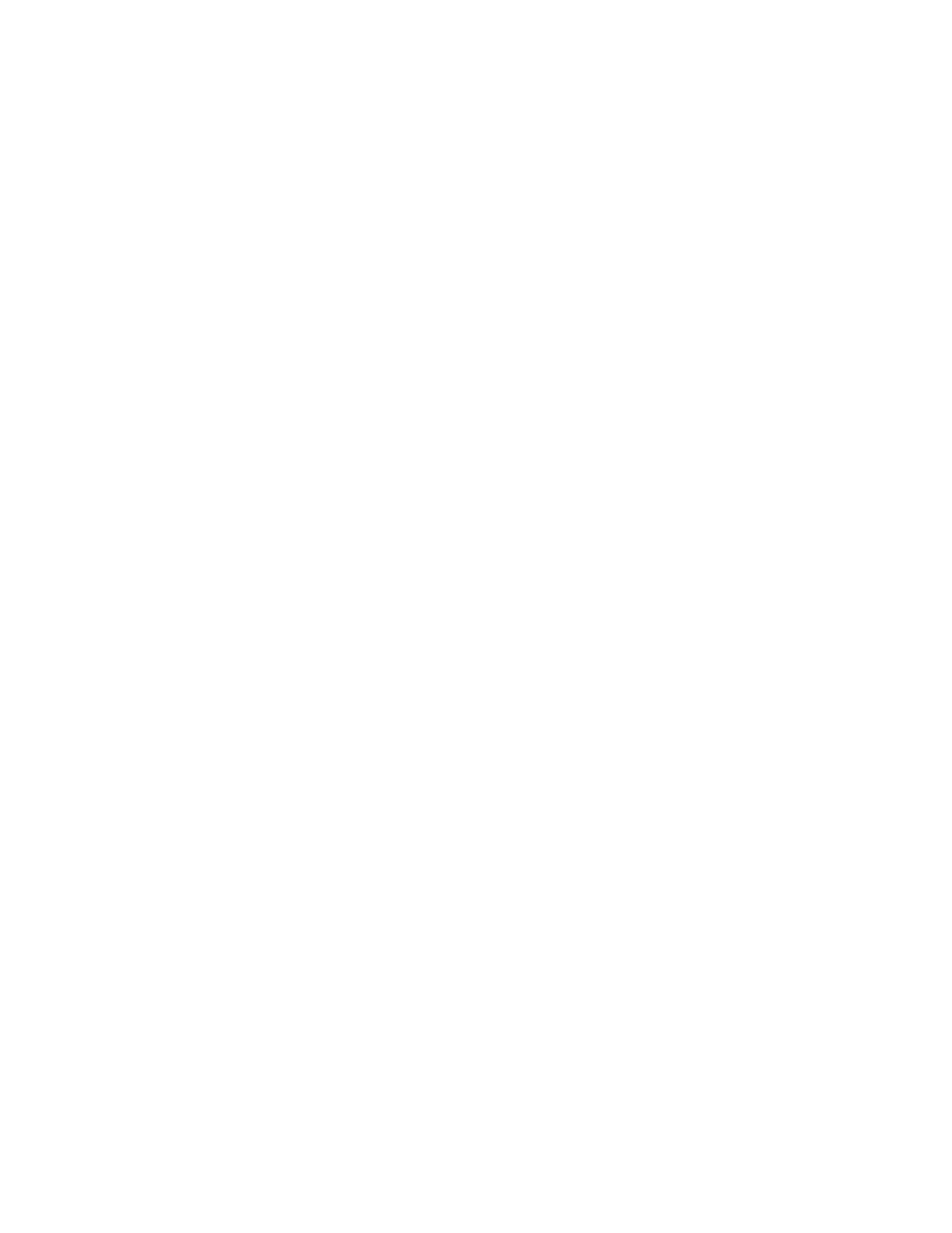
Chapter 2
Hardware Installation and Initial Configuration
Connecting and Powering up the Application Gateway
14
Application Gateway Hardware Installation Guide
f.
Enter the Subnet Mask
255.255.0.0
.
g.
Enter the Default Gateway and click OK twice.
6
Change the Application Gateway network settings:
a.
From a web browser on the connected PC, enter
https://10.20.30.40:9001 to access the Application Gateway
Administration Tool.
b.
If a Security Alert dialog box appears, click Yes.
c.
Click the Network tab, log in as root, and enter the root password
(defaults to rootadmin).
d.
On the Network > Interfaces page, enter the IP address and netmask
for Interface 0 and the IP address of the gateway device.
e.
Click Submit to save your changes. Close the Administration Tool.
7
Disconnect the Ethernet crossover cable from the Application Gateway.
8
Connect the 10/100 RJ45 NIC connectors located on the Application
Gateway back panel as follows.
•
If the Application Gateway can access the connected device (router,
application server, etc.) from the same subnet as it receives client
requests, use one network cable. Connect Application Gateway
interface port 0 (ethernet 2) to your network. This is the typical
configuration.
•
If the Application Gateway will straddle two networks, use two
network cables:
–
Connect Application Gateway Interface 0 (Ethernet 2) to the
client-side network.
–
Connect Application Gateway Interface 1 (Ethernet 1) to the
server-side network, directly or indirectly.
The two network interfaces are shown in
.
