Other required items, Installing the software – National Instruments NI 5102 User Manual
Page 4
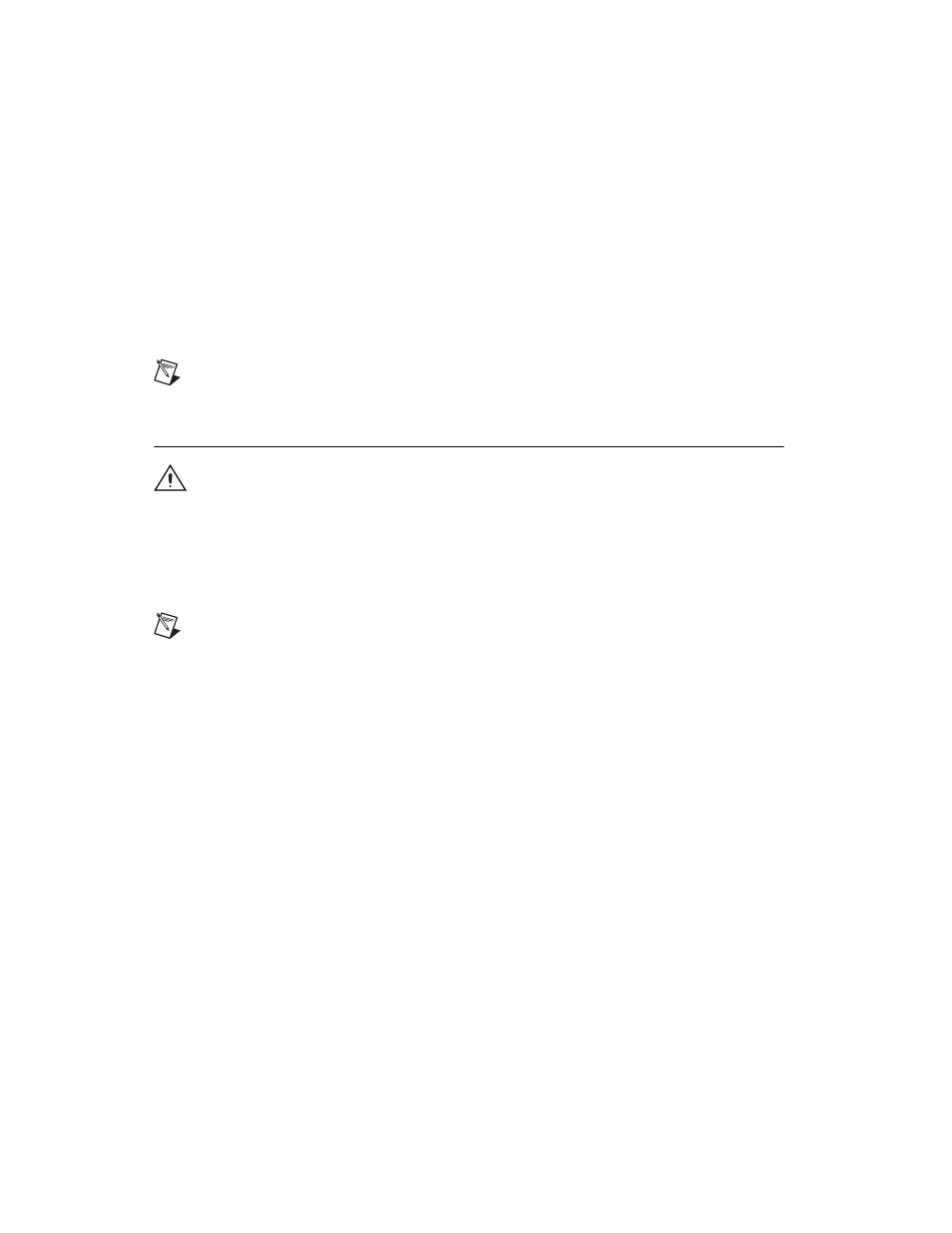
NI High-Speed Digitizers Getting Started Guide
4
ni.com
Other Required Items
In addition to the items contained in the kit, you need the following items:
❑
1/8 in. flat-head screwdriver
❑
One of the following configurations:
–
(PXI Devices)
A PXI chassis, a PXI/SCXI combination chassis, or a PXI/CompactPCI chassis
with a controller and the chassis documentation
–
(PXI Express Devices)
A PXI Express chassis with a controller and the chassis documentation
–
(USB Devices)
A desktop or laptop computer and its documentation
–
(PCI Devices)
A desktop computer and its documentation
Note
If your application uses NI-TClk synchronization for PCI Devices, you must use a RTSI cable
to connect the PCI Device
S
. For more information, refer to NI High-Speed Digitizers Help»
Programming»Reference»NI-TClk Synchronization Help.
4. Installing the Software
Caution
Make sure you install the software before you install the hardware.
To install the software, complete the following steps:
1.
(Optional) If you are using an application development environment (ADE) such as LabVIEW or
if you are using a third-party tool, install it now. You must install the ADE before installing the
NI-SCOPE instrument driver.
2.
Install NI-SCOPE by inserting the NI-SCOPE CD into the CD drive. Click Install Software in the
displayed window.
Note
If the installation window does not appear automatically, navigate to the CD drive and
double-click
setup.exe
.
3.
Follow the instructions in the installation prompts.
(Windows Vista)
You may see access and security messages during installation. Accept the prompts
to complete the installation.
4.
When the installer completes, a dialog box prompts you to Restart, Shut Down, or Restart Later.
Select Restart.
5.
If you are using a system running the LabVIEW Real-Time Module, download NI-SCOPE to the
target using Measurement &Automation Explorer (MAX). For more information, refer to the
MAX Remote Systems Help by selecting Help»Help Topics»Remote Systems in MAX.
