Server synchronization, Pc synchronization, Server synchronization pc synchronization – Nokia 3220 User Manual
Page 58
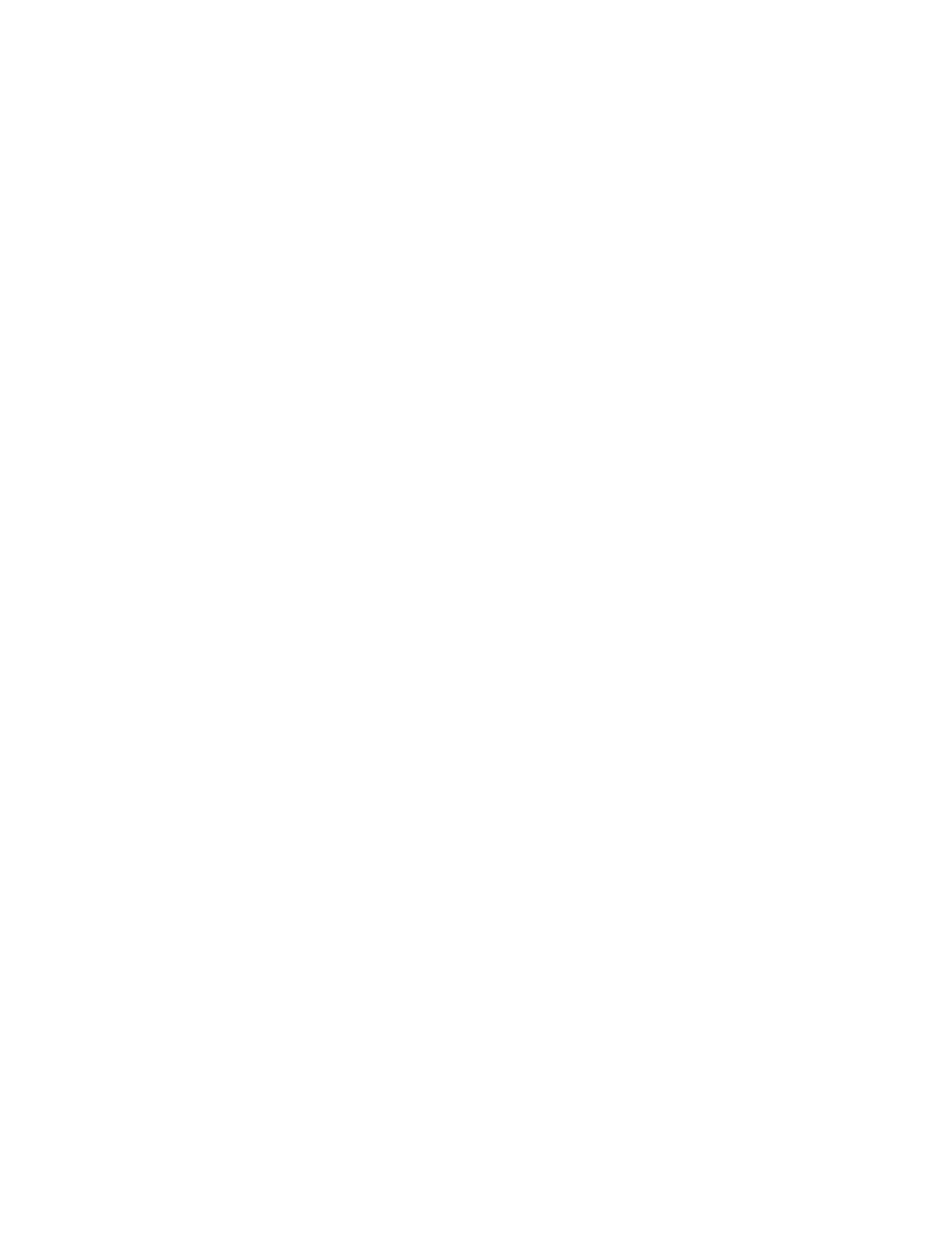
O r g a n i z e r
58
Copyright © 2005 Nokia. All rights reserved.
your compatible PC by starting the
synchronization from your PC.
The contact data on your SIM card
will not be synchronized.
Server synchronization
To use a synchronization service
subscribe to the service and retrieve
the corresponding settings. For
details, contact your service
provider.
To start the synchronization from
your phone, do the following:
1. Select the configuration settings
you need for the synchronization.
See
p.
2. Select
Menu
>
Organiser
>
Synchronisation
>
Server sync
>
Data to be synchronised
. Mark
the data to be synchronized.
3. Select
Menu
>
Organiser
>
Synchronisation
>
Server sync
>
Synchronise
. The marked data of
the active set is synchronized
after confirmation.
Synchronizing for the first time or
after an interrupted synchronization
may take up to 30 minutes to
complete, if the contacts or calendar
are full.
Server synchronization settings
You may receive the configuration
settings required for synchronization
as a configuration message from the
service provider. To manage the
configuration settings, see
.
Select
Menu
>
Organiser
>
Synchronisation
>
Server sync
>
Sync settings
and from the
following options:
Configuration
— Only the
configurations that support the
synchronization are shown. Select a
service provider,
Default
, or
Personal
config.
for synchronization.
Account
— Select a synchronization
service account contained in the
active configuration settings.
User name
— Enter your user name.
Password
— Enter the password of
the service.
PC synchronization
To synchronize
Contacts
,
Calendar
,
and
Notes
from a compatible PC, use
a data cable connection. You also
need Nokia PC Suite software of
your phone installed on the PC. Start
the synchronization from the PC
using Nokia PC Suite. Ensure that
the phone is in the standby mode
and that the time and date are set.
PC synchronization settings
Select
Menu
>
Organiser
>
Synchronisation
>
PC sync settings
,
and enter the
User name:
and
Password:
. The user name and
password must be the same in the
phone and in the PC.
