Copy contacts, Edit contact details, Delete contacts or contact details – Nokia 3220 User Manual
Page 40: Business cards, My presence
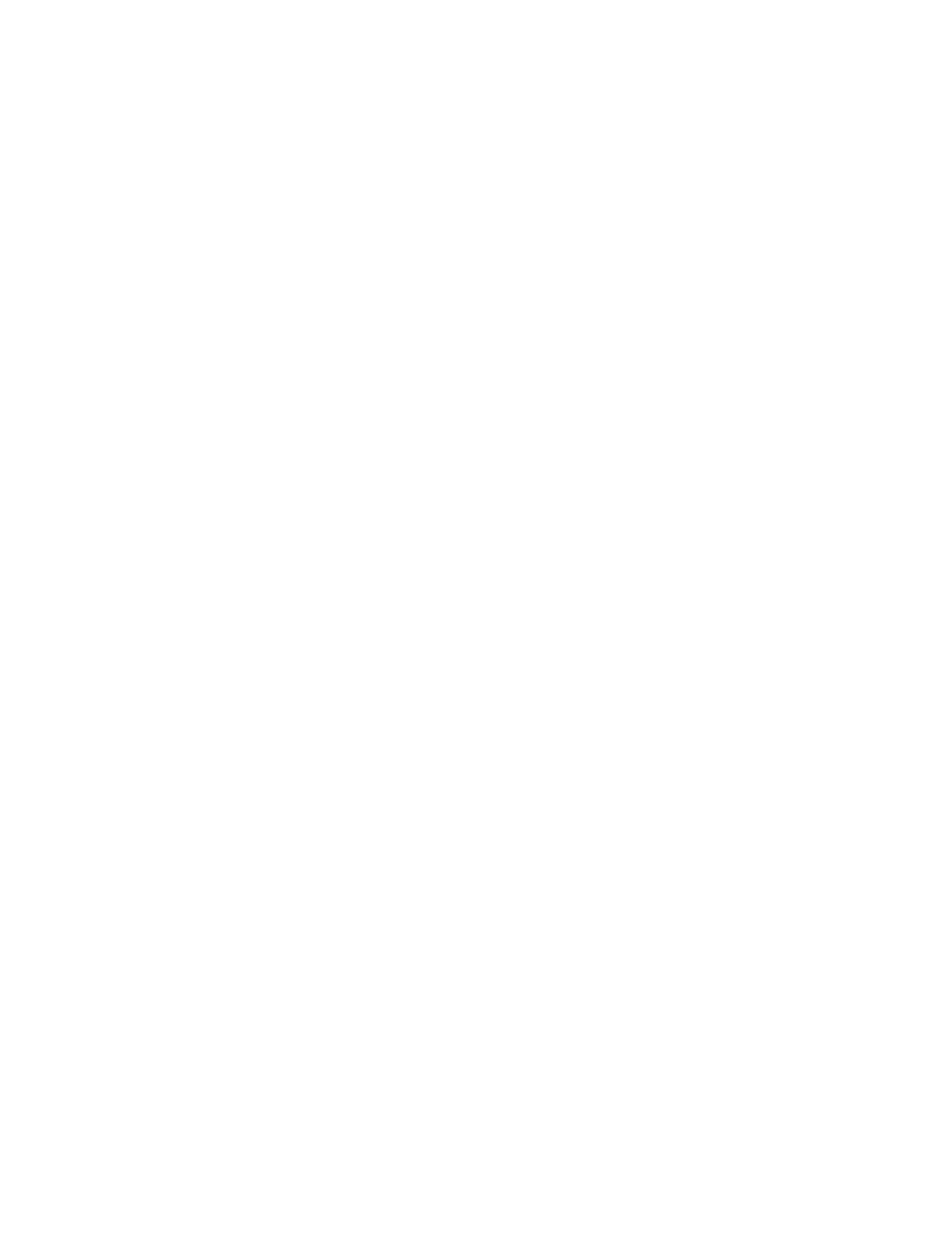
C o n t a c t s
40
Copyright © 2005 Nokia. All rights reserved.
found, it is automatically saved.
Otherwise, to save the ID, select
Options
>
Save
. To enter the ID,
select
Enter ID manually
.
■ Copy contacts
Search for the contact you want to
copy, and select
Contacts
>
Copy
.
You can copy names and phone
numbers from the phone contact
memory to the SIM card memory or
vice versa. The SIM card memory can
save names with one phone number
attached to them.
■ Edit contact details
1. Search for the contact you want
to edit, select
Details
, and scroll
to the desired name, number, text
item, or image.
2. To edit a name, number, or text
item, or to change an image,
select
Options
>
Edit name
,
Edit
number
,
Edit detail
, or
Change
image
.
You cannot edit an ID when it is
on the
IM contacts
or
Subscribed
names
list.
■ Delete contacts or
contact details
To delete a contact, search for the
desired contact, and select
Options
>
Delete
.
To delete a number, text item, or an
image attached to the contact,
search for the contact, and select
the desired detail >
Options
>
Delete number
,
Delete detail
, or
Delete image
. Deleting an image
from contacts does not delete it
from
Gallery
.
To delete all contacts and the details
attached to them from the phone or
SIM card memory, select
Menu
>
Contacts
>
Delete
>
One by one
or
Delete all
>
From phone mem.
or
From SIM card
. Confirm with the
security code.
■ Business cards
You can send and receive a person’s
contact information from a
compatible device that supports the
vCard standard as a business card.
To send a business card, search for
the contact whose information you
want to send, and select
Options
>
Send bus. card
>
Via multimedia
, or
Via text message
.
When you have received a business
card, select
Show
>
Save
to save the
business card in the phone memory.
To discard the business card, select
Exit
>
Yes
.
■ My presence
With the presence service (network
service) you can share your presence
status with other users with
