Adding a custom service, Adding a custom service -9 – NETGEAR WPNT834 User Manual
Page 88
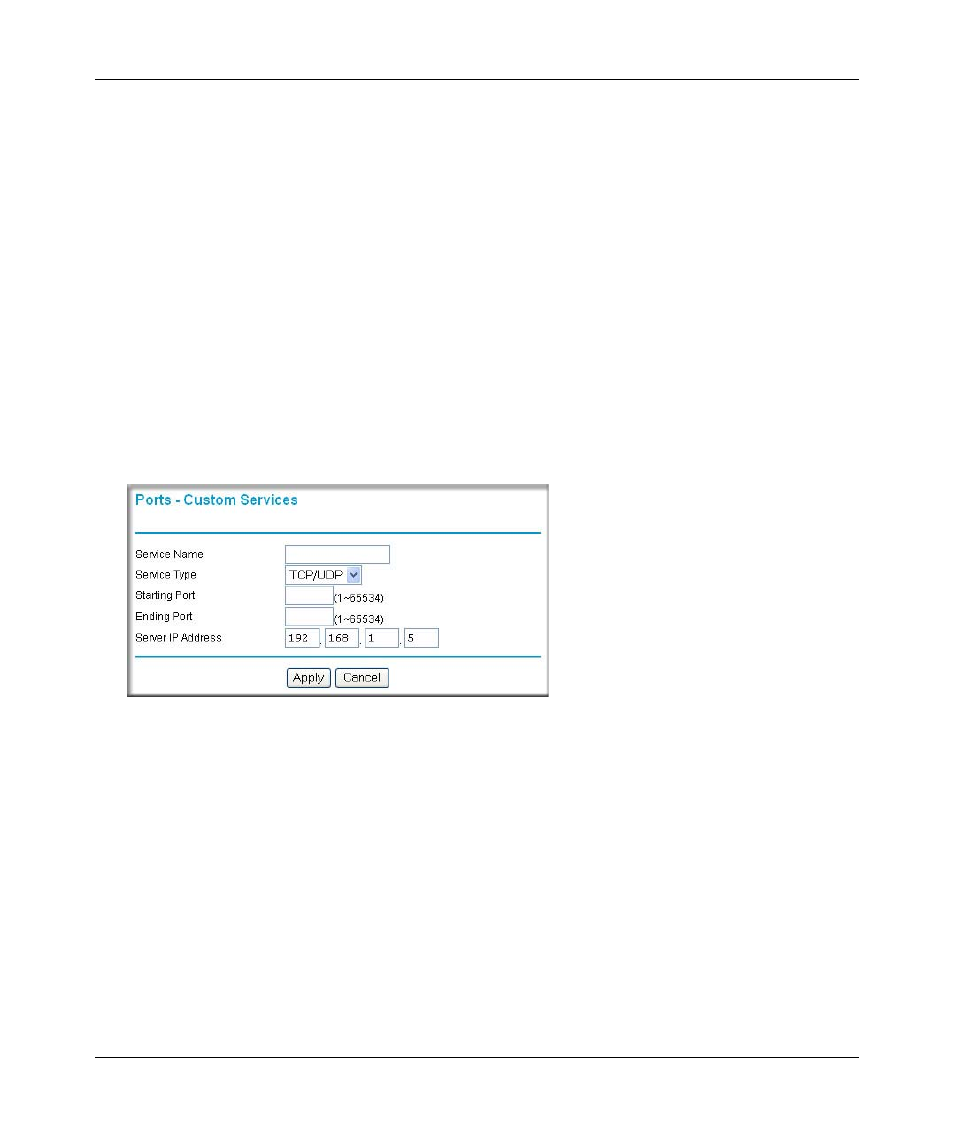
Reference Manual for the RangeMax 240 Wireless Router WPNT834
Advanced Configuration of the Router
8-9
v1.0, November 2005
2. From the Service Name box, select the service or game that you will host on your network.
If the service does not appear in the list, see the following section,
.
3. Enter the IP address of the local server in the corresponding Server IP Address box.
4. Click the Add button.
Adding a Custom Service
To define a service, game or application that does not appear in the Service Name list, you must
determine what port numbers the service will use. For this information, you may need to contact
the manufacturer of the program that you wish to use. When you have the port number
information, follow these steps:
1. Select Port Forwarding / Port Triggering from the Advanced Section of the main menu, as
described in the preceding section.
2. Click the Add Custom Service button.
3. Type the service name in the Service Name box.
4. Type the beginning port number in the Starting Port box.
•
If the application uses only a single port; type the same port number in the Ending Port
box.
•
If the application uses a range of ports; type the ending port number of the range in the
Ending Port box.
5. Type the IP address of the computer in the Server IP Address box.
6. Click Apply to save your changes.
Figure 8-7
