Optimize image – Nikon Coolpix P5000 User Manual
Page 80
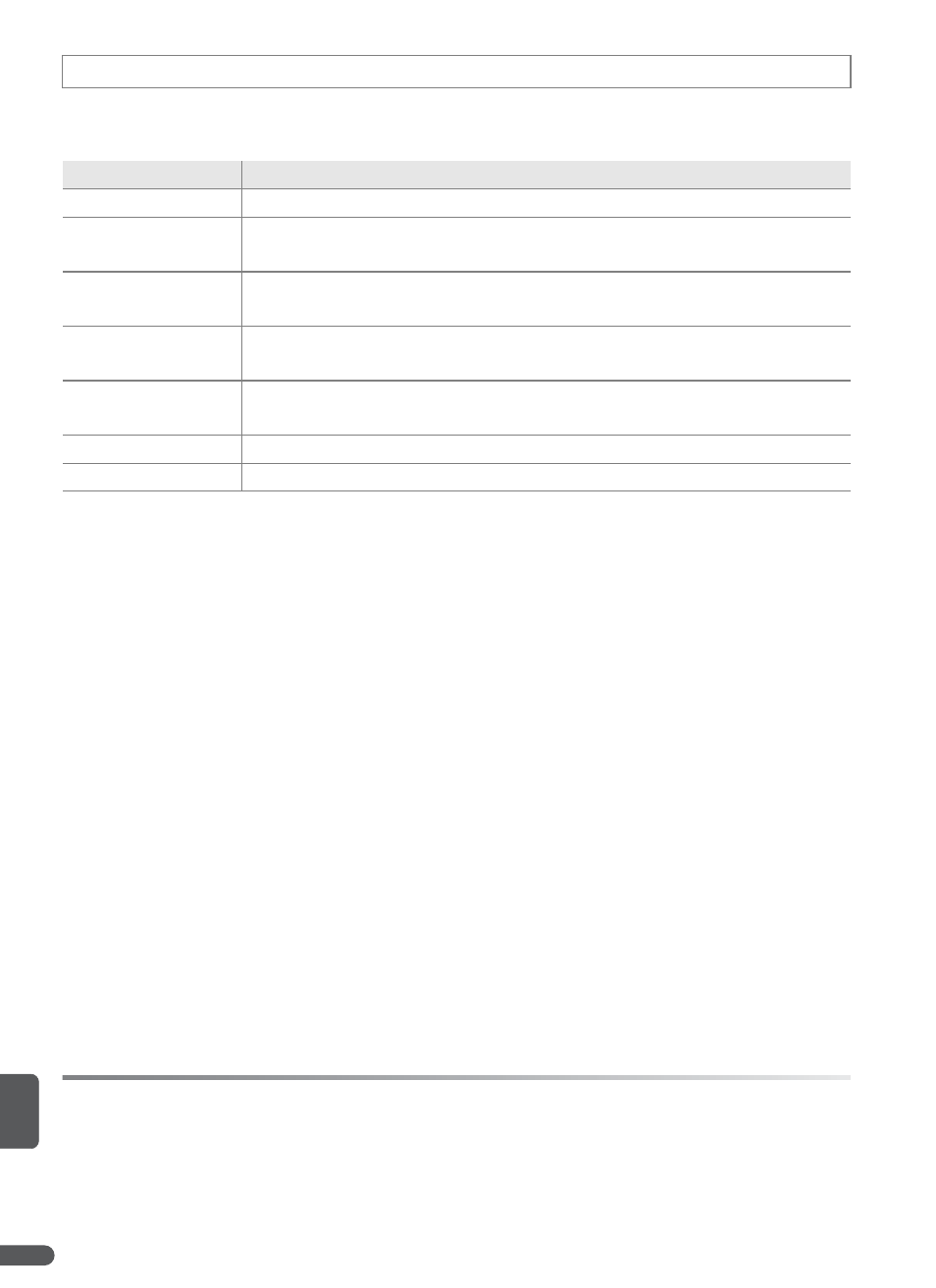
68
Menu Guide
Optimize contrast, sharpening, and other settings according to how pictures will
be used or the type of scene.
Customizing Image Enhancement Options: Custom
Select Custom to make separate adjustments to the following options. The
default setting for all three options is Auto.
• Contrast: Control contrast. Lower settings prevent loss of detail in highlights
under harsh lighting or in direct sunlight. Higher settings preserve detail in
misty landscapes and other low-contrast subjects.
• Image sharpening: Choose how much outlines are sharpened during shooting.
Choose high settings for sharp outlines, low settings for softer outlines. Note
that the effects of sharpening can not be previewed in the monitor during
shooting.
• Saturation: Control the vividness of colors. Choose Moderate for less saturated
colors, Enhanced for more vivid colors.
C Optimize Image
Option
Description
D Normal (default) Recommended in most situations.
E Softer
Softens outlines, producing natural results suitable for portraits or
retouching on a computer.
H Vivid
Enhances saturation, contrast, and sharpness to produce vivid
images with vibrant reds, greens, and blues.
G More vivid
Maximizes saturation, contrast, and sharpness to produce crisp
images with sharp outlines.
H Portrait
Lowers contrast while lending natural texture and rounded feel to
skin of portrait subjects.
Q Custom
Customize image optimization settings (see below).
D Black-and-white
Take photos in black-and-white (
B 69).
A
Optimize Image
At settings other than Custom and Black-and-white>Custom, results are optimized for
current shooting conditions and vary with exposure and the position of the subject in the
frame. For consistent results over a series of photographs, select Custom and choose a
setting other than Auto for contrast, sharpening, and saturation.
