Viewing pictures on a computer, Before connecting the camera – Nikon Coolpix P5000 User Manual
Page 68
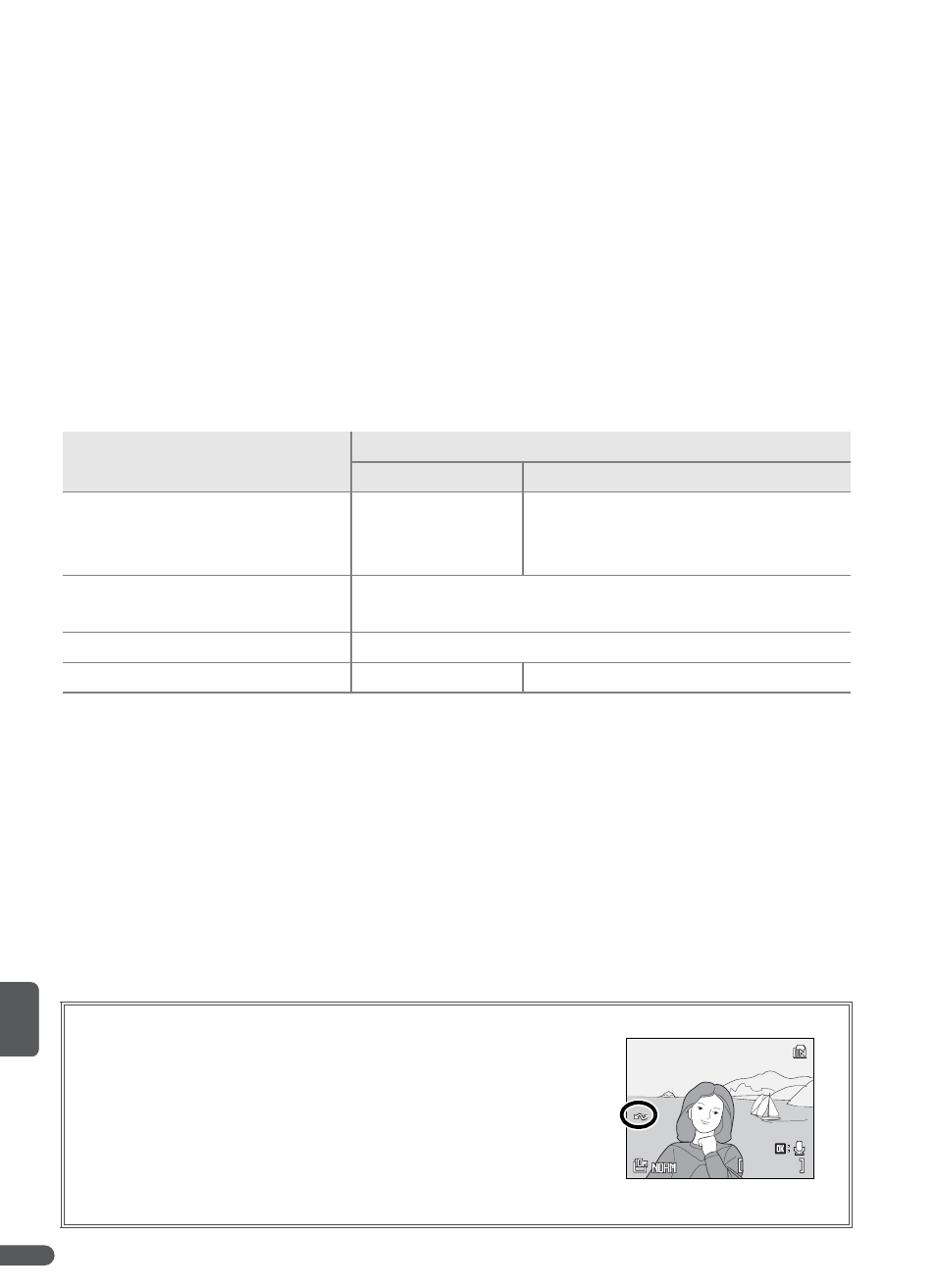
56
Connecting to Televisions, Computers, and Printers
Viewing Pictures on a Computer
The camera can be connected to a computer using the supplied USB cable. The
supplied PictureProject software can then be used to copy pictures to the com-
puter, where they can be organized, retouched, and printed.
Before Connecting the Camera
Install PictureProject from the supplied installer CD. For more information on
installing and using PictureProject, see the Quick Start Guide and reference CD.
The appropriate USB option must be selected in the camera setup menu before
the camera can be connected a computer or printer (
B 57). When connecting
to a computer, select a USB option according to the computer operating system
and how pictures will be transferred.
* Can not be used to transfer pictures if memory card is locked (
B 15) or if Mass storage
is selected for Interface>USB and no memory card is inserted. Use PictureProject
Transfer button.
† Do
NOT
select MTP/PTP. If MTP/PTP is selected when camera is connected, wait until
Windows hardware wizard is displayed, then click Cancel and disconnect camera. Select
Mass storage in camera USB menu before reconnecting camera.
When connecting to a printer (
B 61), set USB to MTP/PTP.
Computer operating system
Pictures transferred using
Camera B button
*
PictureProject “Transfer” button
Windows Vista (32-bit Home
Basic/Home Premium/Business/
Enterprise/Ultimate editions)
Choose Mass
storage.
Choose MTP/PTP or Mass storage.
Windows XP
(Home Edition/Professional)
Choose MTP/PTP or Mass storage.
Windows 2000 Professional
Choose Mass storage.
†
Mac OS 10.3.9 or 10.4.x
Choose MTP/PTP. Choose MTP/PTP or Mass storage.
Marking Pictures for Transfer
Pictures marked for transfer are shown by a Y icon during
playback. By default, all pictures are automatically marked
for transfer. Two options control transfer marking:
• Interface>Auto transfer (setup menu): Choose On to
mark all new pictures for transfer (
B 89).
• Transfer marking (playback menu): Change marking
for existing pictures (
B 82).
15/05/2007 15:30
15/05/2007 15:30
15/05/2007 15:30
0004.JPG
0004.JPG
4/
4/
4
0004.JPG
4/
4
