Printing multiple pictures – Nikon Coolpix P5000 User Manual
Page 75
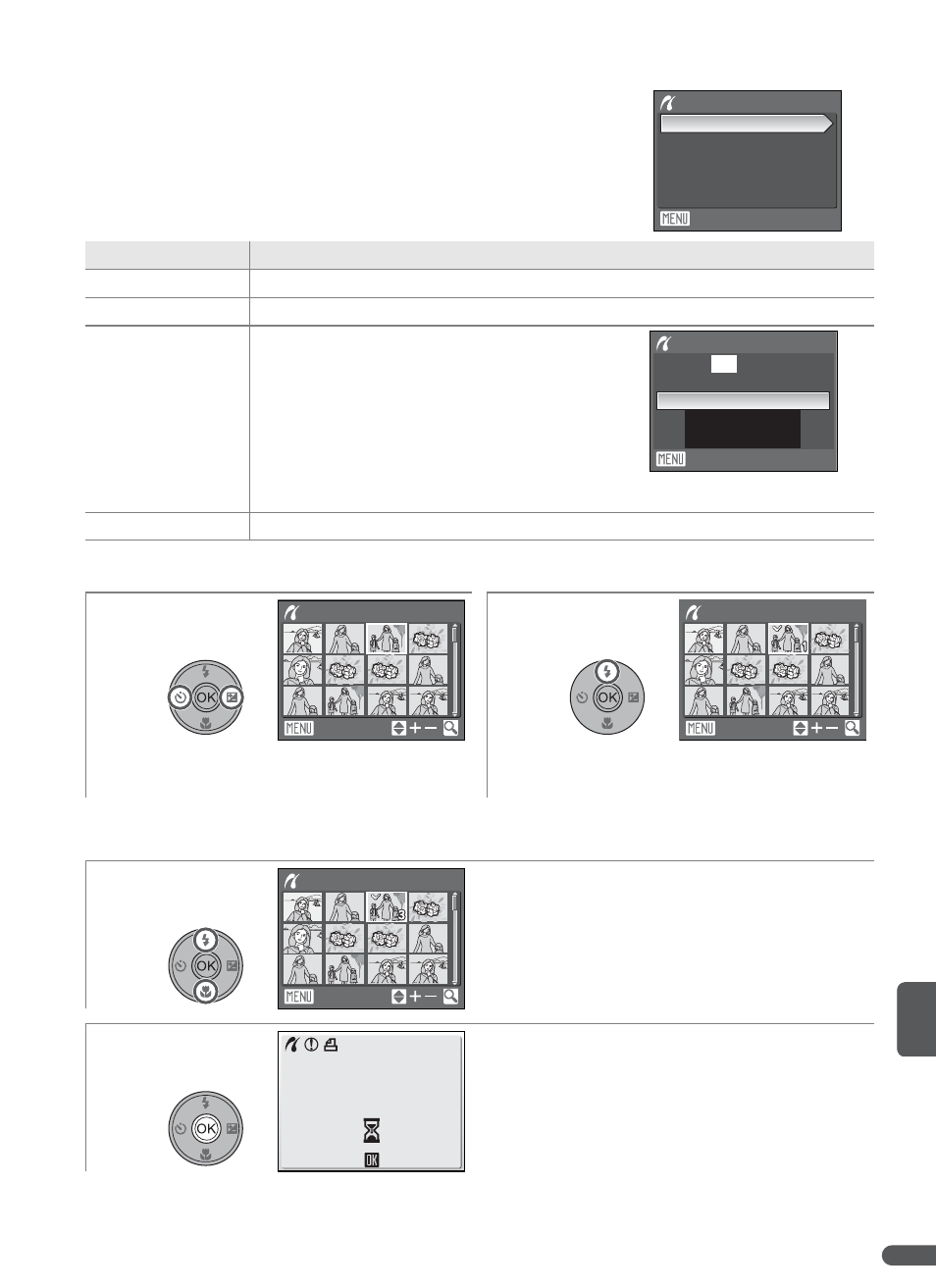
Connecting to Televisions, Computers, and Printers
63
Printing Multiple Pictures
To print multiple pictures, press the F button
while the PictBridge playback screen is displayed (
B
61). The menu shown at right will be displayed;
highlight an option and press B.
Choosing Print selection displays the menu shown in Step 1, below.
Option
Description
Print selection Print selected pictures (see below).
Print all images Print one copy of all pictures.
DPOF printing
Menu shown at right will be displayed.
Highlight option and press B.
• Start print: Print current print order (
B
64).
• View images: View print order. Press B
to start printing (See Step 4, below).
• Cancel: Return to print menu.
Paper size
Choose page size (
B 62, Step 3).
1
2
Scroll through pictures (command dial
can be used in place of multi selector).
*
Select picture and set number of prints
to 1. Selected items marked by icon.
* Press zoom control to T (O) to display selected picture full frame. Press zoom control to W
(M) to return to thumbnail list.
3
Choose number of prints (up to 9). To
deselect picture, press multi selector down
when number of prints is 1. Repeat Steps
1–3 to select additional pictures.
4
Start printing (press B to cancel before
printing is complete). PictBridge menu is
displayed when printing is complete.
Exit
Print menu
Print all images
Print selection
Paper size
DPOF printing
Exit
DPOF printing
Cancel
View images
010
prints
Start print
Print selection
Back
0
Print selection
Back
1
Print selection
Back
3
002/003
Cancel
Printing
