8 using the intercom – Philips CD245 User Manual
Page 25
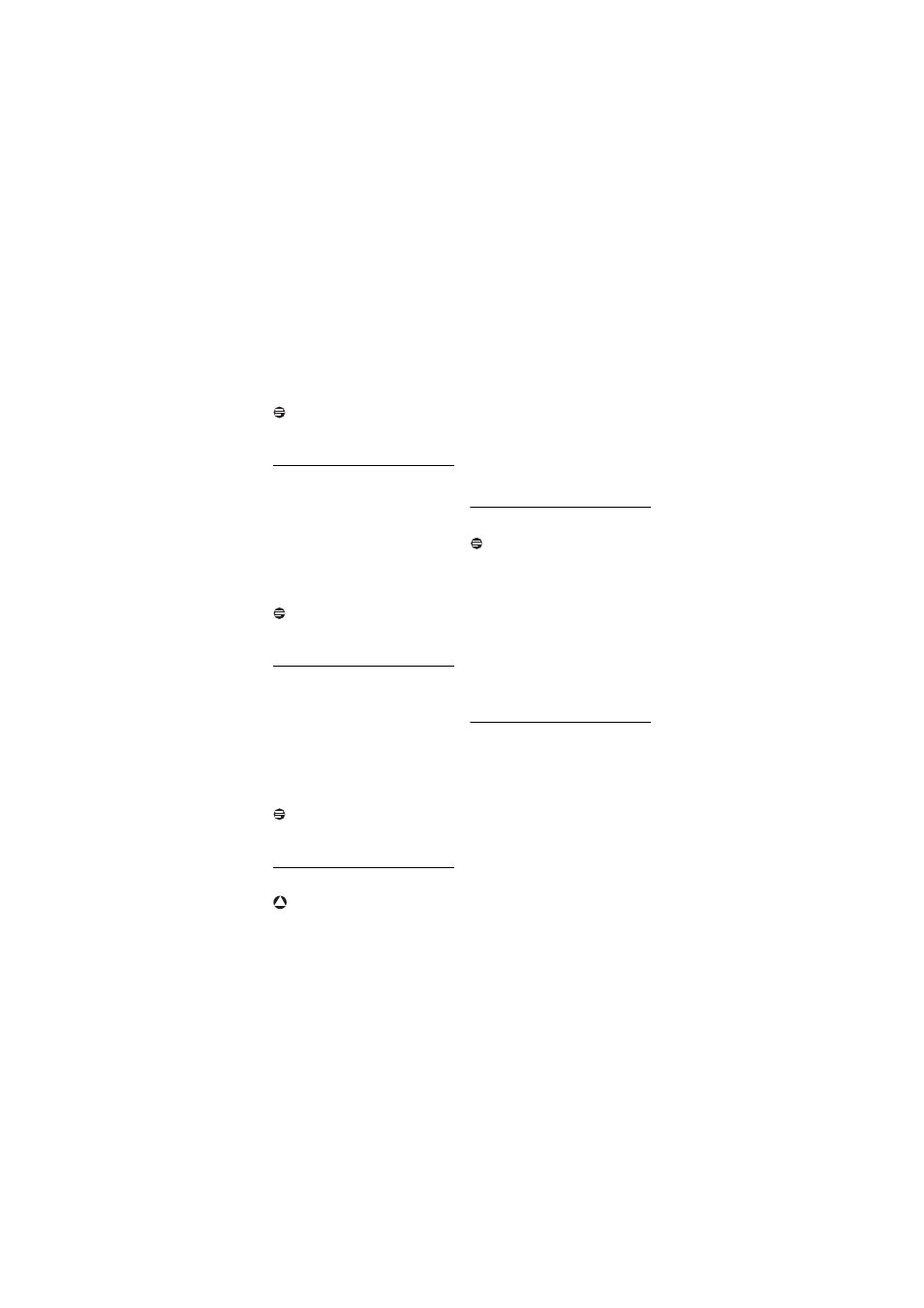
Use more of your phone
23
•
SAVED
is displayed for 5 seconds
and the screen returns to call log.
Note
Press
p
BACK
to delete the last digit or
character entered.
5.7.4
Delete a call list entry
Press
u
in idle mode, scroll
:
to
select an entry and press
m
OK
,
scroll
:
to
DELETE NUM.
and
press
m
OK
.
DELETE?
is displayed on the screen.
Press
m
OK
again to confirm
deletion.
• A validation tone is emitted.
Note
Press
p
BACK
to discard change and the
screen returns to call log.
5.7.5
Delete the call list
Press
u
in idle mode and press
m
key.
Scroll
:
to
DELETE ALL
and press
m
OK
.
DELETE?
is displayed on the screen.
Press
m
OK
again to confirm
deletion.
• A validation tone is emitted.
Note
Press
p
BACK
to discard change and the
screen returns to call log.
5.8
Using the Intercom
Warning
Intercom and call transfer is only possible
with handsets registered to the same base
station.
This feature is only available when there
are at least 2 registered handsets. It
allows you to make free internal calls,
transfer external calls from one handset
to another and use the conference
option.
5.8.1
Intercom another handset
Note
If the handset does not belong to CD240/
245 range, this function may not be
available.
Press
i
key in idle mode.
• Intercom is established immediately
if there are only 2 registered
handsets.
If there are more than 2 registered
handsets, enter the handset number
(key
1
-
6
). To call all handsets
at once, press
*
key.
5.8.2
Transfer an external call to
another handset
During the call, press and hold
i
key to put the external call on hold
(the caller can no longer hear you).
•
INT 23456 *
is displayed,
representing the handset numbers
available for intercom
(
*
represents all handsets).
Enter the handset number (key
2
-
6
) you wish to transfer your
external call to. To call all handsets at
once, press
*
key.
1
2
1
2
3
!
1
2
1
2
