Operation, Preparation, General – Philips Garbo User Manual
Page 17: Messages, General explanation, Feedback messages, Some examples, Philips
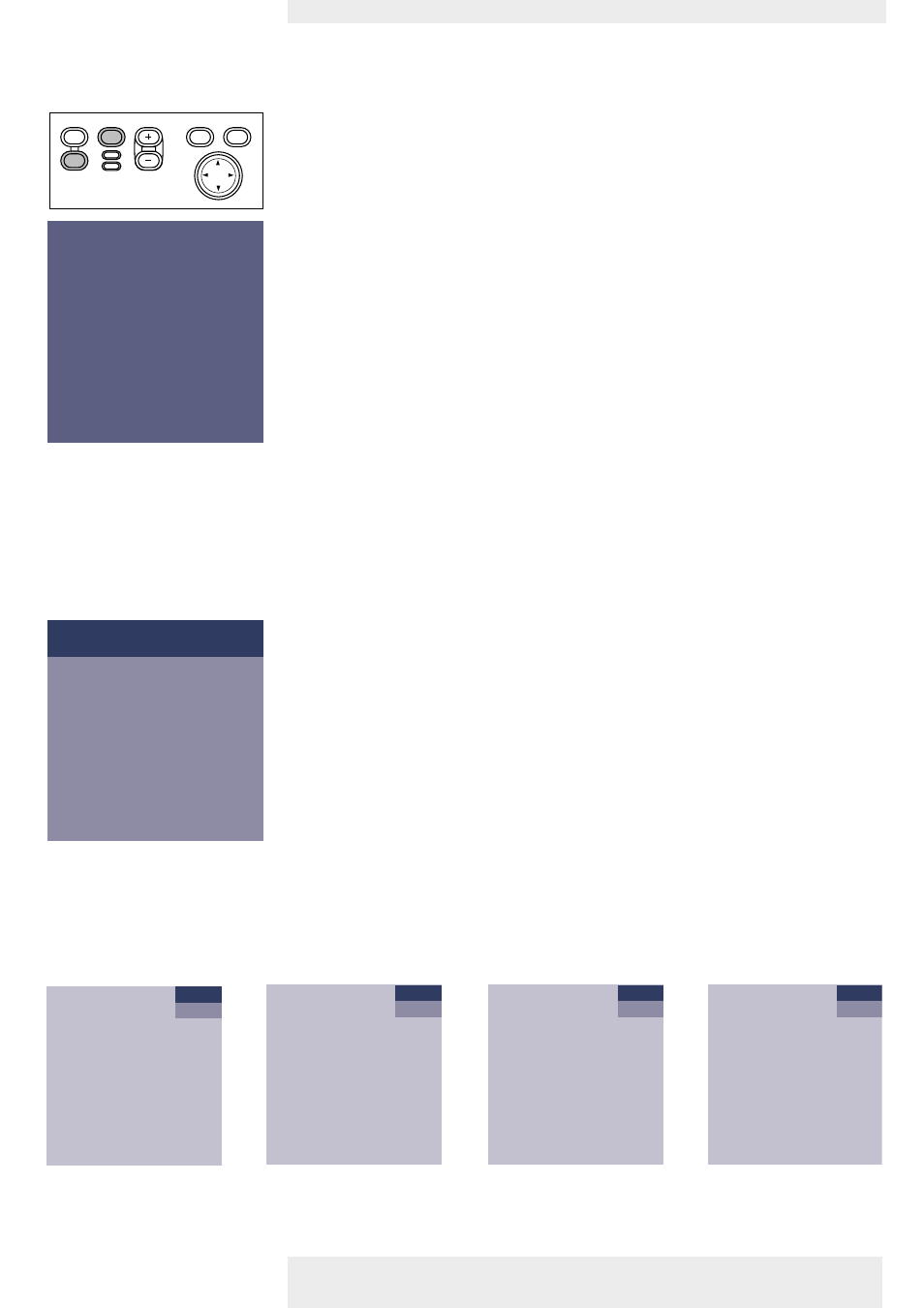
<
1
Press the Standby button to switch on the projector.
–
The Standby indicator lights up orange.
–
When the projection lamp is on, the Standby indicator lights up green and the start-up
screen (when enabled) appears for several seconds.
2
Select the required source (Computer, Component, S-Video or Video) by pressing the
Source button.
When only one input source is connected, this source will automatically be selected (Auto Source).
When more input sources are connected, the source with the highest priority will be selected
(Computer, Component input, S-Video, Video). Source selection can be changed in the ‘Settings’ menu.
3
Switch on the computer or start video playback.
–
A feedback message appears on the screen, indicating the selected source.
General explanation
Messages are displayed in the centre of the screen.The problem is described in the header of
the message display. Suggestion(s) to solve the problem are displayed in the gray part of the
message display.
These messages cannot be suppressed.
Feedback messages
Feedback messages are displayed in the top right corner of the screen.They are displayed when:
–
a signal comes up or goes down;
–
when an input source is changed;
–
when Mute or A/V Mute is activated;
–
when the Auto image function is set to On.
Some examples
These messages will only be displayed when the menu option ‘Feedback’ is set to ‘On’ in the
‘Settings’ menu. All messages will be removed automatically after 4 seconds.
General
Note
Messages
Philips Home Cinema Projector
English User guide Garbo
17
5. Operation
p
j
PHILIPS
PHILIPS
PHILIPS
Home Cinema Projectors
Home Cinema Projectors
Fan error
The projector will switch off automatically.
Please:
1. Check whether the filter door is properly closed
If the problem persists in spite of the above, please
contact a service centre for repair.
Computer
Video
No signal
S-Video
A/V Muted
Component
A/V Muted
Computer selected as source
Video selected as source,
S-Video selected as source,
Component selected as
no input signal
A/V muted
source A/V muted
Menu
OK
AV
Mute
Source
Stand
by
Lamp
Temp
Menu
OK
AV
Mute
Source
Stand
by
Lamp
Temp
Preparation
