Store a chord progression, Part iv sequencer – Panasonic SX-KN7000 User Manual
Page 92
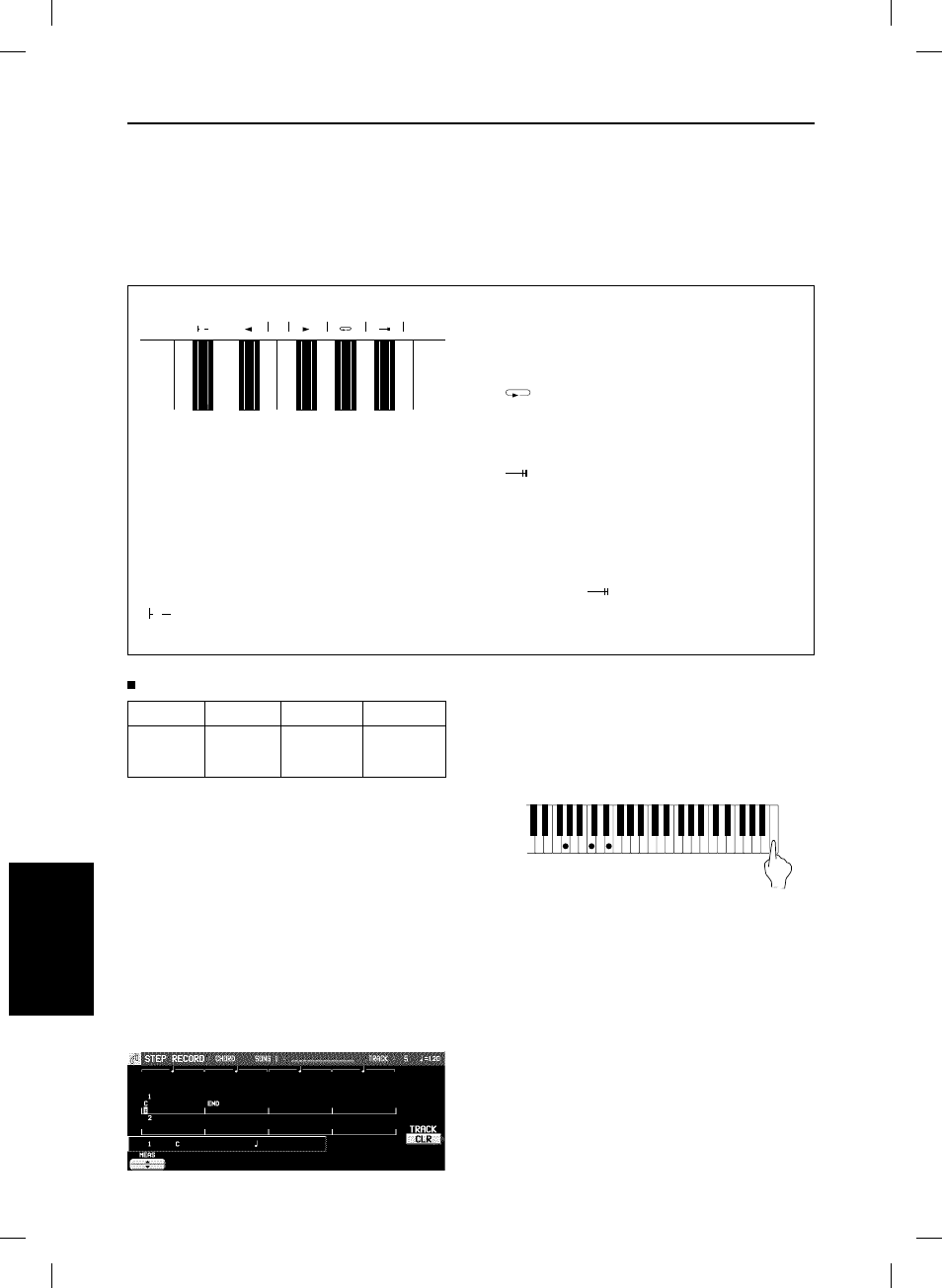
Store a chord progression
Store the chord progression for the AUTO PLAY CHORD in the track for the CHORD part. Then, when
the AUTO PLAY CHORD is used during playback, even if you do not specify the chords with your left
hand, the chords change automatically.
• The chord length is specified with the CHORD STEP RECORD keys on the keyboard.
Example of storing a chord progression
Measure 1
2
3
4
C
C
Am
F
D7
G7
1.
On the SEQ MENU display, use the SONG
SELECT
∧
and
∨
buttons to select the song
number. Then select RECORD & EDIT.
2.
On the RECORD & EDIT display, select STEP
RECORD.
• The display changes to the PART SELECT
display.
3.
Using the balance buttons below the display,
select the track to which the CHORD (CHD/
APC) part has been assigned.
• The display changes to the STEP RECORD:
CHORD input display similar to the following.
4.
Store the chords.
While playing a C chord with your left hand, press
the key one time with your right hand.
• A “beep” tone indicates that the chord has
been successfully stored.
• The dot on the display where the chord is
stored changes to a
*
mark and the cursor
automatically moves forward, in accordance
with the specified note value, to the next un-
recorded position. The chord name is shown
on the display.
Note value keys
Whole note
.
Dotted half-note
Half-note
.
Dotted quarter-note
Quarter-note
Eighth-note
Reset key
Press to begin storing from the begin-
ning.
Correction keys
Move back one step.
Move forward one step.
Repeat key
Press to end the chord-storing proce-
dure and to specify automatic repeat
playback of the stored progression.
End key
Press after the whole chord progression
has been stored.
DELETE key
DELETE
Press to erase data.
• To erase all the data from the current track,
while pressing the DELETE key, press the
End key (
).
DELETE
▲
▼
Se
q
u
e
n
c
e
r
Part IV
Sequencer
92
QQTG0671
