Fixing problems – Philips CDR 560 User Manual
Page 20
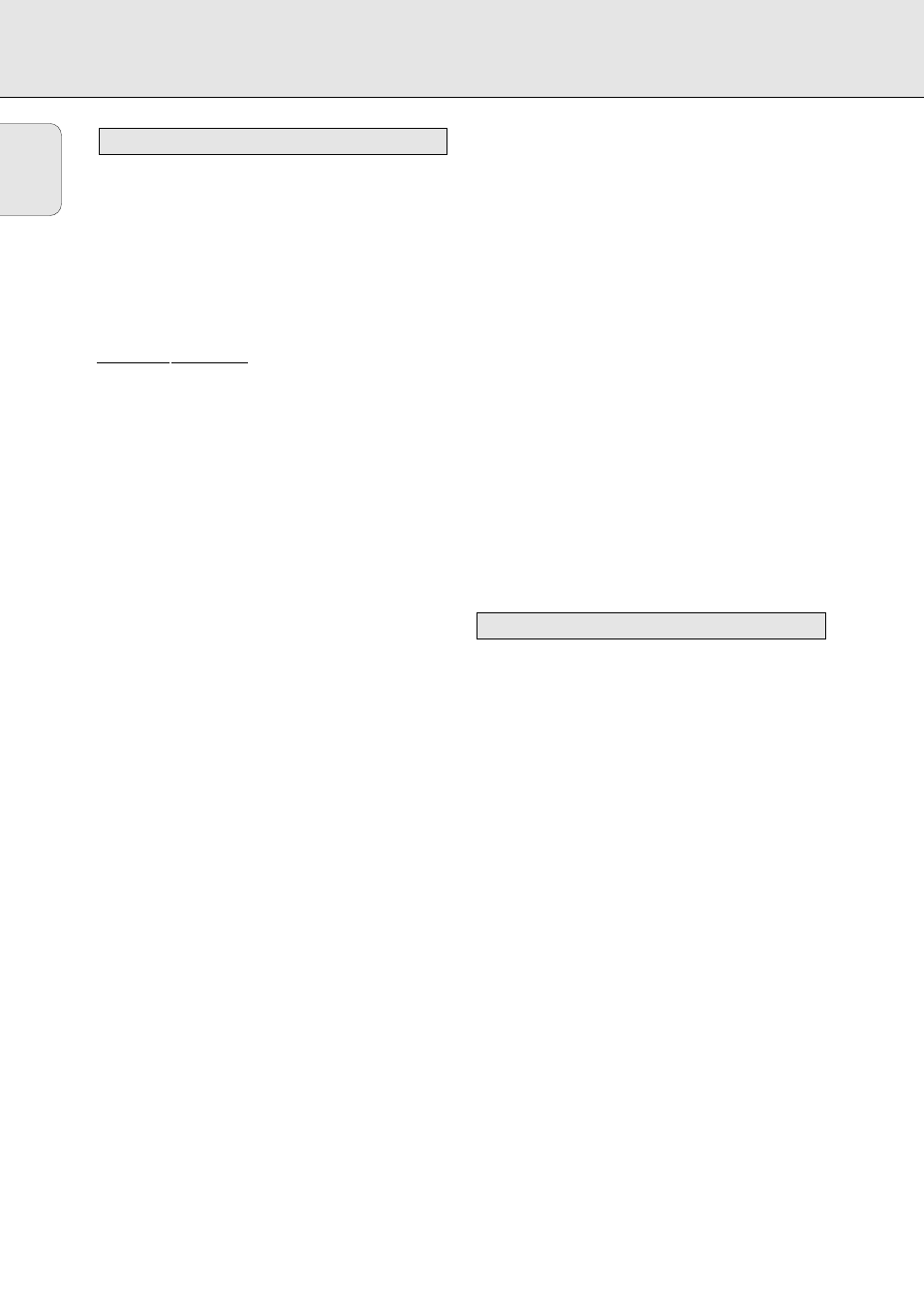
18
English
If you think your CD recorder is defective, it is wise to check
this list first and run the diagnostic program. Maybe you have
forgotten a simple step.
Warning!
Under no circumstances should you attempt to repair
the CD recorder yourself as this will invalidate the
guarantee.
SYMPTOM: • SOLUTION:
No power • check to ensure that the ON/OFF button is on
• check to ensure that the power cable is
plugged in correctly
• switch the recorder OFF and then immediately
back ON
Auto track does not work
• check to ensure that auto track is selected.
• check to ensure that there are 3 seconds
silence in between the tracks (analogue
recording only)
• check to ensure that the source is a consumer
source with the digital output according the
IEC audio standard.
No sound
• check the audio connections
• if using an amplifier, try using a different
source
Amplifier sound is distorted
• check to ensure that the CD recorder analogue
output is not connected to the amplifier Phono
input.
Play will not start
• check to ensure that the label of the CD is
facing up
• clean the disc
• check to ensure that the disc is not defective
by trying another disc
Remote control does not work
• point the remote control directly at the CD
recorder
• check the batteries and replace if necessary
• select the right source first
Will not record
• clean the disc.
• check to ensure that CD-RW is not finalized
• check to ensure that the disc is recordable and
replace if necessary
• the disc is not an AUDIO disc
• wrong input source selected.
Analog recording is distorted
• make sure the recording level is correct
20 second pause between recordings
• see synchronized digital recording (CD-SYNC) p. 8
Player does not react
• switch the ON/OFF button on the front of the
player off and back then on
SERVICE on display after switching on
•try switching off and on again
RECOVER on display
• a power failure has occurred during recording;
the CD recorder is attempting to repair the
disc.
• if RC-DISC then appears on the display,
the disc cannot be recorded further, and
cannot be finalized. However, it can be played
on a CD recorder.
• on a CD-RW disc, the track being recorded is
lost, but further recording and finalization can
still be done.
• if OPC FAIL appears, no further recording
is possible. You can still use the disc as a CD
on this recorder.
If the malfunction continues, perform the Diagnostic Program:
1 Switch the recorder off using ON/OFF.
2 Simultaneously press PLAY and STOP and switch the
recorder back on using ON/OFF.
➜ The display will now indicate BUSY and after a few
minutes, the message will change to ERROR or
PASSED
• If the ERROR message appears, your recorder is
defective and needs to be repaired. Consult your supplier
or call the Philips Consumer Line to find the nearest
service center. The number of the Consumer Line can be
found in the guarantee booklet.
• If the PASSED message appears, you may be
misinterpreting the user instructions or using an
inappropriate disc, or there may be a mechanical defect or
an incorrect connection. Carefully read the user
instructions once again; and if necessary contact your
supplier.
• If you cannot solve the problem, contact to the nearest
service center.
3 Switch off the recorder using ON/OFF to exit from the
Diagnostic Program.
Diagnostic program
Troubleshooting
FIXING PROBLEMS
