Plus, Remote control features – PLUS Vision UP-800 User Manual
Page 11
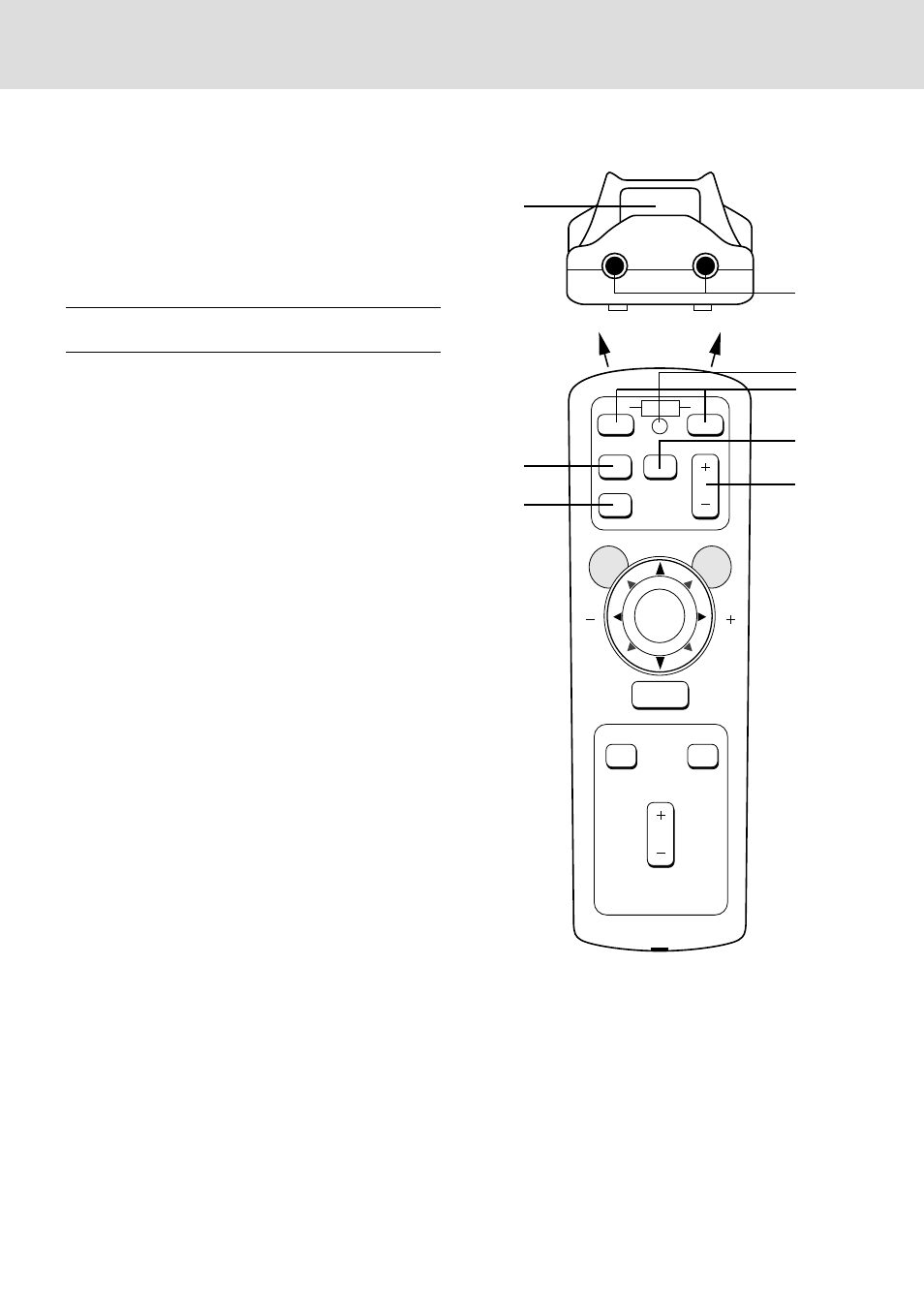
Remote Control Features
You can use your remote control wireless to operate your
UP-800 Data Projector. With the remote mouse receiver
connected to your computer, you can also use the projector's
remote control to operate your computer's mouse wireless,
too. (See page E-20 to connect the remote mouse receiver to
your computer.)
NOTE: If you are using a Macintosh computer, you can click either
the right or left button to activate the mouse.
1 Left Click Button
Use this button to enter your menu selection. It works the
same as the "Enter" button on the cabinet.
2 Infrared Transmitter
Direct the remote control toward the remote sensor on the
projector cabinet or the remote mouse receiver.
3 LED
Flashes when any button is pressed.
4 Power On And Off
If your main power switch is turned on, you can use this
button to turn your UP-800 Data Projector on and off.
5 Video Button
Press to select an NTSC, PAL, SECAM or NTSC4.43
compatible video source from a VCR, laser disc player or
document camera.
6 S-Video Button
Press to select an S-Video source from a VCR.
7 RGB Button
Press to select a video source from a computer connected
to your RGB port.
8 Volume Buttons
Adjusts the volume for the projector main unit speakers.
3
4
5
7
8
1
2
6
OFF
ON
VIDEO
PIC-MUTE
IR
IR
FREEZE
R-CLICK
MENU
S-VIDEO
POWER
VOLUME
RGB
MAGNIFY
REDUCE
POSITION
PLUS
E – 11
