Network setup 1, Easylink setup 1 – Philips MBD3000 User Manual
Page 28
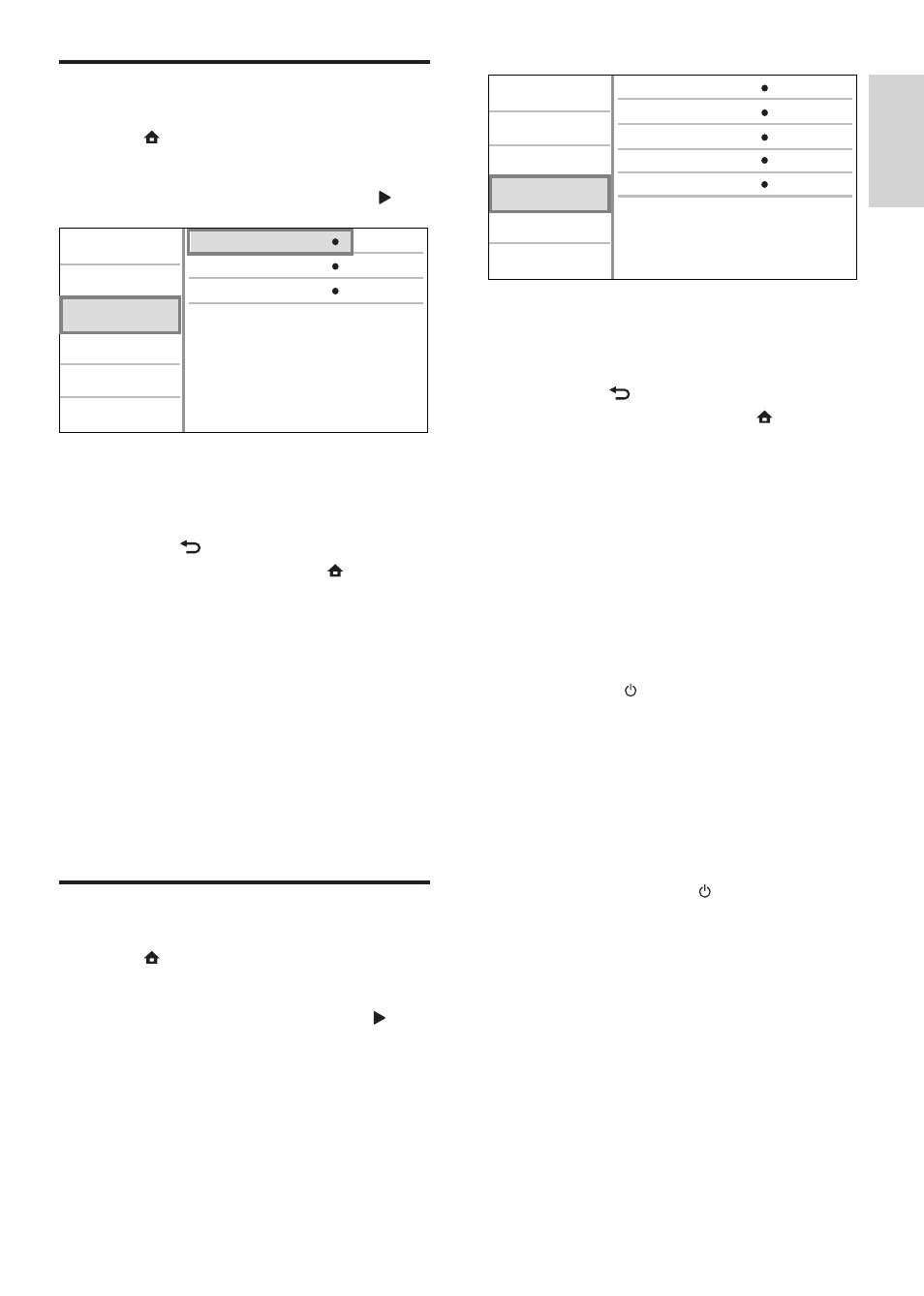
29
4
Select an option, and press OK.
5
Select a setting, and press OK.
To return to the previous menu,
•
press
BACK.
To exit the menu, press
•
.
[EasyLink]
This product supports Philips EasyLink which
uses the HDMI CEC (Consumer Electronics
Control) protocol. You can use one single
remote control to control all EasyLink-
compliant devices that are connected through
HDMI connectors.
•
[On] - Turn on EasyLink features.
•
[Off] - Disable EasyLink features.
[One Touch Play]
When you press (standby) to turn on
this product, the TV (if the TV supports
one-touch play) automatically turns on and
switches to the video-in channel. Disc play
starts if there is a disc in this product.
•
[On] - Turn on one-touch play feature.
•
[Off] - Disable one-touch play feature.
[One Touch Standby]
When you press and hold (standby), all
the connected HDMI CEC devices (if the
device supports one-touch standby) switch to
standby mode simultaneously.
•
[On] - Turn on one-touch standby
feature.
•
[Off] - Disable one-touch standby
feature.
[System Audio Control]
When you play audio that is routed from the
connected devices, this unit switches to the
corresponding audio source automatically.
One Touch Play
EasyLink
One Touch Standby
On
On
On
On
Video Setup
Advanced Setup
Audio Setup
Network Setup
Preference Setup
EasyLink Setup
Audio Input Mapping
System Audio Control
Network setup
1
Press .
2
Select
[Setup], and press OK.
3
Select
[Network Setup], and press .
4
Select an option, then press OK.
5
Select a setting, then press OK.
To return to the previous menu,
•
press
BACK.
To exit the menu, press
•
.
[Network Installation]
Install the network connection.
[View Network Settings]
Display the information for the current
network status.
[View Wireless Settings]
Display the information for the current Wi-Fi
status.
If the current network is not set to a wireless
connection, this feature is de-activated.
EasyLink setup
1
Press .
2
Select
[Setup], and press OK.
3
Select
[EasyLink Setup], and press .
View Network Settings
Network Installation
View Wireless Settings
Video Setup
Advanced Setup
Audio Setup
Network Setup
Preference Setup
EasyLink Setup
English
EN
