Play music – Philips MBD3000 User Manual
Page 24
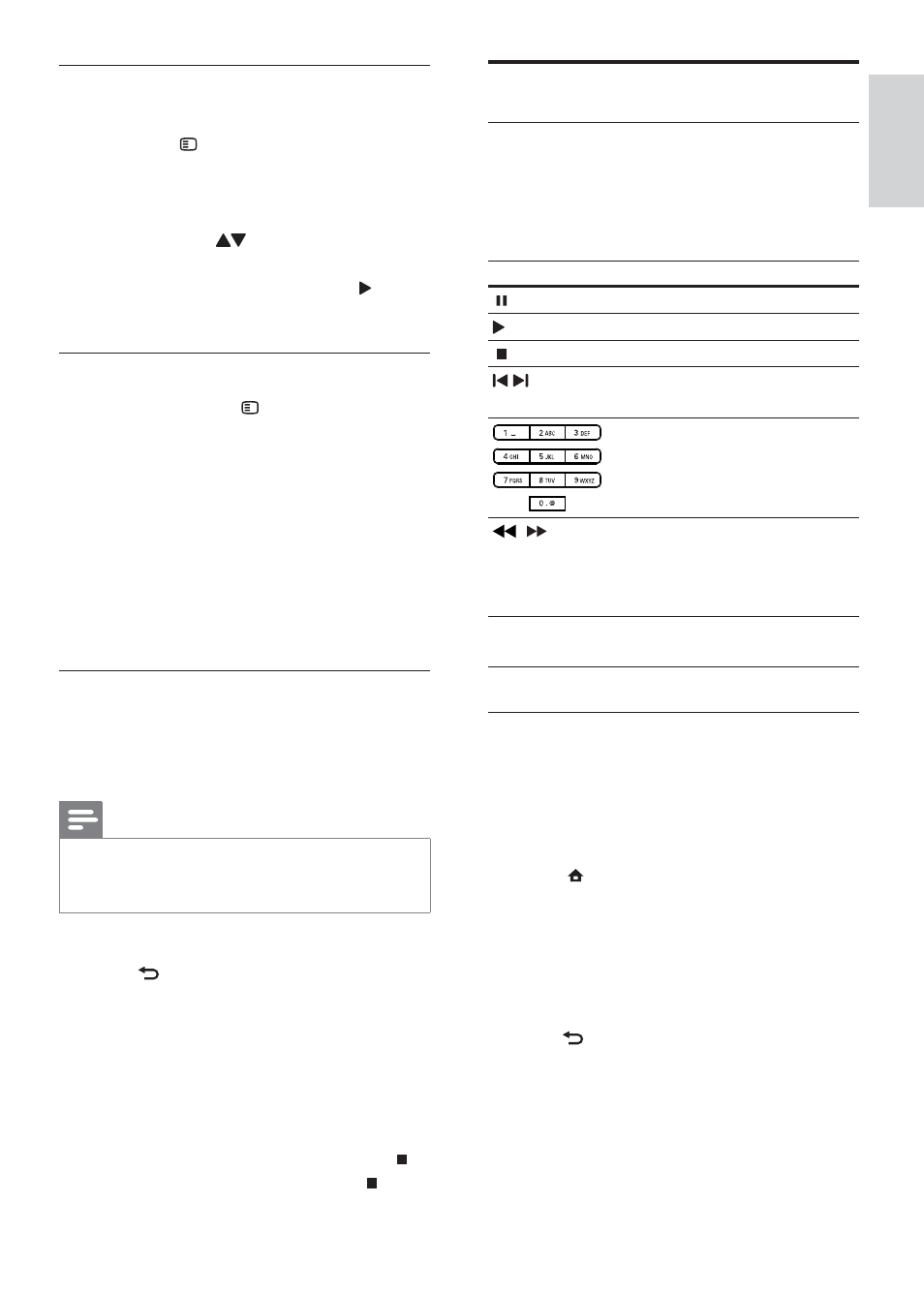
25
Play music
Control a track
1
Play a track.
2
Use the remote control to control the
play.
Button Action
Pause play.
Start or resume play.
Stop play.
/
Skip to a previous/next
track.
Select an item to play.
/
Search fast-backward
or fast-forward. Press
repeatedly to change the
search speed.
MODE/DIM
Select or turn off repeat or
shuffle mode.
Play MP3/WMA music
MP3/WMA is a type of compressed audio file
(files with .mp3, .wma extensions).
1
Insert a disc or USB device that contains
the MP3/WMA music.
2
Press , select [Play Disc] or [Browse
USB], and then press OK.
A contents menu is displayed.
»
3
Select a music folder, and press OK.
4
Select a file to play, and press OK.
To return to the main menu, press
•
BACK.
Control photo play
1
Play a photo slideshow.
Press
•
OPTIONS to access play
options, select an option, and press
OK.
During slideshow play, you may
•
also press
to flip a photo
horizontally/vertically.
If the slideshow stops, press
•
to
continue play.
Set a slideshow interval and animation
1
During play, press OPTIONS.
The play options menu is displayed.
»
2
Select
[Duration per slide] in the menu,
and press OK.
3
Select a duration, and press OK.
4
Select
[Slide Animation] in the menu, and
press OK.
5
Select a type of animation effect, and
press OK.
Play a musical slideshow
Create a musical slideshow to play
simultaneously MP3/WMA music files and
JPEG photo files.
Note
To create a musical slideshow, you must store
•
the MP3/WMA and JPEG files on the same
disc or USB device.
1
Play MP3/WMA music.
2
Press BACK to return to the main menu.
3
Navigate to enter a photo folder, and
press OK to start slideshow play.
Slideshow begins and continues till the
»
end of the photo folder.
Audio continues to play until the end
»
of the disc.
To stop the slideshow play, press
•
.
To stop the music play, press
•
again.
English
EN
