Adjustments and settings 11, Comparing picture adjustments on the screen, Sound adjustments – Pioneer PDP-5080HD User Manual
Page 57
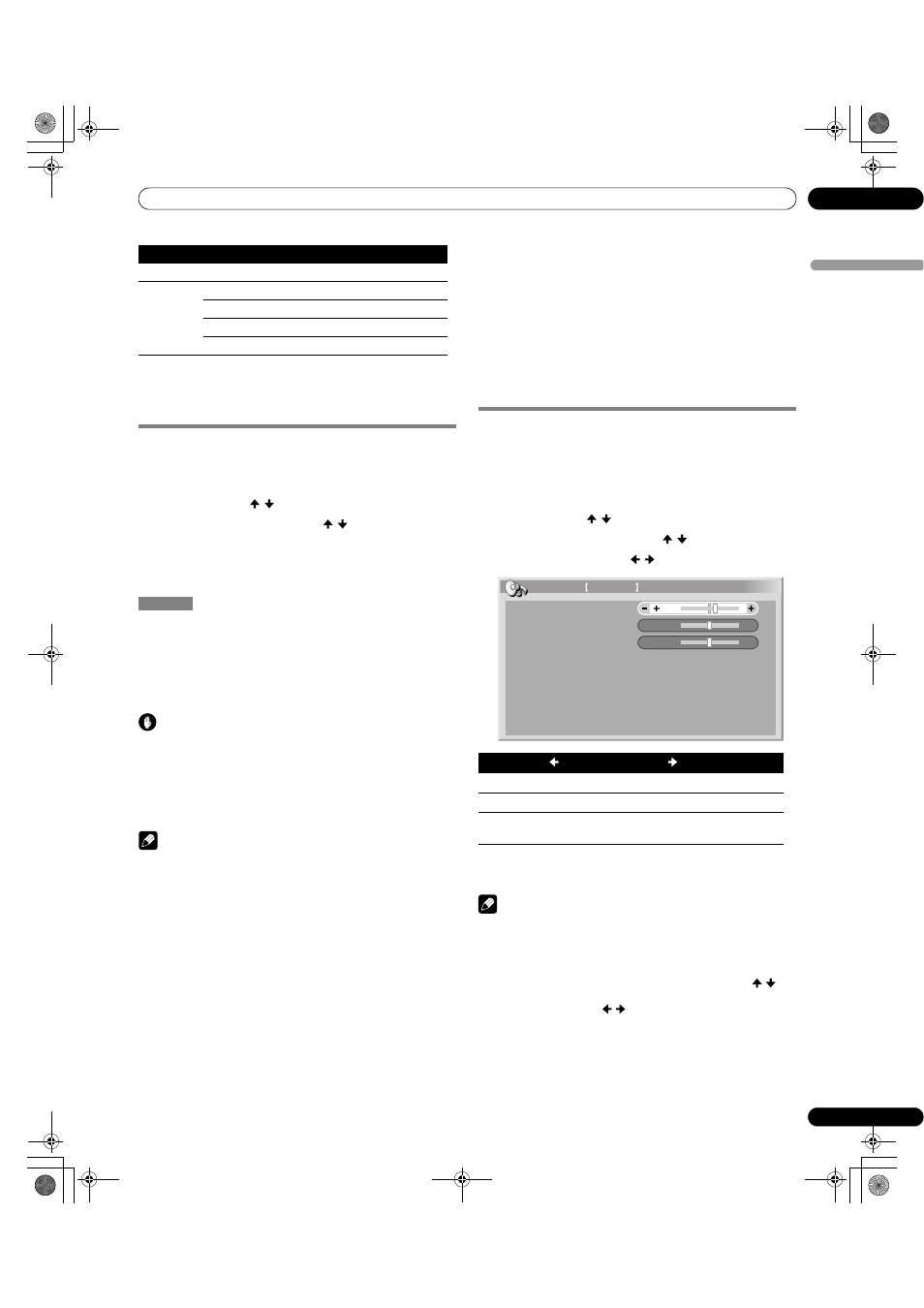
57
En
Adjustments and Settings
11
Englis
h
7
Press HOME MENU to exit the menu.
Comparing picture adjustments on the
screen
During picture adjustments, you can quickly refer to the image
previously set in the same parameter, allowing you to easily
compare and select the preferred image quality.
1
Press HOME MENU.
2
Select “Picture” ( / then ENTER).
3
Select an item to be adjusted ( / then ENTER).
4
While performing adjustment, press BLUE on the
remote control unit.
“Before” displays and the image adjusted last time appears for
comparison.
5
Press the button again to return to the newly adjusted
image.
Each press of the button toggles between “Before” and “After”.
6
Repeat steps 1 and 5 for other parameters.
7
Press HOME MENU to exit the menu.
Caution
• If you exit the menu by pressing
HOME MENU or no operation
is performed for 60 seconds, all the parameter settings
displayed last are stored in memory.
• If you want to exit the menu without performing the
adjustments (or leaving the settings disabled) on the “After”
screen, switch to “Before” and then exit.
Note
• You cannot adjust any item while on the “Before” screen. A
warning message appears.
• When you switch to another parameter, make sure to change
the display from “Before” to “After” first, otherwise you cannot
select “Before”. A warning message appears if you don’t.
• If you exit the selection from the “Before” screen, the previous
entry is stored in the memory and the button no longer works.
• If you exit the selection from the “After” screen, the new entry
is stored in the memory and the button no longer works.
• If you move and change the “AV Selection” parameter, the new
entry in the current parameter is stored in the memory and the
button continues to work.
• You cannot compare images between different parameters on
the “AV Selection” menu (“STANDARD” and “MOVIE”, for
example).
• When you select this function, “OPTIMUM” on the “AV
Selection” menu and “Room Light Sensor” on the “Option”
menu are set to off and image quality returns to default
settings.
• This function is not selectable:
- when you select “AV Selection”,
- when you select “Yes” or “No” on the confirmation screen for
“Reset” from the “Picture” menu or
- when you select a menu from the PC source
Sound adjustments
You can adjust the sound quality to your preference with the
following settings.
Adjust the sound to your preference for the chosen AV Selection
option. See page 54.
1
Press HOME MENU.
2
Select “Sound” ( / then ENTER).
3
Select an item to be adjusted ( / ).
4
Select the desired level ( / ).
5
Press HOME MENU to exit the menu.
Note
• You cannot adjust the sound for listening with headphones.
• If you perform sound adjustments with headphones
connected, the new settings will become effective as soon as
you disconnect the headphones.
• To restore the factory defaults for all the items, press
/ to
select “Reset” in step 3, and then press
ENTER. A confirmation
screen appears. Press / to select “Yes”, and then press
ENTER.
Field NR
Removes glimmer for more natural images
Selections
Off
Deactivates Field NR
High
Enhanced Field NR
Mid
Standard Field NR
Low
Moderate Field NR
Before
Item
button
button
Treble
For weaker treble
For stronger treble
Bass
For weaker bass
For stronger bass
Balance
Shifts the audio balance to
the left
Shifts the audio balance to
the right
Bass
Balance
Reset
Sound Effect
0
0
Sound STANDARD
Treble
2
PDP5080HD.book Page 57 Monday, April 9, 2007 7:49 PM
