Using purecinema, Adjustments and settings 11, Basic picture adjustments – Pioneer PDP-5080HD User Manual
Page 55: Advanced picture adjustments, Using purecinema 1
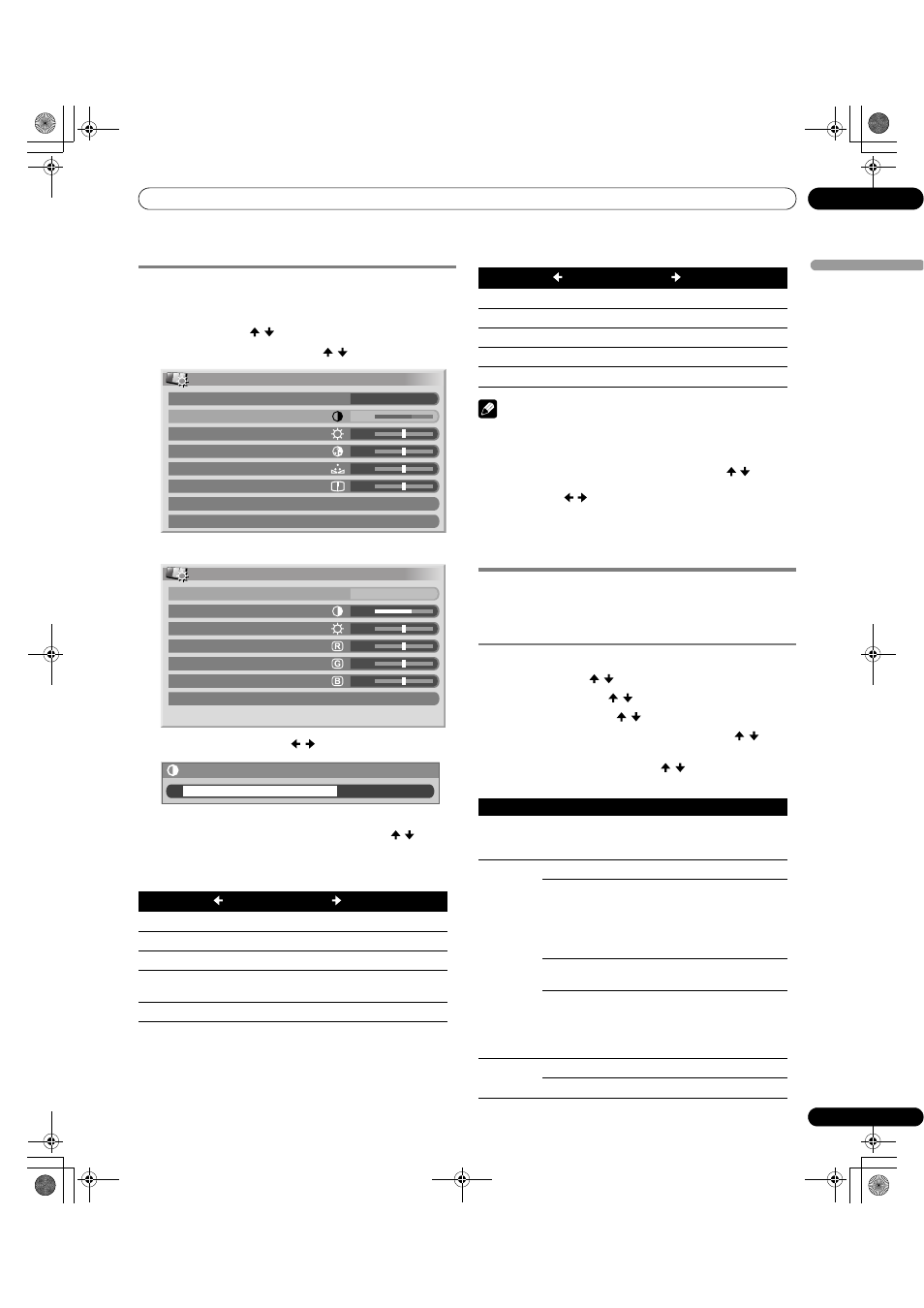
55
En
Adjustments and Settings
11
Englis
h
Basic picture adjustments
Adjust the picture to your preference for the chosen AV Selection
option (except DYNAMIC).
1
Press HOME MENU.
2
Select “Picture” ( / then ENTER).
3
Select an item to be adjusted ( / then ENTER).
For PC source, the following screen appears:
4
Select the desired level ( / ).
• When an adjustment screen is displayed, you can also
change the item to be adjusted, by pressing / .
5
Press HOME MENU to exit the menu.
For AV source
For PC source
Note
• To perform advanced picture adjustments, select “Pro Adjust”
in step 3 and then press
ENTER. For the subsequent
procedures see
• To restore the factory defaults for all items, press / to select
“Reset” in step 3, and then press
ENTER. A confirmation screen
appears. Press / to select “Yes”, and then press
ENTER.
• You may experience a sudden change in the image position
and screen brightness when you open the “Picture” menu.
Advanced picture adjustments
The plasma display provides various advanced functions for
optimizing the picture quality. For details on these functions, see
the tables.
Using PureCinema
1
Press HOME MENU.
2
Select “Picture” ( / then ENTER).
3
Select “Pro Adjust” ( / then ENTER).
4
Select “PureCinema” ( / then ENTER).
5
Select “Film Mode” or “Text Optimization” ( / then
ENTER).
6
Select the desired parameter ( / then ENTER).
• For the selectable parameters, see the table.
7
Press HOME MENU to exit the menu.
Item
button
button
Contrast
For less contrast
For more contrast
Brightness
For less brightness
For more brightness
Color
For less color intensity
For more color intensity
Tint
Skin tones become
purplish
Skin tones become
greenish
Sharpness
For less sharpness
For more sharpness
Picture
AV Selection
Contrast
Brightness
Color
Tint
Sharpness
Pro Adjust
Reset
OPTIMUM
40
0
0
0
0
Picture
AV Selection
Contrast
Brightness
Red
Green
Blue
Reset
STANDARD
40
0
0
0
0
Contrast
40
Item
button
button
Contrast
For less contrast
For more contrast
Brightness
For less brightness
For more brightness
Red
For weaker red
For stronger red
Green
For weaker green
For stronger green
Blue
For weaker blue
For stronger blue
PureCinema
Automatically detects a film-based source (originally encoded at 24
frames/second), analyzes it, then recreates each still film frame for high-
definition picture quality.
Film Mode
Off
Deactivates the PureCinema
Standard
Produces smooth and vivid moving
images (film specific) by automatically
detecting recorded image information
when displaying DVD or high-definition
images (e.g., movies) having 24 frames
per second
Smooth
Produces smoother and more vivid
moving images
Advance
Produces smooth and quality moving
images (as shown on theatre screens) by
converting to 72 Hz when displaying DVD
images (e.g., movies) having 24 frames
per second
Text
Optimization
Off
Deactivates Text Optimization
On
Improves subtitle display quality
PDP5080HD.book Page 55 Monday, April 9, 2007 7:49 PM
