Searching by keyword alphabetical search, Tv guide on screen™ system operation 10 – Pioneer PDP-5080HD User Manual
Page 49
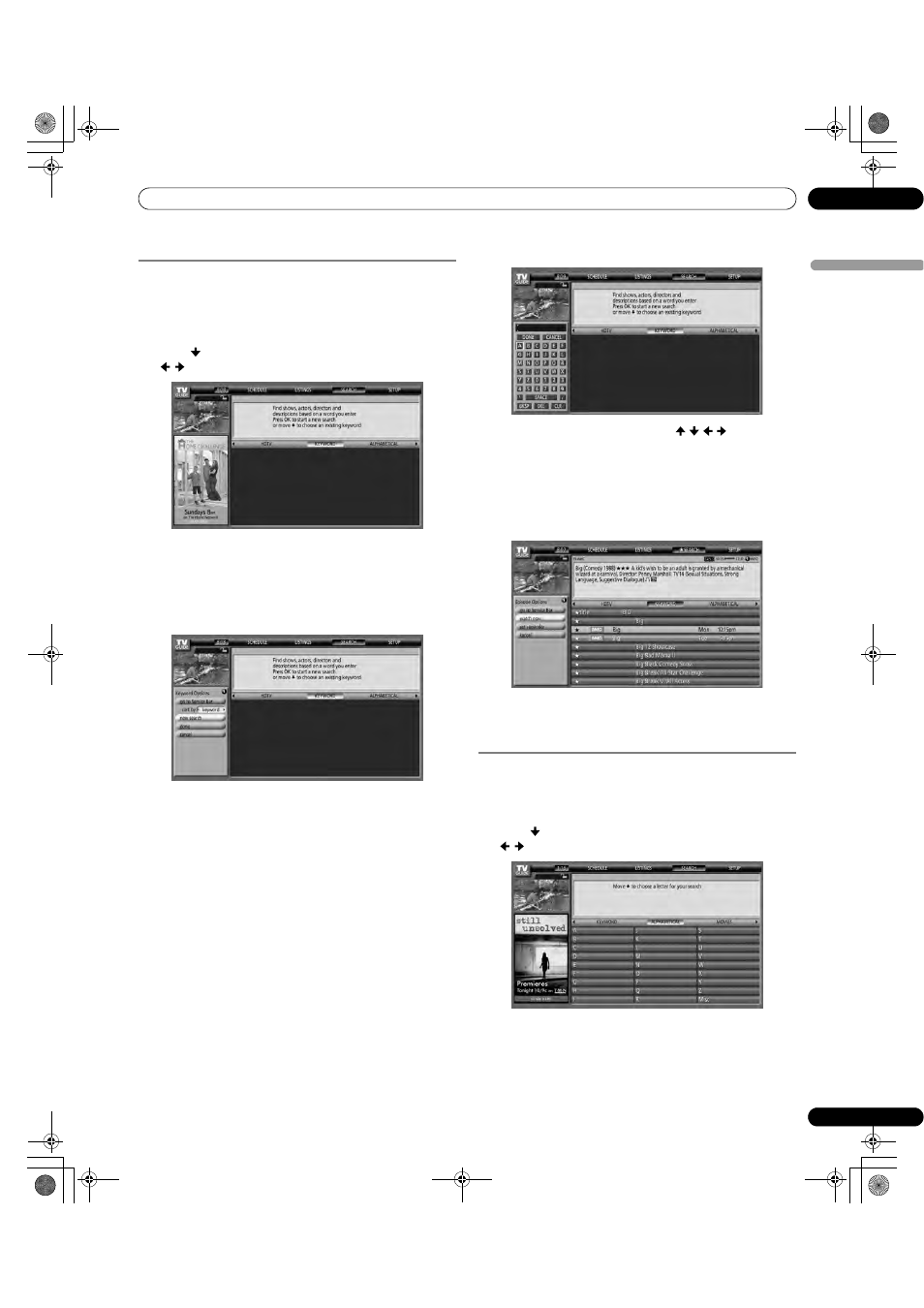
49
En
TV Guide On Screen™ System Operation
10
Englis
h
Searching by keyword
Here you search for shows based on keywords you enter. The
keywords you create are stored so you can use them again in the
future.
1
Select “SEARCH” from the Service bar at the top of the
screen.
2
Press to move to the search category bar, then press
/ to select “KEYWORD”.
• If you already entered any keywords, they are displayed.
Just select one if you want to search for it again.
• To edit or delete one of the displayed keywords, highlight it
and then press
MENU. From the panel menu you can
choose “edit search” or “delete search”.
3
Press ENTER to display the Keyword Search menu.
4
Select “new search”.
5
If you want to change the category, move up and select
the category you want.
• To search using only the keyword, leave the category set to
“All”.
• If you select a category (“HDTV”, for example) then you’ll
only see programs in that category that also match the
keyword.
6
Highlight “enter keyword” and press ENTER.
7
Input the keyword for the search.
• Highlight characters by pressing
/ / / , then
pressing
ENTER to input them.
• The keyword you input is stored so that you can use it
again whenever you need it.
8
Select “DONE” to start the search.
9
Highlight a program listing, then press MENU to display
the Episode Options panel menu.
• If the program listing is a program now being broadcast you
can press
ENTER to start watching it immediately.
Alphabetical search
This search is designed to display all programs that start with a
particular letter.
1
Select “SEARCH” from the Service bar at the top of the
screen.
2
Press to move to the search category bar, then press
/ to select “ALPHABETICAL”.
PDP5080HD.book Page 49 Monday, April 9, 2007 7:49 PM
