Including multiple sites in calls, About multipoint calls, Placing a multipoint call – Polycom HDX Systems User Manual
Page 26
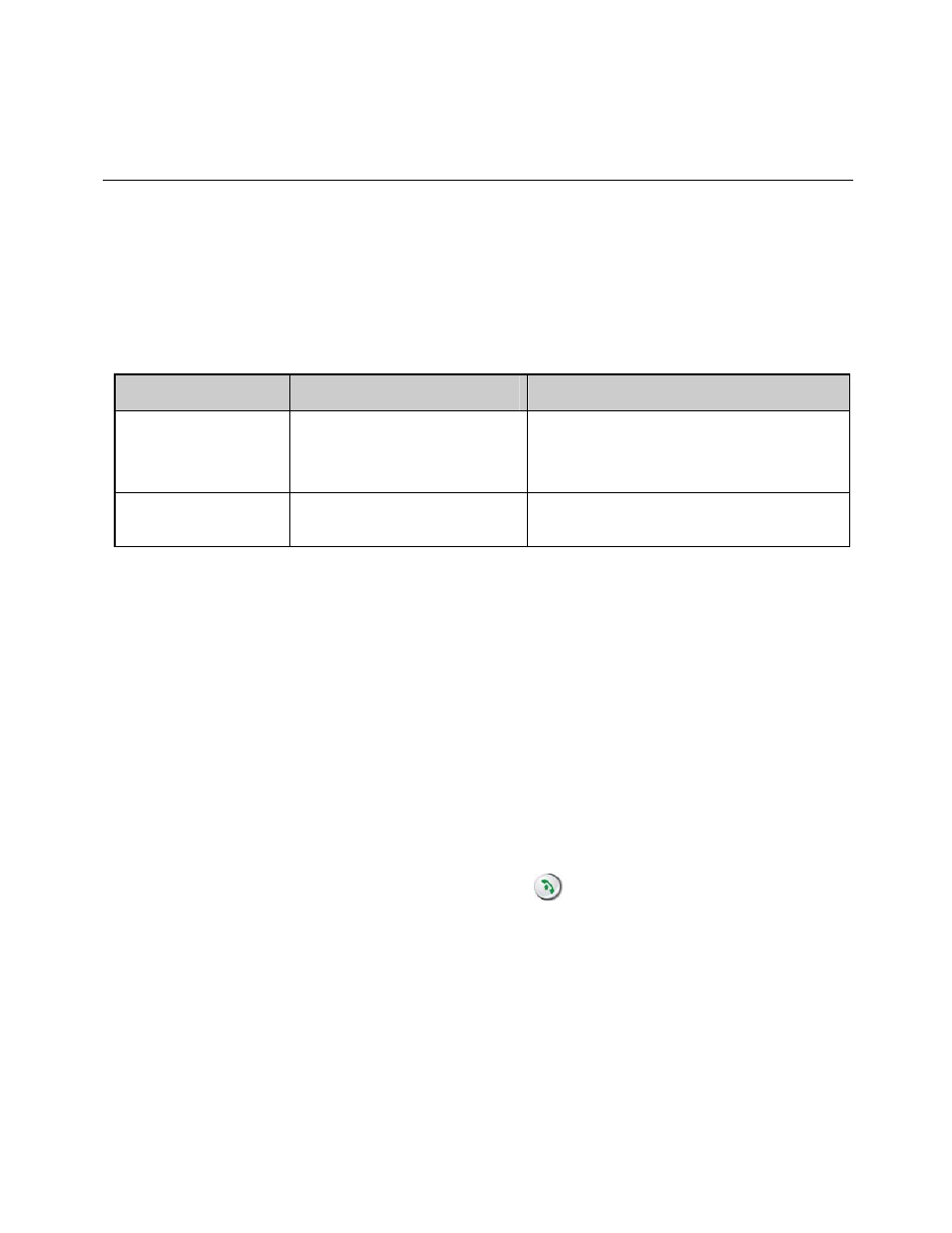
U
SER
’
S
G
UIDE FOR
P
OLYCOM
HDX
S
YSTEMS
WWW
.
POLYCOM
.
COM
/
VIDEODOCUMENTATION
22
Including Multiple Sites in Calls
Your system may be configured to participate in multipoint calls. During a
multipoint call, multiple sites can see and hear each other. You can also share
content in a multipoint call, just as you can in a point-to-point call.
About Multipoint Calls
You can host multipoint calls using a video conferencing system with
multipoint capabilities, or you can use a bridge such as Polycom MGC™. The
way a multipoint call is hosted affects the conference as shown in this table:
Hosted by…
Lets you include…
Supports these calls…
Video Conferencing
System
Number of sites allowed by the
system
Any combination of IP, ISDN,
V.35/Serial, and audio-only
Any combination of SIP, ISDN,
V.35/Serial, and audio-only
Bridge
Number of sites allowed by the
bridge
Any combination of IP, SIP, ISDN,
V.35/Serial, and audio-only
Placing a Multipoint Call
How you place a multipoint call depends on whether you’re using a Polycom
HDX system with multipoint capabilities or a bridge such as Polycom MGC.
For calls hosted by a Polycom HDX system, you can define a multiple-site
directory entry to call all of the sites at one time. Alternatively, you can
place a call to the first site and then add other sites after the first call
connects. The other sites can call the Polycom HDX system to join the
call.
For calls hosted by a bridge, you may need to enter calling information
about all of the sites before the call begins. Contact your system
administrator for more information.
To place a multipoint call by adding sites to a call:
1. Call the first site.
2. When the call connects, press
Call on the remote control.
3. Select Add Call, and place a call to the next site.
4. Repeat steps 2 and 3 until all sites are connected.
