Placing an audio-only call, Adding an audio-only call to a video call, Adding a video call to an audio-only call – Polycom HDX Systems User Manual
Page 11
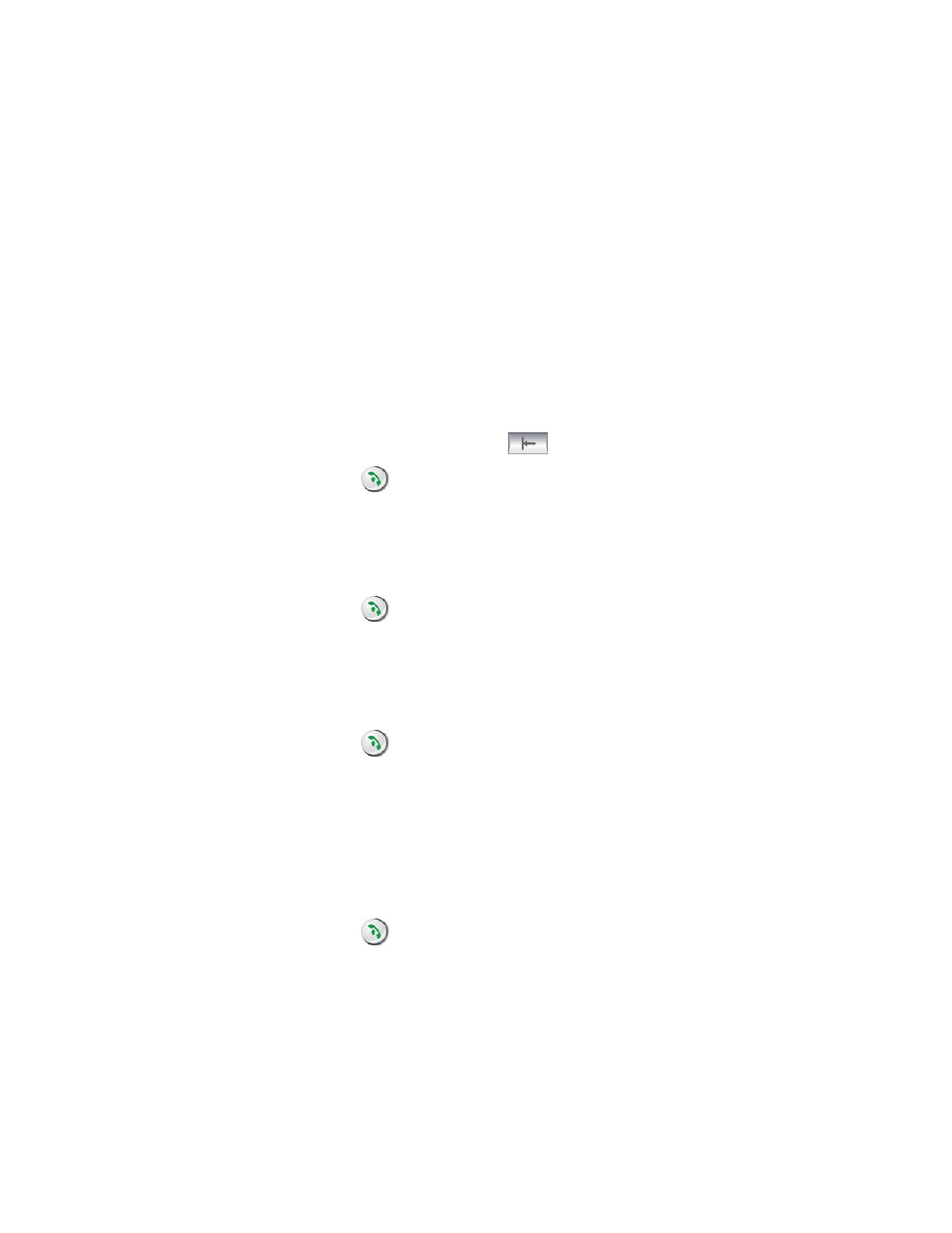
C
ALLING AND
A
NSWERING
© Polycom, Inc.
7
Placing Audio-only Calls and Adding Audio-only Sites
You may be able to use your Polycom HDX system to place an audio-only call
or add an audio-only call to a video conference.
Placing an Audio-only Call
You can place an audio-only call from Polycom HDX systems that have Analog
Phone, Voice Over ISDN, or Voice Over IP enabled.
To place an audio-only call from your system:
1. On the Place a Call screen, enter the number you want to call.
To place a call within your PBX system, enter the internal extension
instead of the full number.
To delete a digit, press
Delete on the remote control.
2. Press
Call to place the call.
Adding an Audio-only Call to a Video Call
To add an audio-only call after your video call connects:
1. Press
Call on the remote control.
2. Select Add Call.
3. Use the number buttons on the remote control to enter the telephone
number of the audio participant that you want to add to your video
conference.
4. Press
Call on the remote control.
Adding a Video Call to an Audio-only Call
If you are already in an audio-only call, you can add a video call to your call.
To add a video call after your audio-only call connects:
1. On the Place a Call screen, enter the number you want to call.
2. Press
Call to place the call.
