Ending an audio-only call, Controlling what you see – Polycom HDX Systems User Manual
Page 12
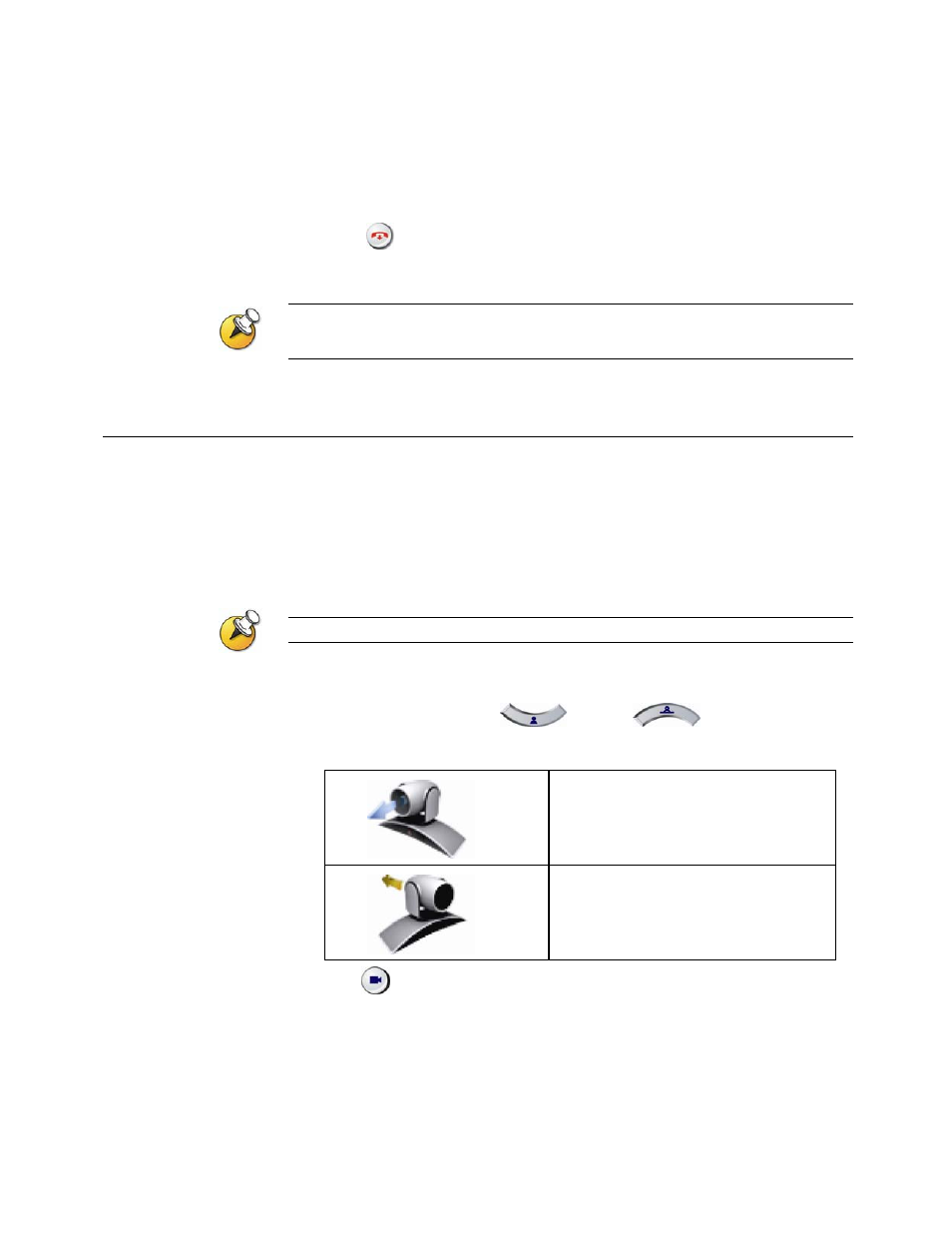
U
SER
’
S
G
UIDE FOR
P
OLYCOM
HDX
S
YSTEMS
WWW
.
POLYCOM
.
COM
/
VIDEODOCUMENTATION
8
Ending an Audio-only Call
To hang up from an audio-only call:
1. Press
Hang Up on the remote control.
2. Select the audio-only site from the Hang Up screen to hang up the call.
If the person on the telephone hangs up first, you need to disconnect the call from the
Polycom HDX system, just as you would hang up a telephone receiver in a regular phone
call.
Controlling What You See
Selecting and Adjusting a Camera or Other Video Source
You can use the remote control to select the main camera or any other
near-site or far-site video sources, such as document cameras, computers,
VCRs, or DVD players. You can also use the remote control to adjust the main
camera on Polycom HDX systems. You may be able to adjust other auxiliary
cameras or far-site cameras that support pan, tilt, and zoom movement.
You can adjust the far-site camera only if it is configured to allow you to control it.
To select a near-site or far-site camera or other video source:
1. If you are in a call, press
Near or
Far to select
either near-site or far-site control. The icon on the screen indicates
which you can select.
This onscreen icon indicates that you
can control a near-site camera or
video source.
This onscreen icon indicates that you
can control a far-site camera or
video source.
2. Press
Camera on the remote control. Then select the camera or
other video source you want to use.
