9 adjust settings, Language settings – Philips DVR2008 User Manual
Page 42
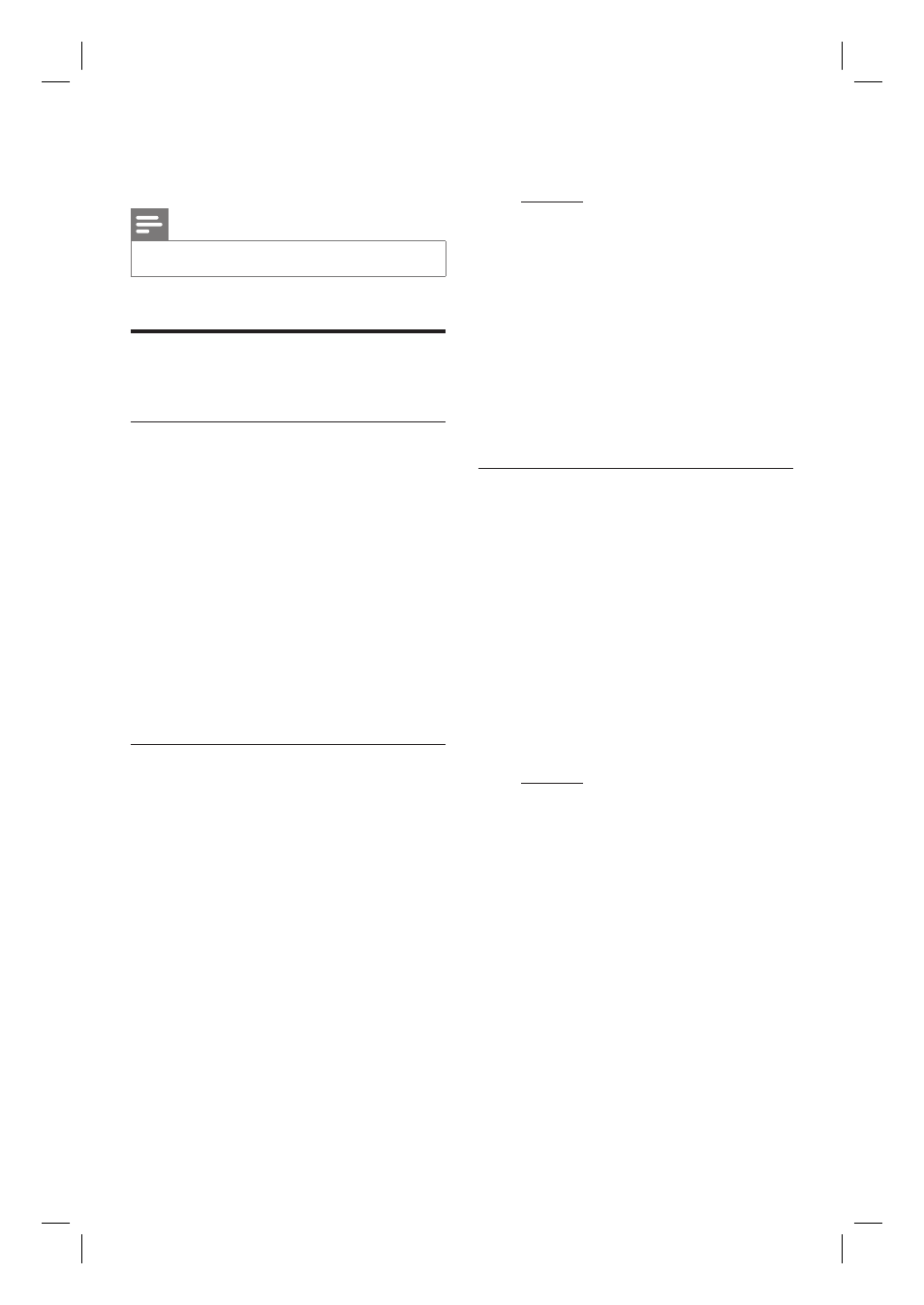
42 EN
9 Adjust Settings
Note
Underlined options are the factory default settings.
•
Language Settings
Change system menu language
1
Press HOME.
2
Press [ Settings ], then press OK.
3
Press X to select [ Language ].
4
Press T to select [ Menu Language ],
then press OK.
5
Select an option and press OK.
6
To go to Home menu, press HOME.
Set DivX subtitle font
1
Press HOME.
2
Press [ Settings ], then press OK.
3
Press X to select [ Language ].
4
Press T to select [ DivX Subtitle Font ],
then press OK.
5
Select an option and press OK.
[ Standard ]
Display a standard list of Roman subtitle
fonts supported on this recorder.
[ 简体中文 ]
Display Simplifi ed Chinese fonts.Under
[ 繁體中文 ]
Display Traditional Chinese fonts.
6
To go to Home menu, press HOME.
Set media font
Select a font which displays the fi lename of
the media content.
1
Press HOME.
2
Press [ Settings ], then press OK.
3
Press X to select [ Language ].
4
Press T to select [ Media Title Font ],
then press OK.
5
Select an option and press OK.
[ Standard ]
Display a standard list of Roman subtitle
fonts supported on this recorder.
[ 简体中文 ]
Display Simplifi ed Chinese fonts.
[ 繁體中文 ]
Display Traditional Chinese fonts.
6
To go to Home menu, press HOME.
1_DVR2008_97_eng_wk822.indd 42
1_DVR2008_97_eng_wk822.indd 42
2008-05-26 10:29:47 AM
2008-05-26 10:29:47 AM
