Connect to vcr or similar device, Connect to dvd player or similar device, 16 en – Philips DVR2008 User Manual
Page 16: Vide o, Vide
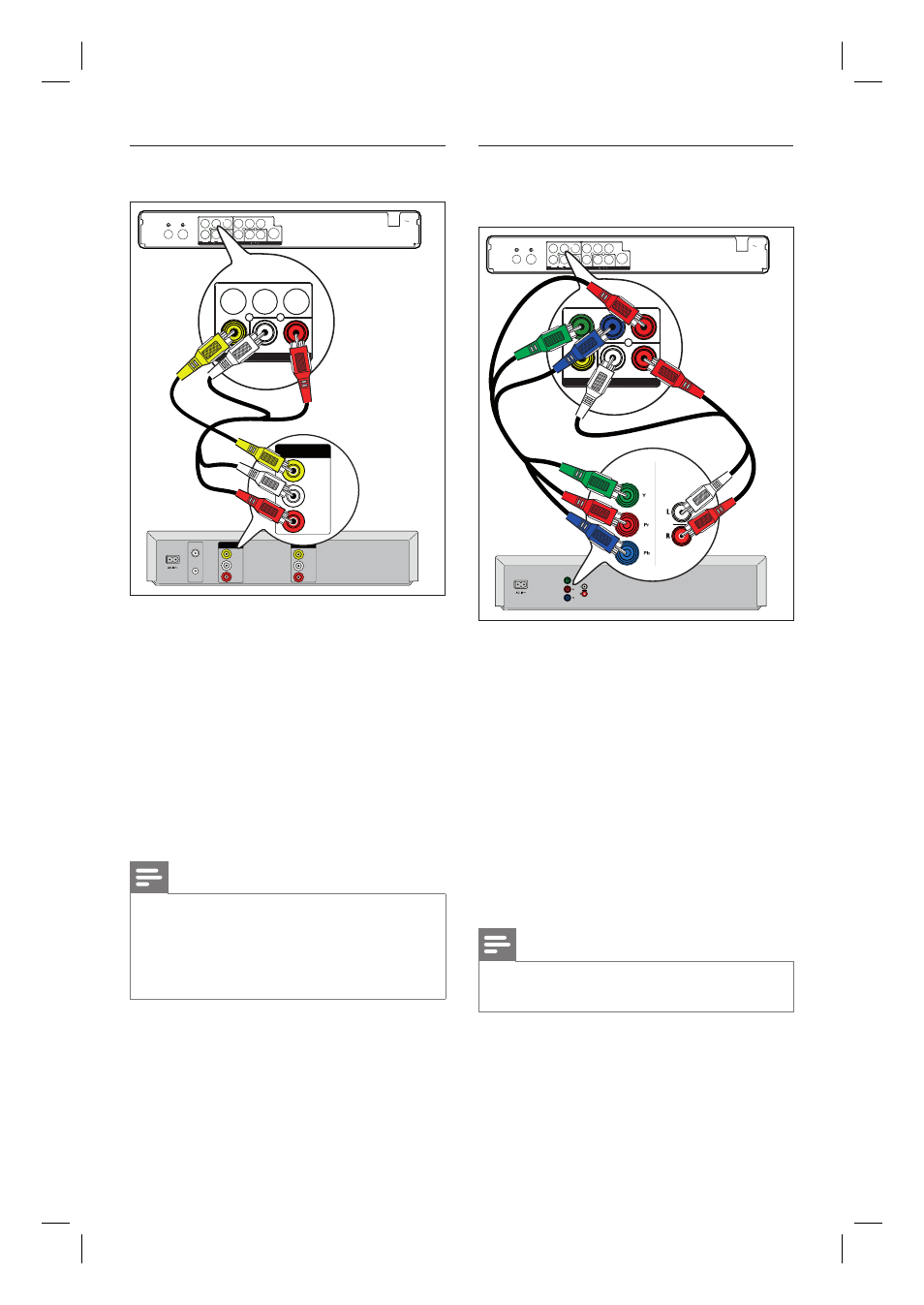
16 EN
Connect to VCR or similar device
TV -OUT
ANTE NNA-IN
MAINS
Y
P r
P b
VIDE O
OUTPUT
A U D IO
L
R
CVBS
INPUT
S-VIDE O
Y
P b
P r
VIDE
A U D IO
L
R
CVBS
O
VIDEO
IN
OUT
IN
VIDEO
OUT
AUDIO
L
R
AUDIO
L
R
VHF/UHF
RF IN
VHF/UHF
RF OUT
OUT
VIDEO
OUT
AUDIO
L
R
INPUT
Y
P b
P r
VIDE
A U D IO
L
R
CVBS
O
1
2
2
INPUT
1
Connect a composite video cable (yellow
end) from the CVBS INPUT socket to
the video output socket on the device.
2
Connect an audio cable (red/white ends)
from the AUDIO INPUT sockets to the
matching audio output socket on the
device.
To view the video input, press
SOURCE repeatedly until ‘CVBS’ is
displayed.
Notes
Your new recorder replaces the VCR for all your
recording needs. Just unplug all the connections to
your VCR.
Most commercial video tapes and DVDs are copy-
protected and therefore cannot be recorded.
•
•
•
Connect to DVD player or similar
device
TV -OUT
ANTE NNA-IN
MAINS
Y
P r
P b
VIDE O
OUTPUT
A U D IO
L
R
CVBS
INPUT
S-VIDE O
Y
P b
P r
VIDE
A U D IO
L
R
CVBS
O
IN
INPUT
Y
P b
P r
VIDE
A U D IO
L
R
CVBS
O
AUDIO OUT
Component
Video Out
Component
Video Out
AUDIO OUT
1
2
INPUT
1
Connect a component video cable (red/
blue/green ends - not supplied) from the
Y Pb Pr INPUT socket to the
component video output socket on the
device.
2
Connect an audio cable (red/white ends)
from the AUDIO INPUT sockets to the
matching audio output socket on the
device.
To view the video input, press
SOURCE repeatedly until ‘YPbPr’ is
displayed.
Note
Most commercial video tapes and DVDs are copy-
protected and therefore cannot be recorded.
•
•
1_DVR2008_97_eng_wk822.indd 16
1_DVR2008_97_eng_wk822.indd 16
2008-05-26 10:29:40 AM
2008-05-26 10:29:40 AM
