View photos – Philips DVR2008 User Manual
Page 32
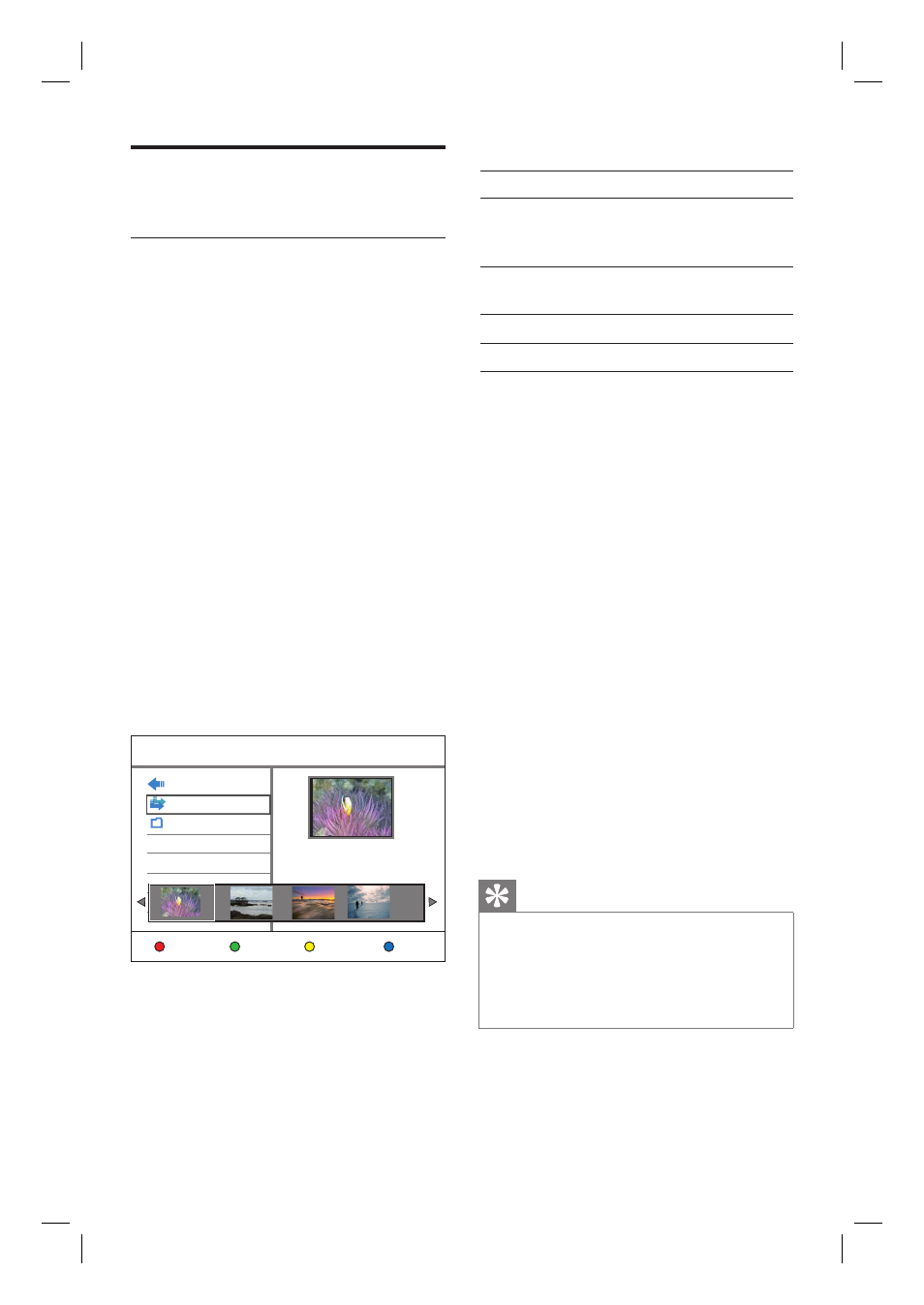
32 EN
View photos
Play a picture slide show
You can view JPEG/ HD JPEG/ BMP fi les as a
slide show.
1
Press HOME.
2
Select a source:
For data fi les on the recorder: select
[ Media Files ], then press OK.
For USB device: press USB.
The content menu is displayed.
3
Press S to select [ Previous ].
4
Press X to select [ Photos ].
5
Locate the fi le to play.
To display all JPEG fi les, select [ List ].
If the fi les are stored in another folder,
select the folder, then press OK
If the folder contains many fi les,
pressí ë to view the previous/next
page of fi le names.
Previous
List
/ Photos
Photos
Edit
Repeat
Name: IMG_001.JPG
Size: 683 KBytes
6
Select a fi le and press u.
The slide show begins.
•
•
•
•
•
7
During play, use the following keys.
Action
Button
To enter/exit zoom mode.
Press repeatedly to select the
zoom factor.
ZOOM
In zoom mode, to pan through
the enlarged picture.
WXST
To rotate the picture.
WX
View the previous/next picture
ST
8
Press BACK to return to the main menu.
9
To stop and view the content menu,
press x.
Start a musical slide show playback,
1
Select an MP3 fi le and press OK.
The MP3 fi le starts playback.
2
Select a picture fi le in the menu and
press OK.
The slide show begins.
Supported JPEG picture formats File format:
The fi le extension has to be ‘.JPG’, or ‘.
JPEG.’
This recorder can only display digital
camera pictures according to the JPEG-EXIF
format, typically used by almost all digital
cameras. It does not display Motion JPEG
or pictures in formats other than JPEG or
sound clips associated with pictures.
Tips
It may require a longer time for the recorder to
display the USB contents due to the large number
of songs/pictures compiled onto the drive.
If the JPEG picture is not recorded with an ‘exif’
type fi le, the actual thumbnail picture will not be
displayed in the content menu.
•
•
•
•
1_DVR2008_97_eng_wk822.indd 32
1_DVR2008_97_eng_wk822.indd 32
2008-05-26 10:29:44 AM
2008-05-26 10:29:44 AM
