Edit titles, Set a thumbnail, Erase a scene in a title – Philips DVR2008 User Manual
Page 36
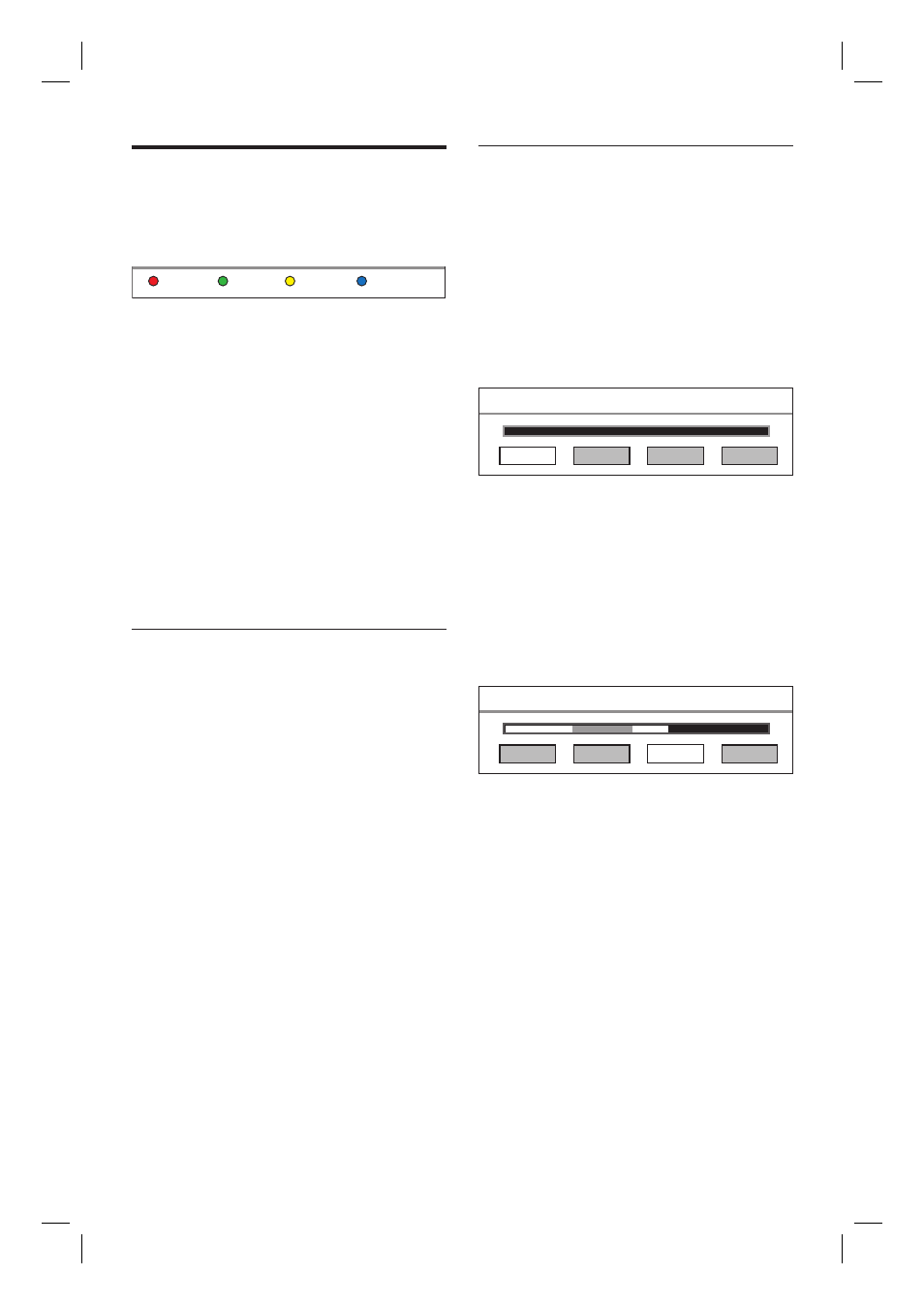
36 EN
Edit titles
You can use the colour coded buttons in the
recording list to edit your recordings:
Tools
Sorting
Edit
Resume Play
The Red button [ Edit ]:
Set a thumbnail
Erase a scene (A-B Erase)
Divide a title
Merge a title
Add/ remove a chapter marker
Rename a title
The Green button [ Tools ]:
Delete all titles
Delete a title
Set child lock
Protect a title
Set a thumbnail
1
Press REC LIST.
2
Select a title, then press the Red button
[ Edit ].
The edit menu is displayed.
3
Select [ Set Thumbnail ], then
press OK.
Press а б keys to make a fast
forward/ reverse search.
4
Locate the scene and press u.
To cancel, select [ Cancel ] and press
OK.
5
To confi rm, select [ Confi rm ] and press
OK.
The thumbnail of the title is changed.
•
•
•
•
•
•
•
•
•
•
•
•
•
•
Erase a scene in a title
1
Press REC LIST.
2
Select a title, then press the Red button
[ Edit ].
The edit menu is displayed.
3
Select [ A-B Erase ], then
press OK.
Press а б keys to make a fast
forward/ reverse search.
A - B Erase
SET B
Cancel
SET A
Confirm
4
Press u to pause at the start point.
5
Select [ SET A ], then press OK.
6
Press u to resume play and press u
again at the end point.
7
Select [ SET B ] and press OK.
To cancel, select [ Cancel ] and press
OK.
A - B Erase
SET B
Cancel
SET A
Confirm
8
To confi rm, select [ Confi rm ] and press
OK.
This scene is erased from the title.
•
•
1_DVR2008_97_eng_wk822.indd 36
1_DVR2008_97_eng_wk822.indd 36
2008-05-26 10:29:45 AM
2008-05-26 10:29:45 AM
