5record, Before you record, Record settings – Philips DVR2008 User Manual
Page 23: Record media, Select the recording quality
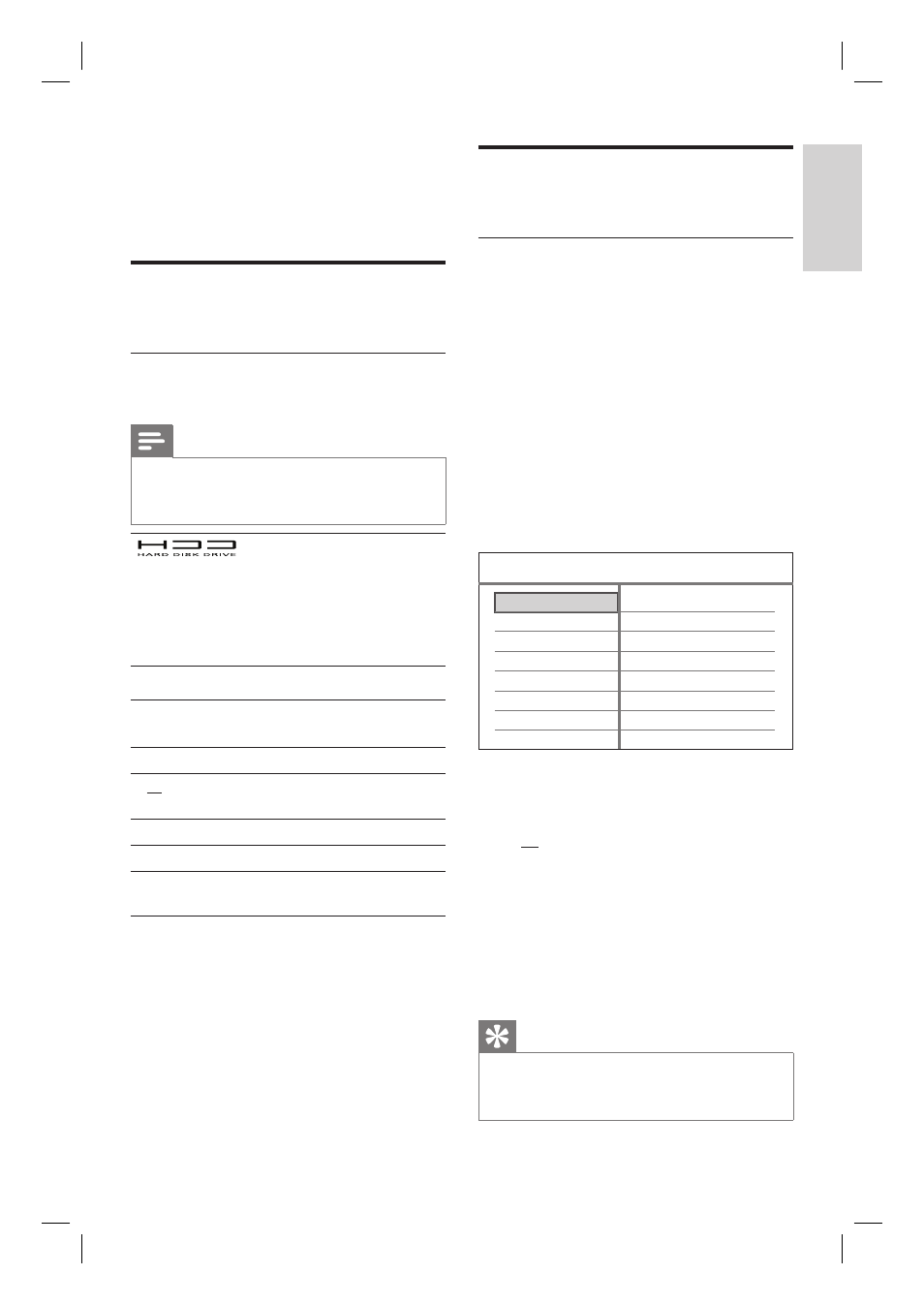
EN 23
English
Recor
d
5
Record
Before you record
Record media
Note
Copy-protected programmes cannot be recorded.
If a power failure occurs during recording, the title
is not recorded.
•
•
High storage capacity.
TV programmes are
recorded to the hard
disk.
Media fi les are stored to
the hard disk.
•
•
•
Recording
Quality
Hours of recording
[ HQ ] - high quality
22 hours
[ SP ] - standard play
quality
42 hours
[ LP ] - long play
63 hours
[ EP ] - extended play
85 hours
[ SLP ] - super long
play
123 hours
The data is subjected to change if the user has
modifi ed the hard disk partition between
[ Media
Files ]
and
[ Recordings ]
during fi rmware
upgrade.
Record settings
Select the recording quality
Before you record, select the recording
quality. The recording quality determines the
amount of space the recorded title occupies
on the hard disk recorder.
1
Press HOME.
The home menu is displayed.
2
Select [ Settings ], then press OK.
3
Press É to select [ Recording ], then
press T to select [ Recording Quality ]
and press OK.
Recording Quality
Time Shift Buffer Quality
Auto Chapter Marking
Time Shift Buffer
SP
SP
20 Minutes
Auto
Recording
System Language Tuner Video
4
Select a setting and press OK.
[ HQ ] High quality.
[ SP ] Standard play.
[ LP ] Long Play
[ EP ] Extended Play.
[ SLP ] Super Long Play
5
To exit the menu, press HOME.
Tips
The default record mode is SP.
For other record settings, see chapter
“Adjust Settings – Recording settings”.
•
•
1_DVR2008_97_eng_wk822.indd 23
1_DVR2008_97_eng_wk822.indd 23
2008-05-26 10:29:43 AM
2008-05-26 10:29:43 AM
