Resolving problems – Parker Hannifin PA Series User Manual
Page 47
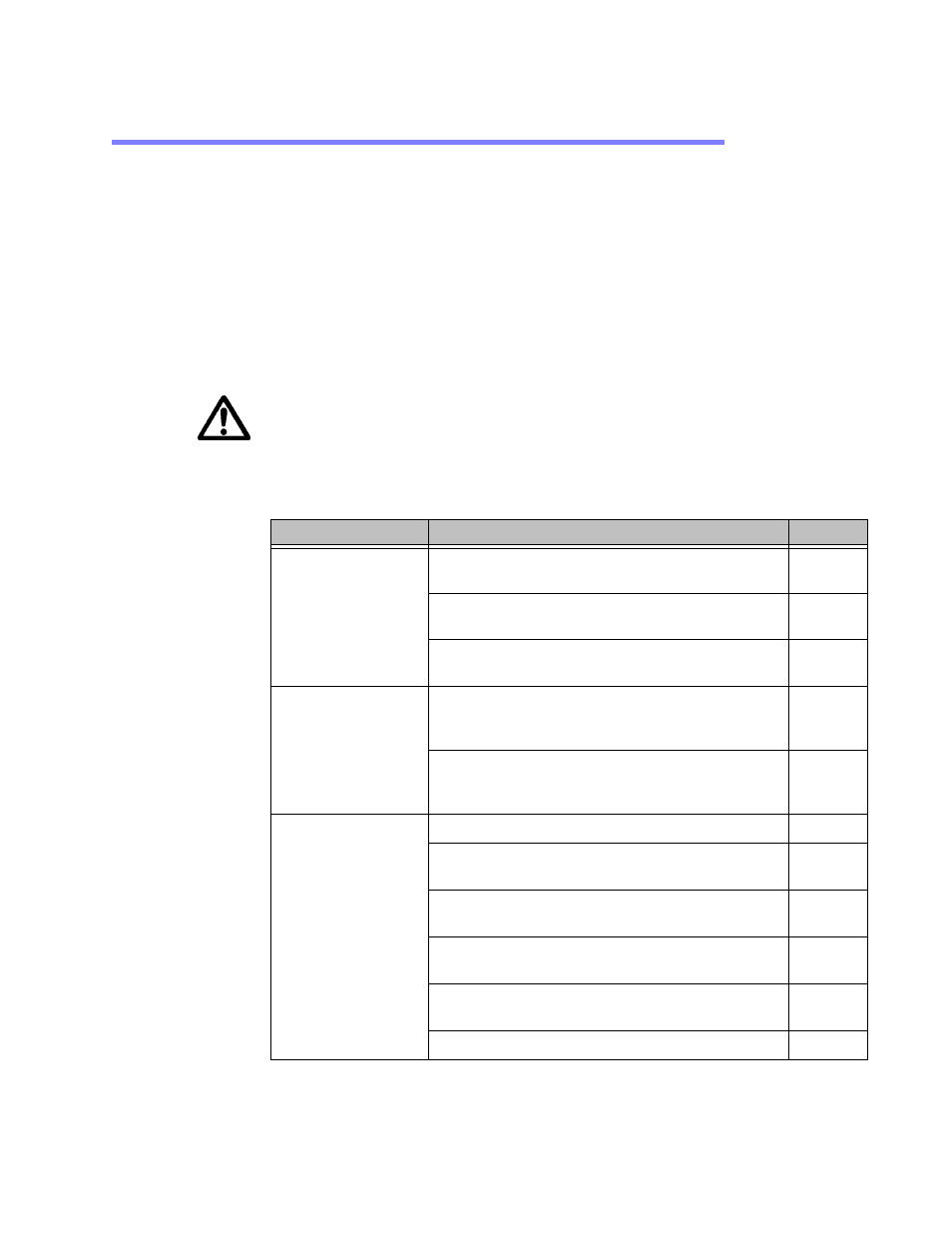
Chapter 4: Maintaining the PowerStation
Resolving Problems
PA PowerStation User Guide
4-10
Resolving Problems
This section provides some basic troubleshooting steps to help you
indentify and correct problems you may have with the PA PowerStation.
Each problem is described and followed with one or more possible
solutions. Begin with the first solution and continue until you have solved
the problem or tried all of the solutions.
If the problem persists, look through the other problems listed in this
section to determine if additional symptoms exist that might require
action. If you cannot solve the problem, or if you encounter a problem that
is not documented in this section, contact your Parker equipment supplier
or Product Technical Support department at (513) 248-1714.
Important:You must upgrade to Interact version 6.13 or later before
downloading applications to the PA PowerStation.
Use Table 4-1: Troubleshooting Guide to find resolutions to basic problems
that may occur.
Table 4-1: Troubleshooting Guide
General Problem
Specific Issue
Page
Resolving
Problems when
Starting Up
The LED Power indicator on the back of the unit
does not light.
4-11
The startup halts with the Award (System Info)
screen displayed.
4-11
The AUTOEXEC.BAT file and/or CONFIG.SYS
file does not execute properly.
4-11
Resolving
Problems with the
Touchscreen
After startup, the touchscreen doesn’t work
properly, the calibration is incorrect, or the
touchscreen makes a chirping noise.
4-12
After calibrating the touchscreen, either the
touchscreen doesn’t work properly or the
cursor doesn’t follow your finger.
4-12
Resolving
Problems after
Start Up
The display appears to be blank or very dim.
4-13
The ROM-DOS prompt “C:\” is displayed
instead of the MachineShop Shell Main Menu.
4-13
A PS/2 mouse doesn’t work. (5, 6, 8, and 10”
units only)
4-13
A keyboard doesn’t work. (5, 6, 8, and 10”
units only)
4-13
A USB keyboard or mouse doesn’t work. (15”
units only)
4-13
The Ethernet port doesn’t work.
4-14
