03 controls and displays, Front panel, Controls and displays – Pioneer DVR-LX70 User Manual
Page 25: 03 chapter 3
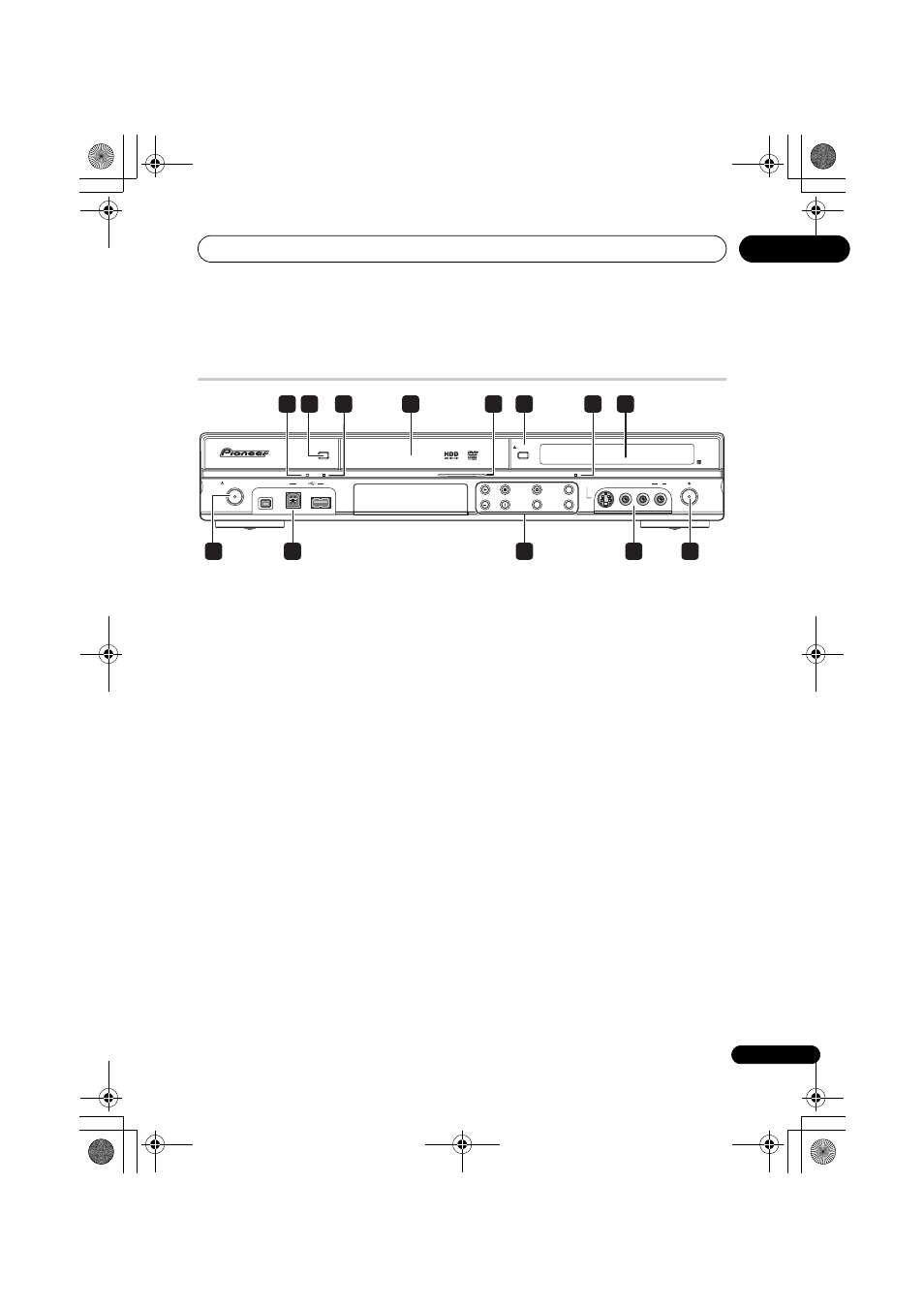
Controls and displays
25
En
03
Chapter 3
Controls and displays
Front panel
1
DivX indicator
Lights when this recorder plays DivX video
files.
2
HDD/DVD
Press to switch between HDD and DVD for
recording and playback.
3
COPY indicator
Lights when copying is underway.
4
Disc tray
5
HDD/DVD indicator
Indicator lights blue when the hard disk
(HDD) is selected; orange when the DVD
drive is selected.
6
OPEN/CLOSE
Press to open/close the disc tray.
7
HDMI indicator
Lights when this recorder is connected to
HDMI (HDCP) compatible component.
8
Front panel display and IR remote
sensor
See Display on page 26 for details.
9
STANDBY/ON
Press to switch the recorder on/into standby.
10 Front panel inputs
See Front panel connections on page 15 for
more information on these.
11
Press to start or restart playback.
Press to stop playback.
F
STOP REC
Press to stop recording.
ONE TOUCH COPY
Press to start One Touch Copy of the
currently playing title to DVD or the HDD.
CH +/–
Use to change channels, skip chapters/
tracks, etc.
INPUT SELECT
Press to change the input used for
recording.
REC MODE
Press repeatedly to cycle through
recording modes (picture quality).
12
REC
Press to start recording. Press repeatedly to
set the recording time in 30 minute blocks.
HDD/DVD
DivX
COPY
HDMI
OPEN/CLOSE
STANDBY/ON
USB
DV IN
CH
INPUT
SELECT
STOP REC
ONE TOUCH
COPY
REC MODE
INPUT 2
VIDEO
S-VIDEO
L(MONO)
R
AUDIO
REC
8
4
6
1
7
3
2
5
12
10
9
10
11
DVRLX70_TF_EN.book 25 ページ 2007年8月1日 水曜日 午後4時14分
