Searching for a location by scrolling the, Searching for a location by scrolling the map, Searching for and selecting a location – Pioneer Premier Flash Memory Multimedia AV Navigation Receiver AVIC-F90BT User Manual
Page 35
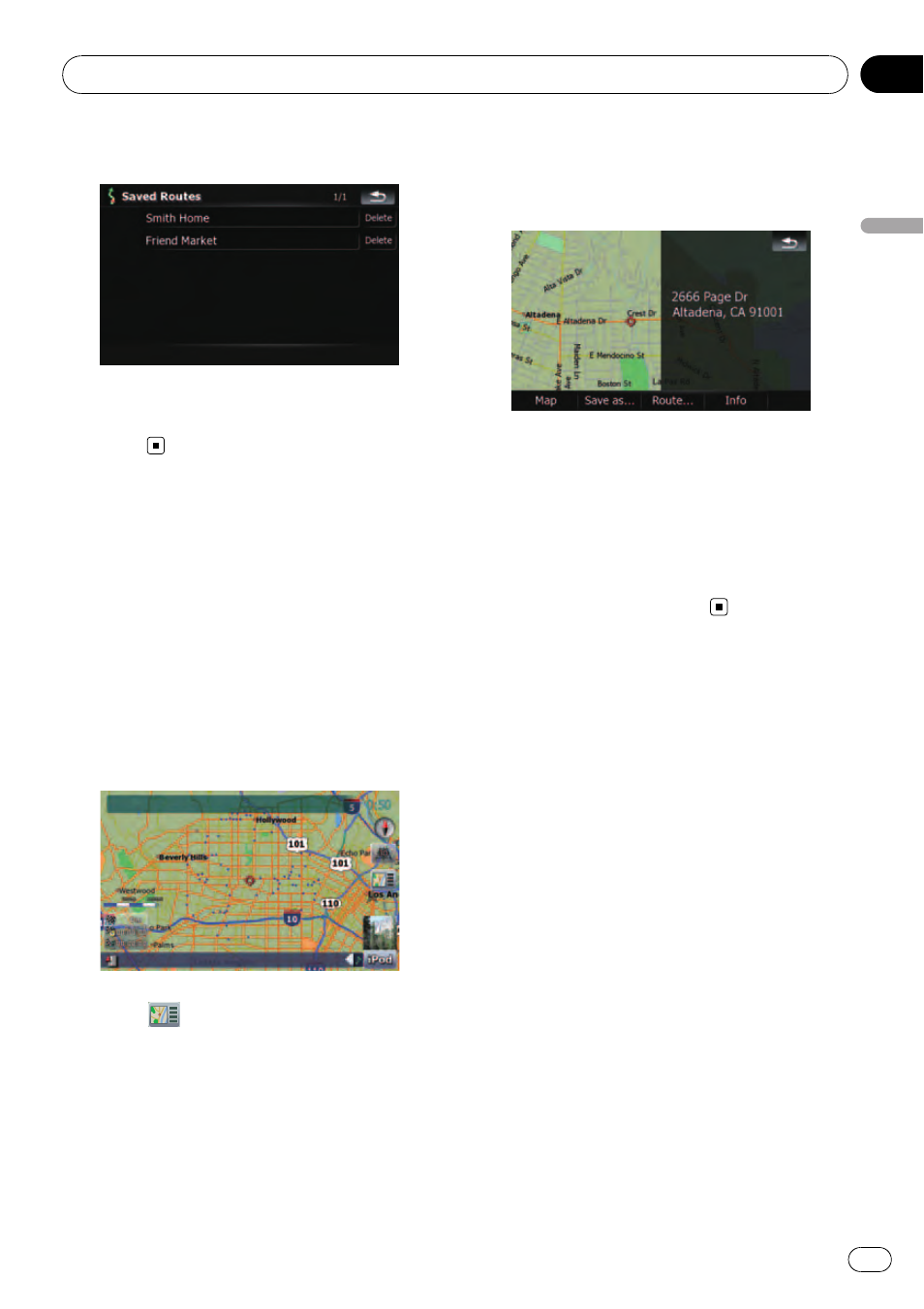
2
Touch the desired entry.
When the route is not set, the saved route is
recalled and the guidance will start im-
mediately.
Searching for a location by
scrolling the map
Specifying a location after scrolling the map
enables you to set the position as an operable
target in the
“Map Confirmation Screen”.
1
Press MAP button to display the navi-
gation map screen.
2
Touch and drag the screen to scroll the
map to the desired position.
3
Touch
to display the
“Map Confir-
mation Screen
”.
The
“Map Confirmation Screen” appears.
4
Touch on of the options at the bottom
of the
“Map Confirmation Screen” to select
the next operation.
Touching [
Route...] and [Go Here Now] se-
quentially enables you to set your selected po-
sition as your destination and calculate the
route up that point.
= For details concerning other operations on
the
“Map Confirmation Screen”, refer to
Searching for and selecting a location
En
35
Chapter
03
Searc
hing
for
and
selecting
a
location
