3d settings 125, Map settings 125, Map settings on – Pioneer Premier Flash Memory Multimedia AV Navigation Receiver AVIC-F90BT User Manual
Page 125: Customizing preferences, 3d settings, Map settings
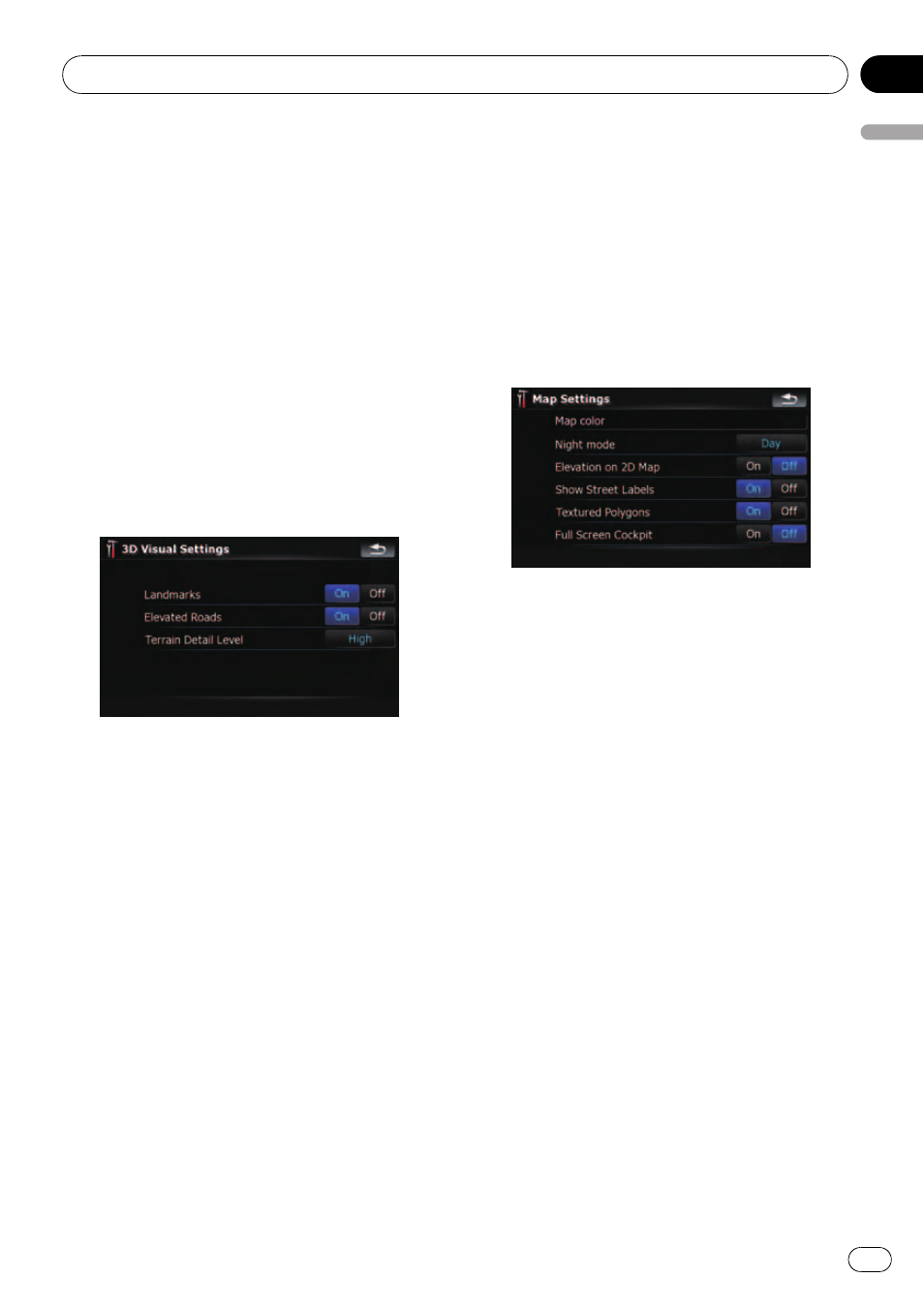
! “Time”
Enables you to adjust the time difference by
one hour. Touch a or b to adjust it.
p “Time Zone” and “Time” are activated
only when [
Off] is selected.
3D Settings
The 3D map screen settings can be custo-
mized.
1
Touch [Visual] on the
“Navi Settings”
menu.
The
“Visual Settings” screen appears.
2
Touch [3D Settings].
The
“3D Visual Settings” screen appears.
Available options;
! “Landmarks”
You can select whether to draws or refrain
from drawing graphical 3D landmarks on
the map.
p This function is available for AVIC-
F900BT and AVIC-F90BT.
! “Elevated Roads”
You can select whether to draws or refrain
from drawing elevated roads, interchanges,
and bridges on the map.
! “Terrain Detail Level”
[
High], [Medium], [Low]:
Draws the terrain (e.g. mountain chains) on
the map with the selected fineness.
[
Off]:
Does not draw the terrain on the map.
Map Settings
The general settings related with a map screen
can be customized.
1
Touch [Visual] on the
“Navi Settings”
menu.
The
“Visual Settings” screen appears.
2
Touch [Map Settings].
The
“Map Settings” screen appears.
Available options;
! [Map color]
Enables you to define the map color for day-
time and nighttime use. Touch this key to
show the next screen.
“Daylight color profile:”
The daytime map color can be set. Touch
the key and select the desired profile from
the list.
“Night color profile:”
The nighttime map color can be set. Touch
the key and select the desired profile from
the list.
! “Night mode”
Changes the settings for the nighttime
map.
[
Automatic]:
Switches the map color defined on
“Map
color
” automatically between daytime and
nighttime.
[
Night]:
Always displays the map in the color de-
fined on
“Night color profile:”.
[
Day]:
Always displays the map in the color de-
fined on
“Daylight color profile:”.
! “Elevation on 2D Map”
Customizing preferences
En
125
Chapter
25
Customizing
pr
eferences
