Setting your home position 134, The options on the, System settings – Pioneer Premier Flash Memory Multimedia AV Navigation Receiver AVIC-F90BT User Manual
Page 134: Menu, Displaying the “system settings, Setting your home, Setting your home po, The options on the “system settings ” menu, Customizing preferences
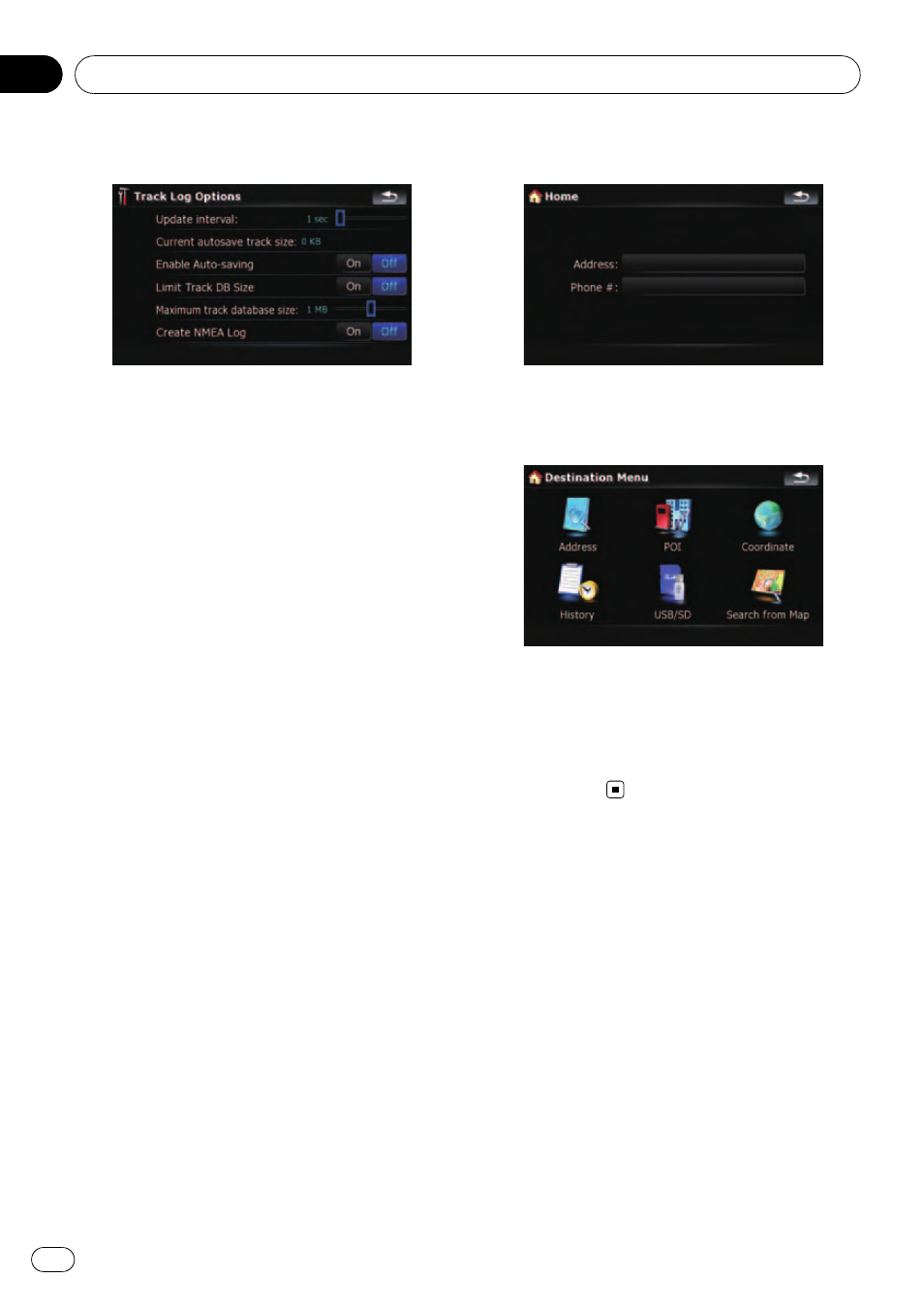
4
Touch the desired key to operate it.
Available options;
! “Update interval:”
Sets how often the system updates the log.
! “Current autosave track size:”
Sets a size limit on automatic logging. This
setting will be effective only when
“Enable
Auto-saving
” is “On”.
! “Enable Auto-saving”
Sets whether the automatic logging is acti-
vated or not.
! “Limit Track DB Size”
Limits the total data size for logging.
! “Maximum track database size:”
Sets a size limit on logging. This parameter
can be adjustable only when
“Limit Track
DB Size
” is “On”.
! “Create NMEA Log”
Creates the log files in the SD memory
card. When this setting is
“On”, the system
outputs the log files with NMEA-0183 for-
mat onto the SD memory card.
Setting your home position
Registering your home position saves time
and effort. Also, routes to home positions can
be calculated easily with a single touch of the
key from the
“Destination Menu”. The regis-
tered home position can also be modified
later.
1
Touch [Set Home] on the
“Navi Set-
tings
” menu.
2
Touch the key next to
“Address:”.
3
Perform one of the search methods and
locate the cursor on your desired position.
4
Touch [OK].
5
Touch the key next to
“Phone #”.
6
Enter your home phone number, then
touch [Done].
The options on the
“System
Settings
” menu.
Displaying the
“System
Settings
” menu
1
Press MENU button to display the
“Top
Menu
”, and then touch [Settings].
2
Touch [System Settings].
The
“System Settings” menu appears.
Customizing preferences
En
134
Chapter
25
