Pip (picture in picture) / d, Picture-in-picture, Êpip (picture in picture) / dual window – Philips CRT TV User Manual
Page 19: Press the, Button on the remote control to switch on pip, Button on the remote control, Press the buttons
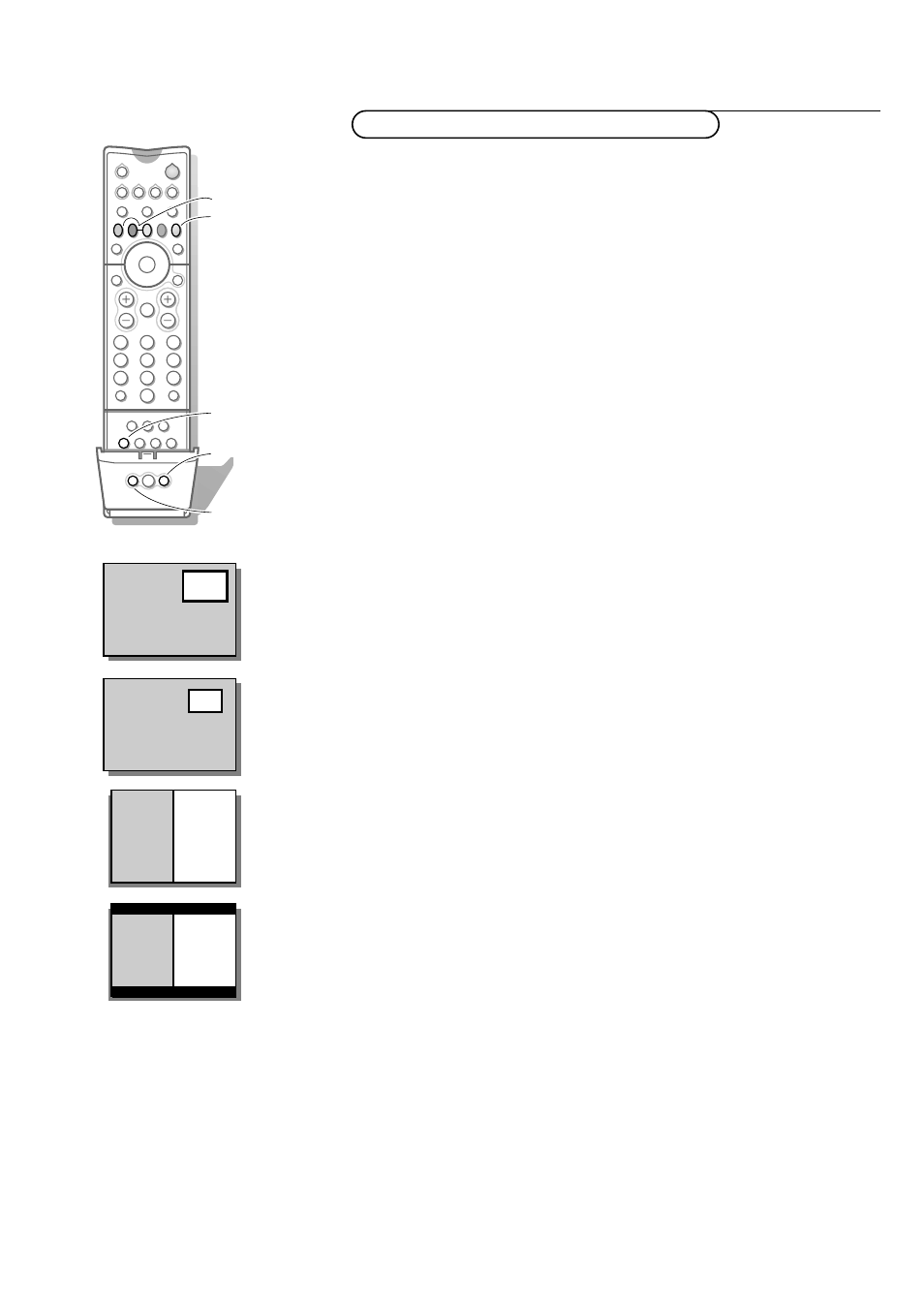
19
Picture-in-Picture
(not available for digital signals via AV4)
The Picture-in-Picture feature allows you to call up a subscreen within your
main screen enabling you to watch two channels or a channel and a
peripheral at the same time.
The Dual Window feature allows you to divide the main screen into two
subscreens enabling two channels or a channel and an external source to be
watched simultaneously.
&
Press the
PIP
button on the remote control to switch on PIP.
é
Press the
PIP
button a second time to change the normal size PIP screen to a
smaller size.
“
Press the
PIP
button a third time to switch to Dual Window screen in 4:3
format.
‘
Press the
PIP
button a fourth time to switch to Dual Window screens in 16:9
format.
(
Press the
PIP
button a fifth time to switch to full screen again.
Selecting PIP channels and external sources
The picture for the PIP/Dual Window screen can come through either the
Antenna/Cable or any of the external AV connections (except AV4) at the
rear of the TV.
Selecting Dual Screen channels
&
Turn the TV and VCR or other device hooked on the external AV connections
on.
é
Press the
PIP
button on the remote control.
“
Press the
CH +/-
button to cycle through the TV channels in the left picture.
‘
Press the buttons
PIP CH UP/DN
to cycle through the channels in the right
picture.
Moving the PIP screen
Press the button
POSITION
on the door of the remote control.
Each time you press this button, the PIP screen moves to another corner of
the main screen.
Freeze the PIP screen.
Press the ê button.
The picture in the PIP screen stands still.
Press the ê button again to unfreeze the PIP screen.
Switching screens
Press the
SWAP
button.
The main screen and the PIP screen exchange places.
In Dual Window the left and the right picture exchange places.
Note: There is a separate TINT control possible for the picture in the PIP or Dual
Window screen. See Features, Adjusting the PIP tint settings, p. 18.
®
DOLBY V PROG.LIST
SLEEP
CC
REC
AV
SAP
C
l
PIP
POSITION
2
1
3
5
4
6
8
7
9
0
Ò
º
‡
π
ê
†
TV
DN
UP
VCR
SURF
A/CH
ACC
¬
VOL
CH
SWAP
TV/VCR
ACTIVE
CONTROL
PIP CH
FREEZE
PICTURE
SOUND
MUTE
STATUS/
EXIT
MENU/
SELECT
main
screen
sub
screen
main
screen
sub
screen
PIP
POSITION
AV
SWAP
PIP CH DN/UP
ê
PIP (Picture in Picture) / Dual Window
