Leds, Connecting to the web gui, Factory default ip address – Patton electronic 3231 User Manual
Page 26: Modifying the ip address, Leds - cli commands
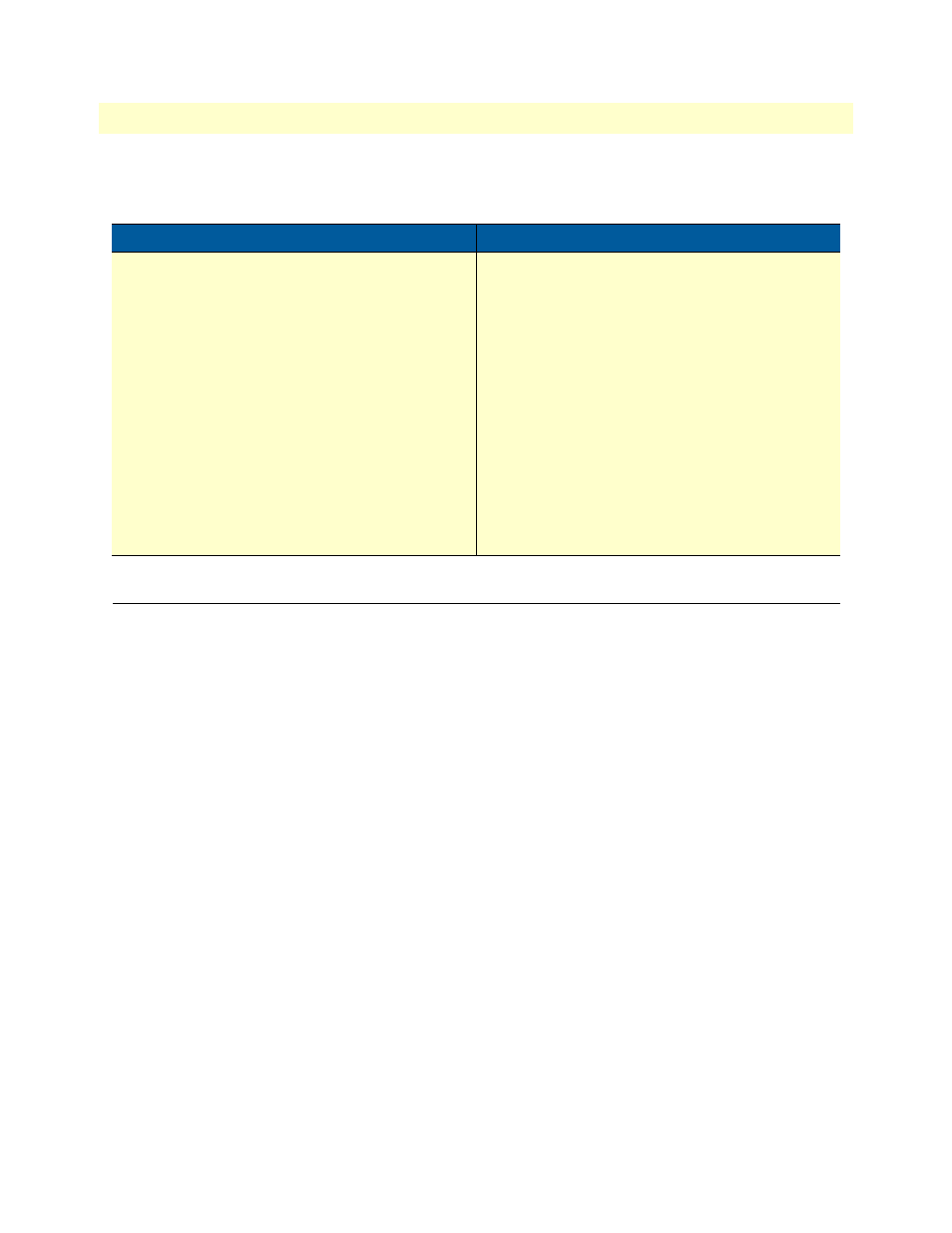
Connecting to the Web GUI
26
Model 3231 User Manual
2 • Initial Configuration
LEDs
Connecting to the Web GUI
Note
Use the LCD panel menu to configure the unit. Refer to
on page 20 for configuration options in the LCD menu.
The Web GUI should be used for advanced configuration and advanced
monitoring only.
Factory default IP address
The 3231 is shipped with a factory-configured IP address assigned to the Ethernet LAN port (green outline).
The address is 192.168.200.10. In most cases, you must change the address to be on the same subnet as your
PC, as described in the procedures below. If you are not sure which IP address to use for your installation, con-
tact your network administrator.
Modifying the IP address
1. From the top level menu on the LCD panel, use the Left and Right arrow keys to navigate to LAN, then
press ENTER.
2. In the LAN menu, navigate to IP Address, and press ENTER.
3. Enter the IP address. Use the Left arrow key to increase a number, and use the Right arrow key to move to
the next number to change. The number that is currently selected will be underlined. When you are done
entering the new IP address, press ENTER.
Table 12. LEDs - CLI Commands
Command
Explanation
console process led message
This command may be used to test the operation of
specific LEDs. It should not be used in normal opera-
tion.
This command causes the specified message to be
played on the specified led. The led may be any num-
ber, 0-9. The message is a string that may include
any of the following characters:
•‘D’ or ‘d’: Set the LED to its default on/off state.
•‘.’: Turn the LED off.
•‘*’: Turn the LED on.
•‘X’ or ‘x’: Toggle the LED.
For example, the command:
console process led message 0 *.*.*.*.*.
will cause the power LED to blink on then off 5 times.
