Disconnecting, Quickstart troubleshooting, Proper connections – Pioneer 2TM User Manual
Page 33: Isconnecting, Uickstart, Roubleshooting
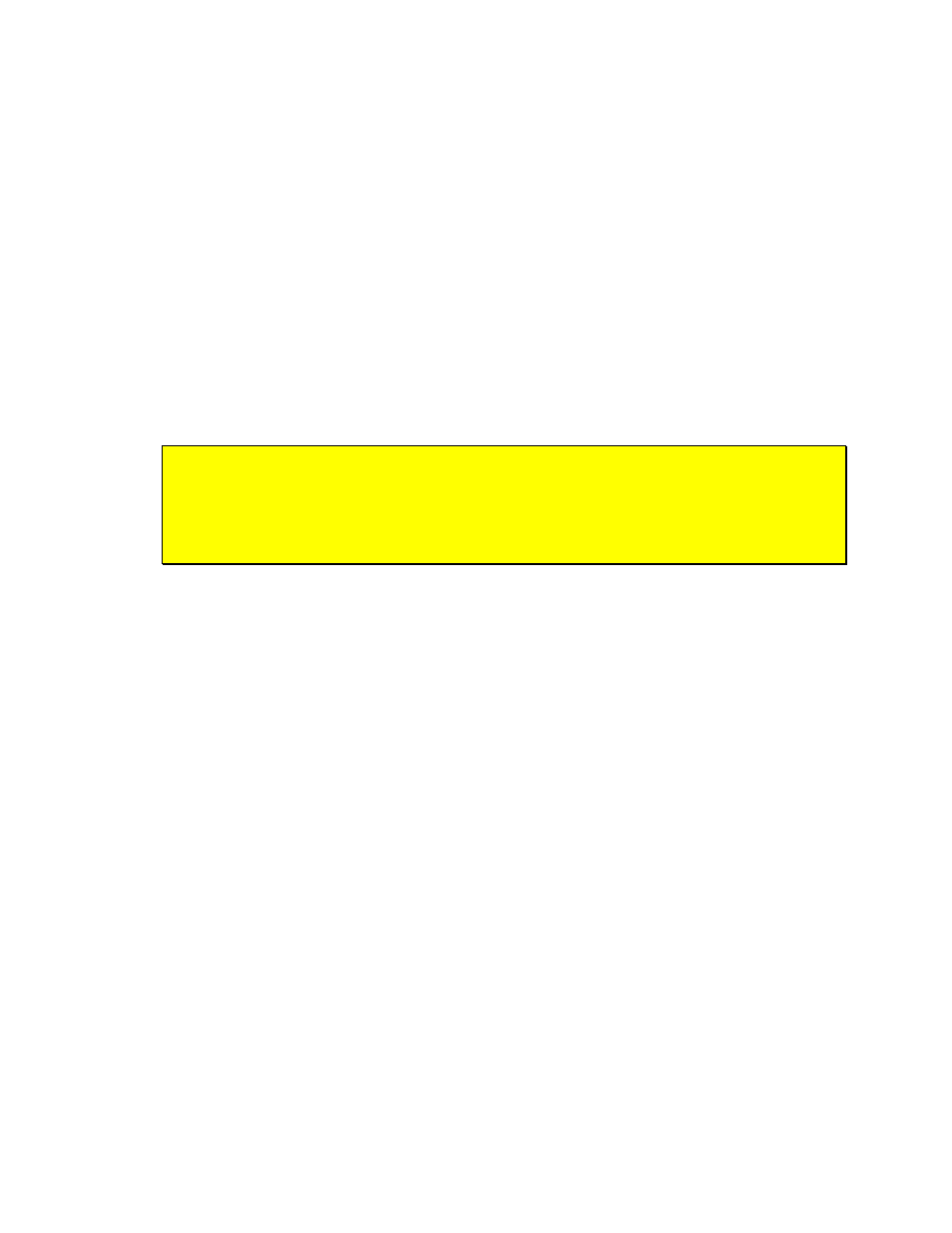
ActivMedia Robotics
as a demonstration tool, but as a diagnostic one, as well, if you suspect a sensor or
effector has failed or is working poorly.
Access each ARIA demo mode by pressing its related hot-key;‘t’, for instance, to select
teleoperation. Each mode includes onscreen instructions and may have sub-menus for
operating of the respective device.
D
ISCONNECTING
When you finish, press the Esc key to disconnect the ARIA client from your robot server
and exit the ARIA demonstration program. Your ActivMedia robot should disengage its
drive motors and stop moving, and its sonar should stop firing. You may now slide the
robot’s Main Power switch to OFF.
Q
UICKSTART
T
ROUBLESHOOTING
Most problems occur when attempting to connect the ARIA client with a robot for the
first time. The process can be daunting if you don’t make the right connections and
installations.
ATTENTION!
The ARIA-to-robot connection is SERIAL only. Accordingly, run the ARIA
demo client with the onboard or piggyback computer, over radio
modems, or over the network with the radio Ethernet-to-serial device.
Proper Connections
Make sure you have ARIA properly installed and that your robot and connections are
correct. A common mistake with Linux is not having the proper permissions on the
connecting serial port.
Make sure your robot’s batteries are fully charged (battery LED green). The robot servers
shut down and won’t allow a connection at under 10.5 volts.
If you are using the onboard PC or radios, the serial connection is internal and
established at the factory; you should not have problems with those cables. Simply
make sure the RADIO switch is ON, for example. And remove any serial cable that is
plugged into the User Control Panel as it may interfere with internal serial
communication.
With other serial connections, make sure to use the proper cable: a “pass-through” one,
minimally connecting pins 2, 3, and 5 of your PC’s serial port to the HOST radio modem of
the pair or to the robot’s serial port on the User Control Panel.
If you access the wrong serial port, the ARIA demonstration program will display an error
message. If the robot server isn't listening, or if the serial link is severed somewhere
between the client and server (cable loose or the radio is off, for instance), the client will
attempt "Syncing 0" several times and fail. In that case, RESET the robot and check your
serial connections. For instance, if you are using radio modems, the DCD lamp on the
HOST unit next to your PC should light up. If it doesn't, it means it cannot find the one in
the robot.
If for some reason communications get severed between the ARIA client and AROS
server, but both the client and server remain active, you may revive the connection with
little effort: If you are using radio modems, first check and see if the robot is out of range.
27
