Polycom 4300T User Manual
Page 33
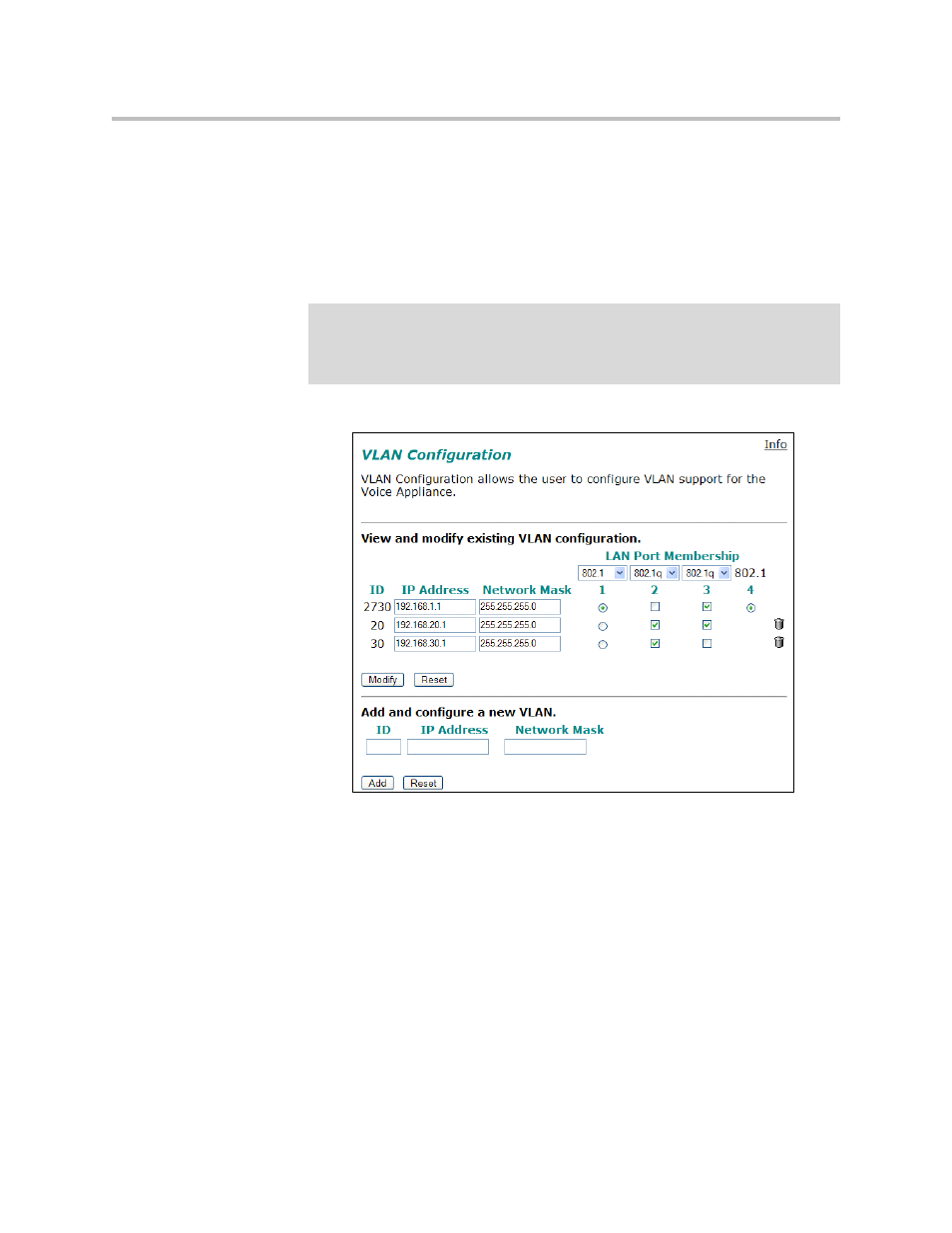
Configuring the 4300T
3 - 15
• 802.1p is not currently supported
1.
Select the Network link.
2.
Select Enable VLAN support.
3.
Press Submit.
4.
Select System.
5.
Select VLAN Configuration.
6.
Adjust LAN Port Membership drop-down boxes to specify 802.1 or
802.1q mode, as desired. Press Modify.
If changing modes, the radio-buttons or checkboxes will change from one
style to the other.
7.
Under Add and configure a new VLAN enter a new VLAN ID, the
4300T’s IP address within this VLAN, and the Network Mask. Press
Add.
A new VLAN entry will be added to the VLAN Configuration above.
8.
Depending on the mode of a physical port, assign it to one or more
VLANs:
Caution
Be careful when changing a port from 802.1 to 802.1q mode. Any 802.1 devices
connected to that port (such as your management PC!) will loose access to the
4300T. Port 4 is only able to receive 802.1 frames, so a PC can always be
connected to this port if the configuration of the other ports is unknown.
